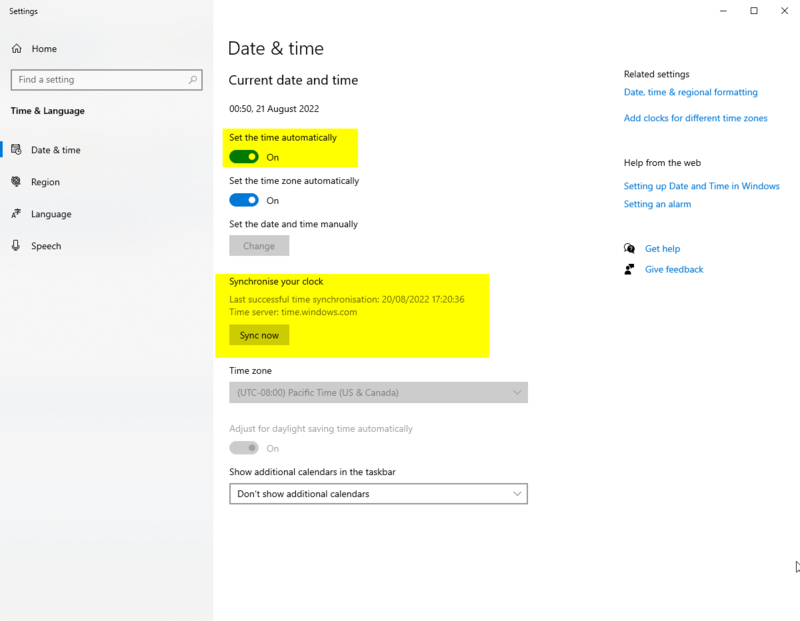Marked this version for translation |
Added relative timeframe, to reduce ambiguity. |
||
| Line 9: | Line 9: | ||
<!--T:2--> | <!--T:2--> | ||
<translate><!--T:6--> Even a small synchronization drift can cause issues.</translate> | <translate><!--T:6--> Even a small synchronization drift (around 5 seconds ahead or behind) can cause issues.</translate> | ||
== <translate><!--T:7--> Checking your clock sync</translate> == <!--T:3--> | == <translate><!--T:7--> Checking your clock sync</translate> == <!--T:3--> | ||
Latest revision as of 19:53, 15 November 2024
Resonite requires a synchronized computer clock for many operations, including:
- Logging In
- Joining Sessions
- Loading Assets
- Sending Messages
Even a small synchronization drift (around 5 seconds ahead or behind) can cause issues.
Checking your clock sync
- Visit Time.is.
- The top left of this site will show how out of sync your clock is.
To re-sync your clock
To fix this:
- Right click your clock in your system tray and right click it.
- Select "Adjust Date/Time".
- Ensure "Set the time automatically" is turned on.
- Ensure your time zone is set correctly.
- Under "Synchronize your clock" press the "Sync Now" button.
- Restart Resonite.