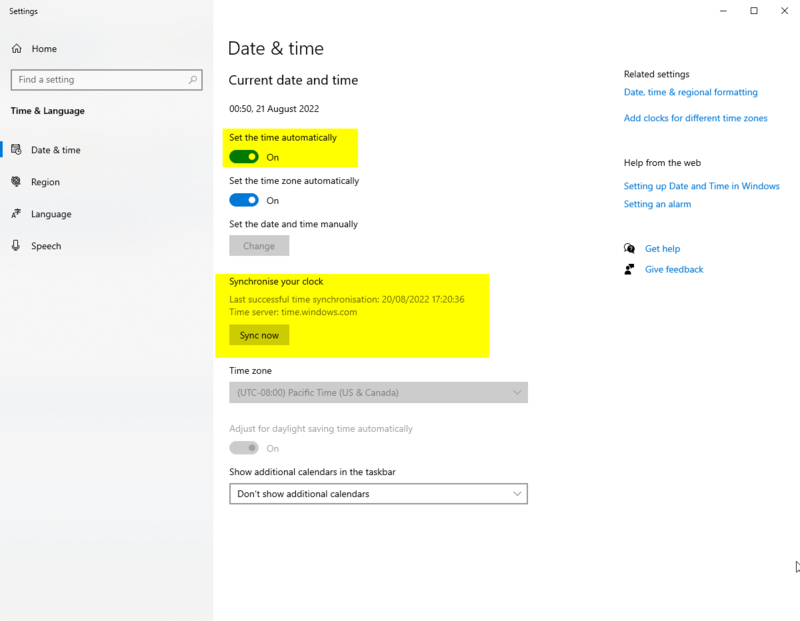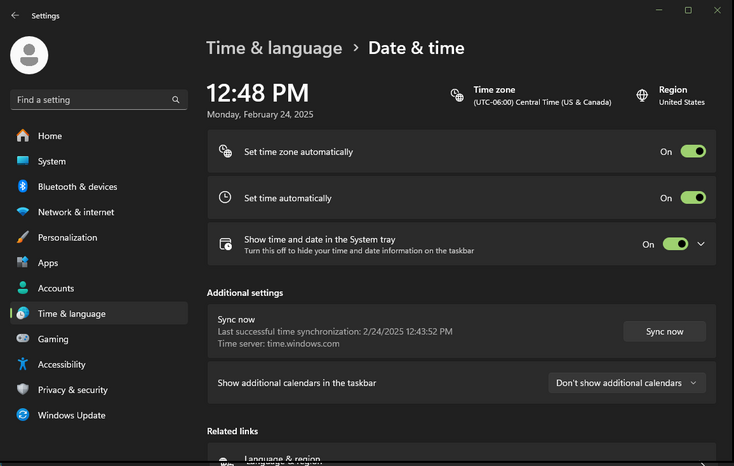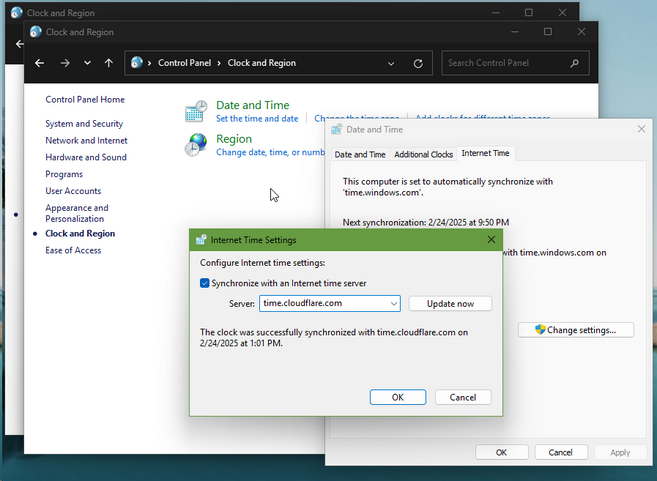make page translatable |
m Add translation categorization https://meta.wikimedia.org/wiki/Meta:Internationalization_guidelines#Categorization |
||
| (9 intermediate revisions by 5 users not shown) | |||
| Line 2: | Line 2: | ||
<!--T:1--> | <!--T:1--> | ||
<translate>Resonite requires a synchronized computer clock for many operations, including:</translate> | <translate><!--T:1--> Resonite requires a synchronized computer clock for many operations, including:</translate> | ||
* <translate>Logging In</translate> | * <translate><!--T:2--> Logging In</translate> | ||
* <translate>Joining Sessions</translate> | * <translate><!--T:3--> Joining Sessions</translate> | ||
* <translate>Loading Assets</translate> | * <translate><!--T:4--> Loading Assets</translate> | ||
* <translate>Sending Messages</translate> | * <translate><!--T:5--> Sending Messages</translate> | ||
<!--T:2--> | <!--T:2--> | ||
<translate>Even a small synchronization drift can cause issues.</translate> | <translate><!--T:6--> Even a small synchronization drift (around 5 seconds ahead or behind) can cause issues.</translate> | ||
== <translate>Checking your clock sync</translate> == <!--T:3--> | == <translate><!--T:7--> Checking your clock sync</translate> == <!--T:3--> | ||
# <translate>Visit [https://time.is Time.is].</translate> | # <translate><!--T:8--> Visit [https://time.is Time.is].</translate> | ||
# <translate>The top left of this site will show how out of sync your clock is.</translate> | # <translate><!--T:9--> The top left of this site will show how out of sync your clock is.</translate> | ||
== <translate>To re-sync your clock</translate> == <!--T:4--> | == <translate><!--T:10--> To re-sync your clock</translate> == <!--T:4--> | ||
<!--T:5--> | <!--T:5--> | ||
<translate>To fix this:</translate> | <translate><!--T:11--> To fix this:</translate> | ||
# <translate>Right click your clock in your system tray and right click it.</translate> | # <translate><!--T:12--> Right click your clock in your system tray and right click it.</translate> | ||
# <translate>Select "Adjust Date/Time".</translate> | # <translate><!--T:13--> Select "Adjust Date/Time".</translate> | ||
# <translate>Ensure "Set the time automatically" is turned on.</translate> | # <translate><!--T:14--> Ensure "Set the time automatically" is turned on.</translate> | ||
# <translate>Ensure your time zone is set correctly.</translate> | # <translate><!--T:15--> Ensure your time zone is set correctly.</translate> | ||
# <translate>Under "Synchronize your clock" press the "Sync Now" button.</translate> | # <translate><!--T:16--> Under "Synchronize your clock" press the "Sync Now" button.</translate> | ||
# <translate>Restart Resonite.</translate> | # <translate><!--T:17--> Ensure a checkmark appears after clicking "Sync Now." If you see "Time synchronization failed" after a long delay, you may need to try a different NTP server. </translate> | ||
# <translate><!--T:22--> To change your NTP server, open the Start menu and search for "Control Panel." Click on "Clock and Region," then select "Set the time and date." In the window that appears, go to the "Internet Time" tab, click the "Change settings" button, and choose a different server from the dropdown list. You can click "Update Now" to test synchronization, and once you get a successful result, close the window.</translate> | |||
# <translate><!--T:19--> Restart Resonite.</translate> | |||
<translate><!--T:23--> Windows 10 settings menu</translate> | |||
<!--T: | [[File:SynchronizeYourClock.png|800px|<translate><!--T:18--> Windows 10 Date & Time settings with the switch "Set the time automatically" and "Synchronize your clock" highlighted</translate>]] | ||
[[Category:Troubleshooting]] | |||
<translate><!--T:24--> Windows 11 settings menu</translate> | |||
[[File:SynchronizeYourClock11.png|734px|<translate><!--T:20--> Windows 11 Date & Time settings with "Set the time zone automatically" and "Set the time automatically" enabled</translate>]] | |||
[[File:ChangeNTP.png|657px|<translate><!--T:21--> Windows Internet Time Settings window showing the option to change the NTP server and update time synchronization.</translate>]] | |||
[[Category:Troubleshooting{{#translation:}}]] | |||
Latest revision as of 06:38, 22 August 2025
Resonite requires a synchronized computer clock for many operations, including:
- Logging In
- Joining Sessions
- Loading Assets
- Sending Messages
Even a small synchronization drift (around 5 seconds ahead or behind) can cause issues.
Checking your clock sync
- Visit Time.is.
- The top left of this site will show how out of sync your clock is.
To re-sync your clock
To fix this:
- Right click your clock in your system tray and right click it.
- Select "Adjust Date/Time".
- Ensure "Set the time automatically" is turned on.
- Ensure your time zone is set correctly.
- Under "Synchronize your clock" press the "Sync Now" button.
- Ensure a checkmark appears after clicking "Sync Now." If you see "Time synchronization failed" after a long delay, you may need to try a different NTP server.
- To change your NTP server, open the Start menu and search for "Control Panel." Click on "Clock and Region," then select "Set the time and date." In the window that appears, go to the "Internet Time" tab, click the "Change settings" button, and choose a different server from the dropdown list. You can click "Update Now" to test synchronization, and once you get a successful result, close the window.
- Restart Resonite.
Windows 10 settings menu
Windows 11 settings menu