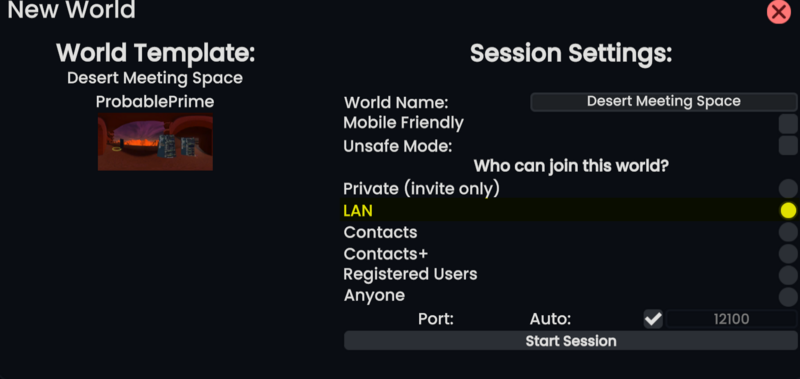No edit summary |
m Add translation categorization https://meta.wikimedia.org/wiki/Meta:Internationalization_guidelines#Categorization |
||
| (6 intermediate revisions by 2 users not shown) | |||
| Line 1: | Line 1: | ||
<languages/> | |||
<translate><!--T:1--> It is possible to run Resonite sessions over a [https://en.wikipedia.org/wiki/Local_area_network Local Area Network(LAN)]. This guide will tell you how to do this and also provide some tips and ideal scenarios where you might want to do this.</translate> | |||
== | == <translate><!--T:2--> Suitable Scenarios</translate> == | ||
<translate><!--T:3--> Running a LAN session is suitable for a number of scenarios:</translate> | |||
* <translate><!--T:4--> Conferences & Conventions</translate> | |||
* <translate><!--T:5--> Educational uses</translate> | |||
* <translate><!--T:6--> Research</translate> | |||
== <translate><!--T:7--> Session Setup</translate> == | |||
<translate><!--T:8--> To run a Resonite Session as a LAN only session, simply select this option when creating a session in the "Access Level" option.</translate> | |||
[[File:LANSessionAccessOption.png|800px|<translate><!--T:9--> Screenshot showing LAN option in Session Access List</translate>]] | |||
== Network Setup == | <translate><!--T:10--> When a session is created with this option selected it will only be accessible to users in the same LAN as the Session Host.</translate> | ||
A simplified '''example''' LAN network setup is shown below. | |||
== <translate><!--T:11--> Network Setup</translate> == | |||
<translate><!--T:12--> A simplified '''example''' LAN network setup is shown below.</translate> | |||
{{#mermaid:flowchart BT | {{#mermaid:flowchart BT | ||
Router[<translate>Router</translate>#40;192.168.1.1#41;] | Router[<translate><!--T:13--> Router</translate>#40;192.168.1.1#41;] | ||
Router-->Internet[<translate>Internet</translate>] | Router-->Internet[<translate><!--T:14--> Internet</translate>] | ||
Host[<translate>Host</translate>#40;192.168.1.2#41;] | Host[<translate><!--T:15--> Host</translate>#40;192.168.1.2#41;] | ||
Host-->|<translate>Network Cable</translate>|Router | Host-->|<translate><!--T:16--> Network Cable</translate>|Router | ||
ClientA[<translate>Client A</translate>#40;192.168.1.3#41;] | ClientA[<translate><!--T:17--> Client A</translate>#40;192.168.1.3#41;] | ||
ClientB[<translate>Client | ClientB[<translate><!--T:18--> Client B</translate>#40;192.168.1.4#41;] | ||
ClientC[<translate>Client | ClientC[<translate><!--T:19--> Client C</translate>#40;192.168.1.5#41;] | ||
ClientA-->|<translate>Network Cable</translate>|Router | ClientA-->|<translate><!--T:20--> Network Cable</translate>|Router | ||
ClientB-->|<translate>Network Cable</translate>|Router | ClientB-->|<translate><!--T:21--> Network Cable</translate>|Router | ||
ClientC-->|<translate>Network Cable</translate>|Router | ClientC-->|<translate><!--T:22--> Network Cable</translate>|Router | ||
ClientA-->|<translate>LAN Connection</translate>|Host | ClientA-->|<translate><!--T:23--> LAN Connection</translate>|Host | ||
ClientB-->|<translate>LAN Connection</translate>|Host | ClientB-->|<translate><!--T:24--> LAN Connection</translate>|Host | ||
ClientC-->|<translate>LAN Connection</translate>|Host | ClientC-->|<translate><!--T:25--> LAN Connection</translate>|Host | ||
}} | }} | ||
In this example setup, when the Host(192.168.1.2), creates a session with the LAN option selected. Only Clients on the network(192.168.1.*) will be able to connect to the session. | <translate><!--T:26--> In this example setup, when the Host(192.168.1.2), creates a session with the LAN option selected. Only Clients on the network(192.168.1.*) will be able to connect to the session.</translate> | ||
== <translate><!--T:27--> Complex Networks</translate> == | |||
<translate><!--T:28--> In larger networks, such as those found in businesses, educational establishments etc. may appear to have users on the same LAN but could actually be on separate unreachable networks.</translate> | |||
<translate><!--T:29--> To learn more you should contact a Network Administrator on your large/complex network, to understand if a LAN session is compatible with the network.</translate> | |||
<translate><!--T:30--> Items such as:</translate> | |||
* <translate><!--T:31--> Firewalls</translate> | |||
* <translate><!--T:32--> VLANs</translate> | |||
* <translate><!--T:33--> Proxies</translate> | |||
* <translate><!--T:34--> etc.</translate> | |||
<translate><!--T:35--> May affect the ability to connect to LAN Sessions</translate> | |||
[[Category:Troubleshooting]][[Category:Tutorial]] | [[Category:Troubleshooting{{#translation:}}]] [[Category:Tutorial{{#translation:}}]] | ||
Latest revision as of 06:34, 22 August 2025
It is possible to run Resonite sessions over a Local Area Network(LAN). This guide will tell you how to do this and also provide some tips and ideal scenarios where you might want to do this.
Suitable Scenarios
Running a LAN session is suitable for a number of scenarios:
- Conferences & Conventions
- Educational uses
- Research
Session Setup
To run a Resonite Session as a LAN only session, simply select this option when creating a session in the "Access Level" option.
When a session is created with this option selected it will only be accessible to users in the same LAN as the Session Host.
Network Setup
A simplified example LAN network setup is shown below.
In this example setup, when the Host(192.168.1.2), creates a session with the LAN option selected. Only Clients on the network(192.168.1.*) will be able to connect to the session.
Complex Networks
In larger networks, such as those found in businesses, educational establishments etc. may appear to have users on the same LAN but could actually be on separate unreachable networks.
To learn more you should contact a Network Administrator on your large/complex network, to understand if a LAN session is compatible with the network.
Items such as:
- Firewalls
- VLANs
- Proxies
- etc.
May affect the ability to connect to LAN Sessions