No edit summary |
Add translation tags. // via Wikitext Extension for VSCode |
||
| Line 1: | Line 1: | ||
<translate> | |||
If you've forgotten your password on Resonite, it's easy to reset it. Just follow the steps right here on this page. | If you've forgotten your password on Resonite, it's easy to reset it. Just follow the steps right here on this page. | ||
</translate> | |||
<translate> | |||
== Requesting a password recovery code == | == Requesting a password recovery code == | ||
Launch Resonite from Steam, ensuring that you're logged out of any user accounts. | Launch Resonite from Steam, ensuring that you're logged out of any user accounts. | ||
In the top left, click "Login/Register": | In the top left, click "Login/Register": | ||
</translate> | |||
[[File:LoginAndRegister.png|Screenshot of Resonite showing a logged out user the login/register button.|300px]] | [[File:LoginAndRegister.png|<translate>Screenshot of Resonite showing a logged out user the login/register button.</translate>|300px]] | ||
<translate> | |||
In the pop-up click "Lost Password": | In the pop-up click "Lost Password": | ||
</translate> | |||
[[File:LostPassword.png|Screenshot of Resonite showing the login form with the "Lost Password?" button highlighted.|300px]] | [[File:LostPassword.png|<translate>Screenshot of Resonite showing the login form with the "Lost Password?" button highlighted.</translate>|300px]] | ||
<translate> | |||
Enter the '''primary''' email of the account you want to reset a password on, into the email field and then press "Send Recovery Code". | Enter the '''primary''' email of the account you want to reset a password on, into the email field and then press "Send Recovery Code". | ||
</translate> | |||
<translate> | |||
== Using a password recovery code == | == Using a password recovery code == | ||
Check your emails for an email from Resonite. It should look like this: | Check your emails for an email from Resonite. It should look like this: | ||
</translate> | |||
[[File:LostPasswordEmail.png|Screenshot of an email client showing a typical Resonite password recovery email. The recovery code is highlighted.|500px]] | [[File:LostPasswordEmail.png|<translate>Screenshot of an email client showing a typical Resonite password recovery email. The recovery code is highlighted.</translate>|500px]] | ||
<translate> | |||
In the email, there's a recovery code. Copy this into the recovery code field on Resonite and then enter your new password into both of the additional fields on the form. | In the email, there's a recovery code. Copy this into the recovery code field on Resonite and then enter your new password into both of the additional fields on the form. | ||
| Line 24: | Line 31: | ||
Then you're done, you should be able to use your new password. | Then you're done, you should be able to use your new password. | ||
</translate> | |||
<translate> | |||
== Need further help? == | == Need further help? == | ||
If you need further help please [<tvar name=1>https://support.resonite.com</tvar> open a support ticket on our ticket desk]. | |||
</translate> | |||
[[Category:Troubleshooting]] | [[Category:Troubleshooting{{#translation:}}]] | ||
Revision as of 09:01, 22 August 2025
If you've forgotten your password on Resonite, it's easy to reset it. Just follow the steps right here on this page.
Requesting a password recovery code
Launch Resonite from Steam, ensuring that you're logged out of any user accounts.
In the top left, click "Login/Register":
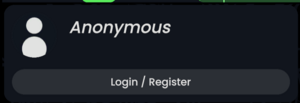 In the pop-up click "Lost Password":
In the pop-up click "Lost Password":
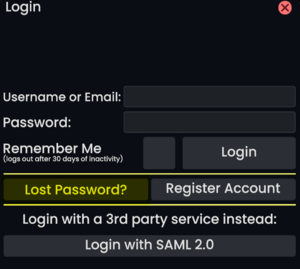 Enter the primary email of the account you want to reset a password on, into the email field and then press "Send Recovery Code".
Enter the primary email of the account you want to reset a password on, into the email field and then press "Send Recovery Code".
Using a password recovery code
Check your emails for an email from Resonite. It should look like this:
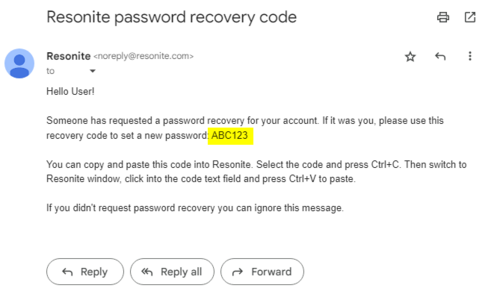 In the email, there's a recovery code. Copy this into the recovery code field on Resonite and then enter your new password into both of the additional fields on the form.
In the email, there's a recovery code. Copy this into the recovery code field on Resonite and then enter your new password into both of the additional fields on the form.
Click "Set New Password"
Then you're done, you should be able to use your new password.
Need further help?
If you need further help please open a support ticket on our ticket desk.