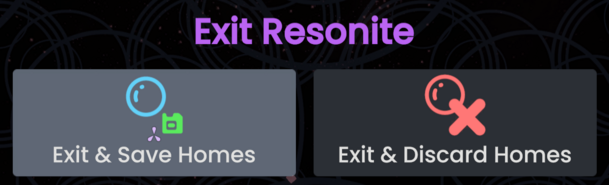Add more ways of opening the group world URL |
add mention of the GitHub issue |
||
| Line 37: | Line 37: | ||
In theory, opening the URL <code>resrec:///<group ID>/R-Home</code> using [[ProtoFlux]], or editing an existing world orb, or pasting the URL into Resonite using Ctrl+V would create a group home from a template. | In theory, opening the URL <code>resrec:///<group ID>/R-Home</code> using [[ProtoFlux]], or editing an existing world orb, or pasting the URL into Resonite using Ctrl+V would create a group home from a template. | ||
This method is currently not working and displays the following line in the logs <code>Creating a new Group Home from the template URL: resrec:///G-Resonite/Worlds/HomeTemplates/Group</code> to then fail. | This method is currently not working and displays the following line in the logs <code>Creating a new Group Home from the template URL: resrec:///G-Resonite/Worlds/HomeTemplates/Group</code> to then fail. Issue [https://github.com/Yellow-Dog-Man/Resonite-Issues/issues/1144 #1144] on GitHub has been created to hopefully resolve this issue. | ||
== Saving homes == | == Saving homes == | ||
Revision as of 18:45, 13 January 2024
When you start Resonite by default, you'll open two worlds referred to as homes:
- Cloud Home
- Local Home
In addition if you are part of a group, you'll have access to a Group Home.
Cloud Home
Your Cloud Home, is your "home" in Resonite. You'll load into it by default once you're logged in. Feel free to customize it to your liking with items, furniture etc that you find around Resonite.
The Cloud Home, is synced to the Resonite Cloud and will be available on any computer you log into your Resonite account with.
Technically, this world is same as normal world. If want not to load Cloud Home, use this argument: -DoNotAutoLoadHome
Local Home
Your Local Home, is a home that is confined to your computer. You can save things in there(including worlds), and they'll only be saved to your computer. If you login to Resonite from another computer, your Local Home's contents will not be there.
As it is not synced, items(and worlds) saved there are not as safe as items saved in the Cloud Home or Cloud Inventory etc. Please make sure you're backing up anything saved there that you might not want to lose.
Using the Local Home for storage
Many people advise you not to save stuff to your Local Home or not to use it. That's not really correct though, if you understand the limitations of the Local Home, it is perfectly acceptable to save stuff there.
For example, your Local Home will be cleared or lost if:
- You delete your local database - You shouldn't be doing this that often.
- You lose access to your computer.
- The hard drive, used for your local database is lost, corrupt or damaged.
- You re-install your operating system.
- Your local database is corrupted.
Creating Avatars in your Local Home
If you're making an avatar using the avatar creator in your local home, then the avatar cannot have the "Protect Avatar" option checked on. This is because in your Local Home, you are not logged in and have no user. Therefore the protection systems for avatars are not available in your Local Home. If you want to create a protected avatar, make it in your Cloud Home, or another world.
Group Home
- Help needed: this section needs more information!
Resonite has a Group system, if you are a member of any Groups. You'll also have access to a Group Home. The group home can be edited and opened by any member of the group.
In theory, opening the URL resrec:///<group ID>/R-Home using ProtoFlux, or editing an existing world orb, or pasting the URL into Resonite using Ctrl+V would create a group home from a template.
This method is currently not working and displays the following line in the logs Creating a new Group Home from the template URL: resrec:///G-Resonite/Worlds/HomeTemplates/Group to then fail. Issue #1144 on GitHub has been created to hopefully resolve this issue.
Saving homes
All of your Homes, will save when:
- You manually save your them, in the session menu using "Save Changes"
- You exit Resonite using the "Exit and Save Homes" button in the Exit Menu