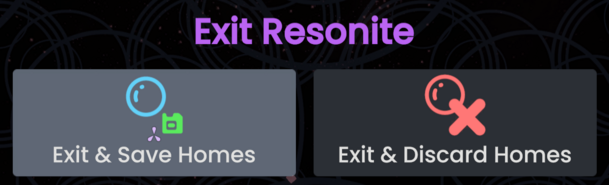Wanneer je Resonite start in het begin, opent het twee werelden die worden verwezen als huizen:
- Cloud Huis
- Lokale Huis
Als je deel uitmaakt van een groep, heb je ook toegang tot een Groep Huis
Cloud Home
Je "Cloud Huis" is je "Huis" in Resonite. Je laad er standaard in als je ingelogt ben. Voel je vrij om het aan te passen naar je wensen met voorwerpen, meubilair enz dat je vind in Resonite.
De "Cloud Huis", is gesynchoniseerd met de Resonite Cloud en zal beschikbaar zijn op elke pc waarin je inlogt met je Resonite account.
By default, you will load into the Cloud Home template provided and maintained by the Resonite Team.
Technically, this world is the same as a normal world, this means you can set your Cloud Home to any world you have saved in your Inventory, by selecting the world orb and clicking the "Set Home" button.
If you do not want to load the Cloud Home, you can go to Settings inside the "Profile" tab and toggling the "Load cloud home on startup", or use this argument: -DoNotAutoLoadHome
Lokale Huis
Je lokale huis is een huis die verbonden is met je pc. Je kan daar dingen in bewaren (inclusief werelden) en zullen alleen bewaard worden op je pc. Als je inlogt op Resonite via een andere pc zal je lokale huis niet beschikbaar zijn.
As it is not synced, items(and worlds) saved there are not as safe as items saved in the Cloud Home or Cloud Inventory etc. Please make sure you're backing up anything saved there that you might not want to lose.
Using the Local Home for storage
Many people advise you not to save stuff to your Local Home or not to use it. That's not really correct though, if you understand the limitations of the Local Home, it is perfectly acceptable to save stuff there.
For example, your Local Home will be cleared or lost if:
- You delete your local database - You shouldn't be doing this that often.
- You lose access to your computer.
- The hard drive, used for your local database is lost, corrupt or damaged.
- You re-install your operating system.
- Your local database is corrupted.
Creating Avatars in your Local Home
If you're making an avatar using the avatar creator in your local home, then the avatar cannot have the "Protect Avatar" option checked on. This is because in your Local Home, you are not logged in and have no user. Therefore the protection systems for avatars are not available in your Local Home. If you want to create a protected avatar, make it in your Cloud Home, or another world.
Submitting a world in your local home
If your trying to submit a world while in your local home, it will not work as the World Publisher will just not do anything and get stuck on "Publishing...". This is due to you not being logged in and Resonite cant read your User ID. If you want to submit a world, do it in the cloud home or in another world.
Alternative ways of focusing into the Local Home
By using the Focus World node, you can focus into your own local home by giving it the URL of your home. Using the URL resrec:///M-<Machine ID>/R-Home for that node and calling it will take you there.
Group Home
- Help needed: this section needs more information!
Resonite has a Group system, if you are a member of any Groups, you'll also have access to a Group Home. The group home can be edited and opened by any member of the group.
In theory, opening the URL resrec:///<group ID>/R-Home using ProtoFlux, editing an existing world orb or pasting the URL into Resonite using Ctrl+V would create a group home from a template.
This method is currently not working and displays the following line in the logs Creating a new Group Home from the template URL: resrec:///G-Resonite/Worlds/HomeTemplates/Group to then fail. Issue #1144 on GitHub has been created to hopefully resolve this issue.
Saving homes
All of your Homes, will save when:
- You manually save them, in the session menu using "Save Changes"
You exit Resonite using the "Exit and Save Homes" button in the Exit Menu