Sometimes Steam does not notice a new update for Resonite, even if automatic updates are enabled. An outdated installation of Resonite may be the reason why no active sessions of other users can be found.
Set Resonite to High Priority updates
Steam will prioritize this game over other downloads and will try to download as soon as possible instead of scheduling it.
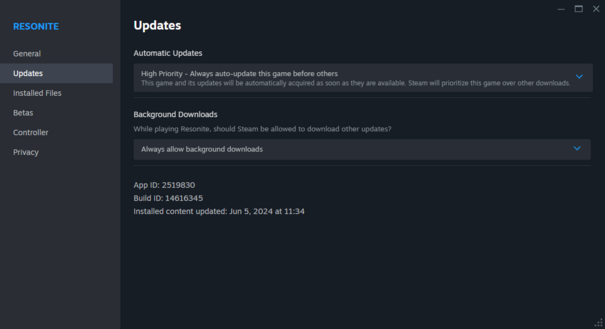
- Launch Steam
- Open the Steam library
- Right-click on Resonite in the Steam library or click on the gear icon on the right side of the Resonite library page
- Select 'Properties' from the menu
- Select 'Updates'
- Change the 'Automatic Updates' setting to 'High Priority'
- Additionally, you may want to allow steam to "Always allow background downloads" for this game.
Try to force an update
Verifying the integrity of the Resonite installation can trigger Steam to find and install a missing update:
- Launch Steam
- Open the Steam library
- Right-click on Resonite in the Steam library or click on the gear icon on the right side of the Resonite library page
- Select 'Properties' from the menu
- Select 'Installed Files'
- Click the 'Verify integrity of game files' button
Steam will then start to verify the Resonite installation. This action seems to search for and apply any missing updates.
Restart Steam
When steam starts, one of the things it queues up doing is checking for updates on installed games. Restarting the steam client may make it find the update sooner.
Checking the Resonite version
The installed version of Resonite is displayed on the bottom right on the Home tab in the dash menu. The newest available update can be found in the 'updates' channel in the Resonite Discord server, and generally on this wiki, in the Versions category.