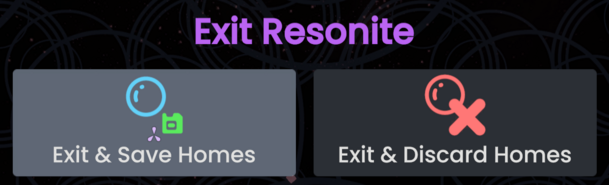Updating to match new version of source page |
Updating to match new version of source page |
||
| (One intermediate revision by the same user not shown) | |||
| Line 1: | Line 1: | ||
<languages/> | <languages/> | ||
When you start Resonite by default, you'll open two worlds referred to as homes: | When you start [[Resonite]] by default, you'll open two worlds referred to as homes: | ||
* Cloud Home | * Cloud Home | ||
* Local Home | * Local Home | ||
| Line 31: | Line 31: | ||
=== Creating Avatars in your Local Home === | === Creating Avatars in your Local Home === | ||
If you're making an avatar using the avatar creator in your local home, then the avatar cannot have the "Protect Avatar" option checked on. This is because in your Local Home, you are not logged in and have no user. Therefore the protection systems for avatars are not available in your Local Home. If you want to create a protected avatar, make it in your Cloud Home, or another world. | If you're making an avatar using the avatar creator in your local home, then the avatar cannot have the "Protect Avatar" option checked on. This is because in your Local Home, you are not logged in and have no user. Therefore the protection systems for avatars are not available in your Local Home. If you want to create a protected avatar, make it in your Cloud Home, or another world. | ||
=== Submitting a world in your local home === | |||
If your trying to [[Submitting Worlds|submit a world]] while in your local home, it will not work as the World Publisher will just not do anything and get stuck on "Publishing...". | |||
This is due to you not being logged in and Resonite cant read your User ID. If you want to submit a world, do it in the cloud home or in another world. | |||
=== Alternative ways of focusing into the Local Home === | |||
By using the [[ProtoFlux:Focus World|Focus World]] node, you can focus into your own local home by giving it the URL of your home. Using the URL <code>resrec:///M-<Machine ID>/R-Home</code> for that node and calling it will take you there. <!-- (TODO: Figure out why some users are unable to use this alternative method). --> | |||
== Group Home == | == Group Home == | ||
| Line 36: | Line 43: | ||
: '''''Help needed: this section needs more information!''''' | : '''''Help needed: this section needs more information!''''' | ||
Resonite has a [[Group]] system, if you are a member of any Groups | Resonite has a [[Group]] system, if you are a member of any Groups, you'll also have access to a Group Home. The group home can be edited and opened by any member of the group. | ||
In theory, opening the URL <code>resrec:///<group ID>/R-Home</code> using [[ProtoFlux]], editing an existing world orb or pasting the URL into Resonite using Ctrl+V would create a group home from a template. | In theory, opening the URL <code>resrec:///<group ID>/R-Home</code> using [[ProtoFlux]], editing an existing [[WorldOrb|world orb]] or pasting the URL into Resonite using Ctrl+V would create a group home from a template. | ||
This method is currently not working and displays the following line in the logs <code>Creating a new Group Home from the template URL: resrec:///G-Resonite/Worlds/HomeTemplates/Group</code> to then fail. Issue [https://github.com/Yellow-Dog-Man/Resonite-Issues/issues/1144 #1144] on GitHub has been created to hopefully resolve this issue. | This method is currently not working and displays the following line in the logs <code>Creating a new Group Home from the template URL: resrec:///G-Resonite/Worlds/HomeTemplates/Group</code> to then fail. Issue [https://github.com/Yellow-Dog-Man/Resonite-Issues/issues/1144 #1144] on GitHub has been created to hopefully resolve this issue. | ||
Latest revision as of 10:40, 22 April 2024
When you start Resonite by default, you'll open two worlds referred to as homes:
- Cloud Home
- Local Home
In addition if you are part of a group, you'll have access to a Group Home.
Cloud Home
Your Cloud Home, is your "home" in Resonite. You'll load into it by default once you're logged in. Feel free to customize it to your liking with items, furniture etc that you find around Resonite.
The Cloud Home, is synced to the Resonite Cloud and will be available on any computer you log into your Resonite account with.
Technically, this world is same as normal world. If want not to load Cloud Home, use this argument: -DoNotAutoLoadHome
Local Home
Your Local Home, is a home that is confined to your computer. You can save things in there(including worlds), and they'll only be saved to your computer. If you login to Resonite from another computer, your Local Home's contents will not be there.
As it is not synced, items(and worlds) saved there are not as safe as items saved in the Cloud Home or Cloud Inventory etc. Please make sure you're backing up anything saved there that you might not want to lose.
Using the Local Home for storage
Many people advise you not to save stuff to your Local Home or not to use it. That's not really correct though, if you understand the limitations of the Local Home, it is perfectly acceptable to save stuff there.
For example, your Local Home will be cleared or lost if:
- You delete your local database - You shouldn't be doing this that often.
- You lose access to your computer.
- The hard drive, used for your local database is lost, corrupt or damaged.
- You re-install your operating system.
- Your local database is corrupted.
Creating Avatars in your Local Home
If you're making an avatar using the avatar creator in your local home, then the avatar cannot have the "Protect Avatar" option checked on. This is because in your Local Home, you are not logged in and have no user. Therefore the protection systems for avatars are not available in your Local Home. If you want to create a protected avatar, make it in your Cloud Home, or another world.
Submitting a world in your local home
If your trying to submit a world while in your local home, it will not work as the World Publisher will just not do anything and get stuck on "Publishing...". This is due to you not being logged in and Resonite cant read your User ID. If you want to submit a world, do it in the cloud home or in another world.
Alternative ways of focusing into the Local Home
By using the Focus World node, you can focus into your own local home by giving it the URL of your home. Using the URL resrec:///M-<Machine ID>/R-Home for that node and calling it will take you there.
Group Home
- Help needed: this section needs more information!
Resonite has a Group system, if you are a member of any Groups, you'll also have access to a Group Home. The group home can be edited and opened by any member of the group.
In theory, opening the URL resrec:///<group ID>/R-Home using ProtoFlux, editing an existing world orb or pasting the URL into Resonite using Ctrl+V would create a group home from a template.
This method is currently not working and displays the following line in the logs Creating a new Group Home from the template URL: resrec:///G-Resonite/Worlds/HomeTemplates/Group to then fail. Issue #1144 on GitHub has been created to hopefully resolve this issue.
Saving homes
All of your Homes, will save when:
- You manually save your them, in the session menu using "Save Changes"
- You exit Resonite using the "Exit and Save Homes" button in the Exit Menu