move stub to top and add more |
Complete overhaul. |
||
| (One intermediate revision by one other user not shown) | |||
| Line 1: | Line 1: | ||
[[File:Resonite Default Keyboard.png|alt=An image of the default Resonite Keyboard.|thumb|Resonite Default Keyboard]] | |||
The '''Resonite Keyboard''' is | The '''Resonite Keyboard''' is the default available virtual keyboard that appears in front of a [[User|user]] when clicking into a text field while in VR. This keyboard can be brought out even in [[Desktop Mode]] as well, with the keys being fully functional in world space. This is located in the Resonite Essentials folder. | ||
{{Note|This is customizable. If you find a custom keyboard that you like, you can replace this default keyboard with anything else that acts like it. This can be done using the "Set Keyboard" button in the [[Inventory]]. |information}} | |||
== Controls == | |||
The following are the controls and UI Elements that this Keyboard provides, and how they function: | |||
* '''Close Button''': This destroys the keyboard, removing the focus from an [[Type:IFocusable|IFocusable]] Text Field. This functionally acts the same with the Enter Key located on the keyboard (without the shift modifier). | |||
* '''Input Field''': This is where a string of characters sits in, waiting to be appended with each key press. Hitting the close button or the enter key (without the shift modifier) submits the text here to a Text Field. | |||
* '''Keyboard Keys''': This keyboard emulates a full sized keyboard, complete with function keys and a number pad. These keys in world space will actually move the user around normally. If the keyboard is focused on a Text Field, these keys type what is labeled on them. | |||
{{Note|There is a current bug while in VR mode where if there is a new line character in the string input of this keyboard, attempting to copy that string will fail to enter your clipboard. Copying on Desktop however, works fine.|warning}} | |||
== Advanced Uses == | |||
If you plan on doing something special with Keyboards, making custom Keyboards, or using Keyboards in your projects, these may help you when creating content with them. | |||
=== Dynamic Variables === | |||
The following are Dynamic Variables you can use with every Keyboard: | |||
* The dynamic space available in the Keyboard is "UserspaceKeyboard". | |||
Latest revision as of 19:40, 7 July 2024
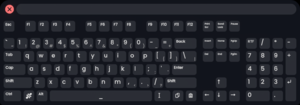
The Resonite Keyboard is the default available virtual keyboard that appears in front of a user when clicking into a text field while in VR. This keyboard can be brought out even in Desktop Mode as well, with the keys being fully functional in world space. This is located in the Resonite Essentials folder.
Controls
The following are the controls and UI Elements that this Keyboard provides, and how they function:
- Close Button: This destroys the keyboard, removing the focus from an IFocusable Text Field. This functionally acts the same with the Enter Key located on the keyboard (without the shift modifier).
- Input Field: This is where a string of characters sits in, waiting to be appended with each key press. Hitting the close button or the enter key (without the shift modifier) submits the text here to a Text Field.
- Keyboard Keys: This keyboard emulates a full sized keyboard, complete with function keys and a number pad. These keys in world space will actually move the user around normally. If the keyboard is focused on a Text Field, these keys type what is labeled on them.
Advanced Uses
If you plan on doing something special with Keyboards, making custom Keyboards, or using Keyboards in your projects, these may help you when creating content with them.
Dynamic Variables
The following are Dynamic Variables you can use with every Keyboard:
- The dynamic space available in the Keyboard is "UserspaceKeyboard".