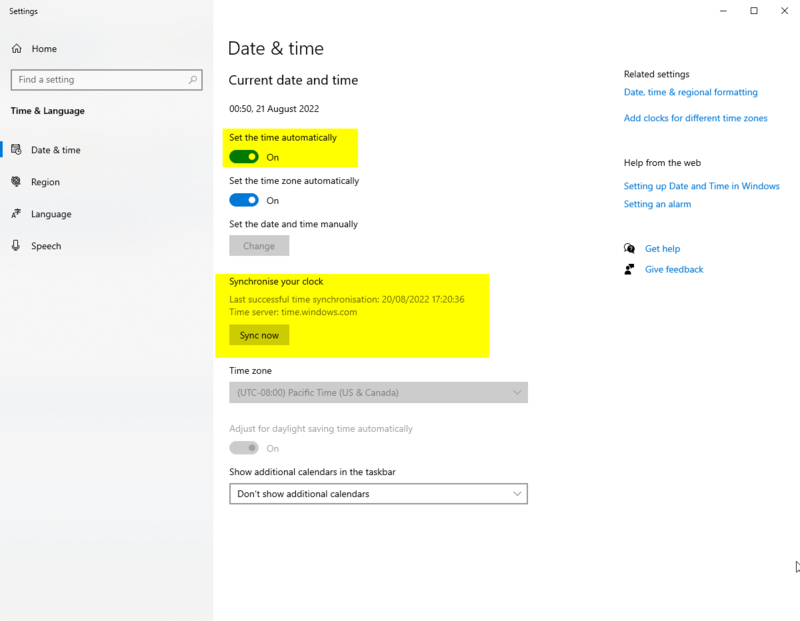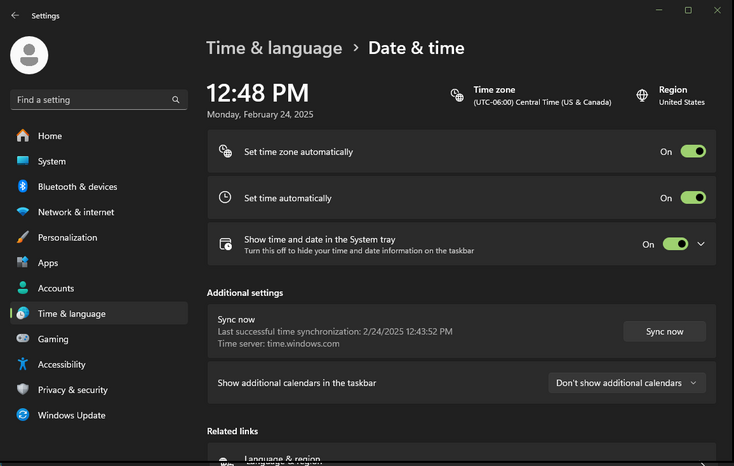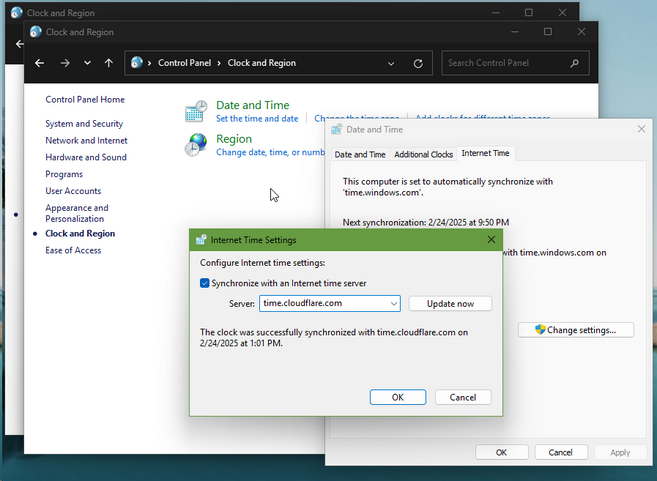Created page with "メッセージの送信" |
Created page with "「日時を調整する」を選択します。" |
||
| Line 9: | Line 9: | ||
<!--T:2--> | <!--T:2--> | ||
<span | <span class="mw-translate-fuzzy">わずか数秒(約5秒前後)のずれでも、問題が発生することがあります。</span> | ||
== | == 時計がずれているかを確認するには == <!--T:3--> | ||
# | # [https://time.is Time.is] にアクセスします。 | ||
# | # サイトの左上に、あなたの時計がどの程度ずれているかが表示されます。 | ||
== | == 時計を再同期させる == <!--T:4--> | ||
<!--T:5--> | <!--T:5--> | ||
修正する手順: | |||
# <span lang="en" dir="ltr" class="mw-content-ltr"> | # システムトレイ(タスクバー右下)の時計を右クリックします。 | ||
# 「日時を調整する」を選択します。 | |||
# <span lang="en" dir="ltr" class="mw-content-ltr"> | # 「時刻を自動的に設定する」がオンになっていることを確認します。 | ||
# 正しいタイムゾーンが設定されていることを確認します。 | |||
# 「時計を同期する」の項目にある「今すぐ同期」ボタンをクリックします。 | |||
# <span lang="en" dir="ltr" class="mw-content-ltr">Ensure a checkmark appears after clicking "Sync Now." If you see "Time synchronization failed" after a long delay, you may need to try a different NTP server.</span> | |||
# <span lang="en" dir="ltr" class="mw-content-ltr">To change your NTP server, open the Start menu and search for "Control Panel." Click on "Clock and Region," then select "Set the time and date." In the window that appears, go to the "Internet Time" tab, click the "Change settings" button, and choose a different server from the dropdown list. You can click "Update Now" to test synchronization, and once you get a successful result, close the window.</span> | |||
# <span lang="en" dir="ltr" class="mw-content-ltr">Restart Resonite.</span> | # <span lang="en" dir="ltr" class="mw-content-ltr">Restart Resonite.</span> | ||
[[File:SynchronizeYourClock.png|800px|<span lang="en" dir="ltr" class="mw-content-ltr">Windows Date & Time settings with the switch "Set the time automatically" and " | <span lang="en" dir="ltr" class="mw-content-ltr">Windows 10 settings menu</span> | ||
[[File:SynchronizeYourClock.png|800px|<span lang="en" dir="ltr" class="mw-content-ltr">Windows 10 Date & Time settings with the switch "Set the time automatically" and "Synchronize your clock" highlighted</span>]] | |||
<span lang="en" dir="ltr" class="mw-content-ltr">Windows 11 settings menu</span> | |||
[[File:SynchronizeYourClock11.png|734px|<span lang="en" dir="ltr" class="mw-content-ltr">Windows 11 Date & Time settings with "Set the time zone automatically" and "Set the time automatically" enabled</span>]] | |||
[[File:ChangeNTP.png|657px|<span lang="en" dir="ltr" class="mw-content-ltr">Windows Internet Time Settings window showing the option to change the NTP server and update time synchronization.</span>]] | |||
<!--T:6--> | <!--T:6--> | ||
[[Category:Troubleshooting]] | [[Category:Troubleshooting]] | ||
Revision as of 03:55, 26 May 2025
Resoniteは、以下を含むさまざまな操作のために、コンピュータの時計が正しく同期されている必要があります:
- ログイン
- セッションへの参加
- アセットの読み込み
- メッセージの送信
わずか数秒(約5秒前後)のずれでも、問題が発生することがあります。
時計がずれているかを確認するには
- Time.is にアクセスします。
- サイトの左上に、あなたの時計がどの程度ずれているかが表示されます。
時計を再同期させる
修正する手順:
- システムトレイ(タスクバー右下)の時計を右クリックします。
- 「日時を調整する」を選択します。
- 「時刻を自動的に設定する」がオンになっていることを確認します。
- 正しいタイムゾーンが設定されていることを確認します。
- 「時計を同期する」の項目にある「今すぐ同期」ボタンをクリックします。
- Ensure a checkmark appears after clicking "Sync Now." If you see "Time synchronization failed" after a long delay, you may need to try a different NTP server.
- To change your NTP server, open the Start menu and search for "Control Panel." Click on "Clock and Region," then select "Set the time and date." In the window that appears, go to the "Internet Time" tab, click the "Change settings" button, and choose a different server from the dropdown list. You can click "Update Now" to test synchronization, and once you get a successful result, close the window.
- Restart Resonite.
Windows 10 settings menu
Windows 11 settings menu