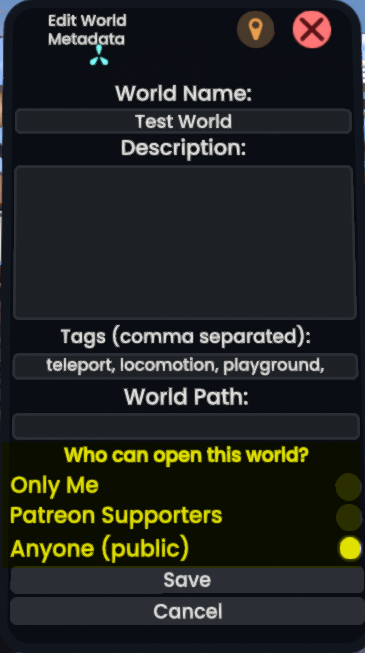m missing bracket |
Make page translatable |
||
| Line 1: | Line 1: | ||
A common goal for [[Headless Server Software|Headlesses]] is to load a specific world on start-up. This article guides you through doing that with the goal of as much success as possible. | <languages/> | ||
<translate>A common goal for [[Headless Server Software|Headlesses]] is to load a specific world on start-up. This article guides you through doing that with the goal of as much success as possible.</translate> | |||
== Preparing the World for a Headless == | == <translate>Preparing the World for a Headless</translate> == | ||
The first step is also the most important for success, we need to ensure the world is ready for a Headless. The steps required for this depend on where the world will be stored. | <translate>The first step is also the most important for success, we need to ensure the world is ready for a Headless. The steps required for this depend on where the world will be stored.</translate> | ||
* Using User's Inventory | * <translate>Using User's Inventory</translate> | ||
* Using a [[Group|Group's]] Inventory | * <translate>Using a [[Group|Group's]] Inventory</translate> | ||
** This option is the easiest, but does require a [[Groups|Group]] | ** <translate>This option is the easiest, but does require a [[Groups|Group]]</translate> | ||
=== User's inventory === | === <translate>User's inventory</translate> === | ||
# Setup your world as per normal | # <translate>Setup your world as per normal</translate> | ||
# Save your world to your inventory | # <translate>Save your world to your inventory</translate> | ||
# Spawn a world orb of the world and click on it | # <translate>Spawn a world orb of the world and click on it</translate> | ||
# Select "Edit Meta-Data" | # <translate>Select "Edit Meta-Data"</translate> | ||
# Ensure "Who can open this world?" is set to "Anyone" | # <translate>Ensure "Who can open this world?" is set to "Anyone"</translate> | ||
[[File:WorldAccessAnyone.png|Screenshot of the world meta-data screen showing "Anyone" selected under "Who can open this world?"]] | [[File:WorldAccessAnyone.png|<translate>Screenshot of the world meta-data screen showing "Anyone" selected under "Who can open this world?"</translate>]] | ||
# Click save | # <translate>Click save</translate> | ||
# Wait for your Sync status to say "All Synced" | # <translate>Wait for your Sync status to say "All Synced"</translate> | ||
=== Group's inventory === | === <translate>Group's inventory</translate> === | ||
# Setup your world as per normal | # <translate>Setup your world as per normal</translate> | ||
# Save your world to your Group's Inventory | # <translate>Save your world to your Group's Inventory</translate> | ||
# Ensure that the Headless User is a member of your target Group | # <translate>Ensure that the Headless User is a member of your target Group</translate> | ||
# Wait for your Sync status to say "All Synced" | # <translate>Wait for your Sync status to say "All Synced"</translate> | ||
== Getting the Record URL == | == <translate>Getting the Record URL</translate> == | ||
The next step is ensuring that you have the correct url. There are a variety of world urls available and for Headlesses you need the "Record Url". | <translate>The next step is ensuring that you have the correct url. There are a variety of world urls available and for Headlesses you need the "Record Url".</translate> | ||
To get this: | <translate>To get this:</translate> | ||
# Select the world in the World Browser | # <translate>Select the world in the World Browser</translate> | ||
# Click the Right Arrow in the top right of the world preview. This will open an expanded world dialog. | # <translate>Click the Right Arrow in the top right of the world preview. This will open an expanded world dialog.</translate> | ||
# Click "Copy Record URL" | # <translate>Click "Copy Record URL"</translate> | ||
If you want to check if the URL is correct, ensure that it starts with <code>resrec:///</code>, it should also have your user id, or group id as the first part of the URL. | <translate>If you want to check if the URL is correct, ensure that it starts with <code>resrec:///</code>, it should also have your user id, or group id as the first part of the URL.</translate> | ||
<code>resrec:///GROUP OR USER ID/WORLD RECORD ID</code> | <code>resrec:///<translate>GROUP OR USER ID/WORLD RECORD ID</translate></code> | ||
== Adding the Record URL to the configuration == | == <translate>Adding the Record URL to the configuration</translate> == | ||
Once you have the Record URL, you just need to add it to the [[Headless Server Software/Configuration File]], in the <code>loadWorldURL</code> property of a world. | <translate>Once you have the Record URL, you just need to add it to the [[Headless Server Software/Configuration File]], in the <code>loadWorldURL</code> property of a world.</translate> | ||
An example is available on our [[Headless_Server_Software/Example_Configurations#Minimal_with_Specified_World|example configuration page]]. | <translate>An example is available on our [[Headless_Server_Software/Example_Configurations#Minimal_with_Specified_World|example configuration page]].</translate> | ||
== See Also == | == <translate>See Also</translate> == | ||
* [[Headless Server Software/Setup|Setup a Headless]] - How to setup a headless for the first time | * [[Headless Server Software/Setup|Setup a Headless]] - <translate>How to setup a headless for the first time</translate> | ||
* [[Headless Server Software/Managing Worlds|Managing Worlds]] - Guidance on world management with a headless. | * [[Headless Server Software/Managing Worlds|Managing Worlds]] - <translate>Guidance on world management with a headless.</translate> | ||
* [[Headless Server Software/Docker|Docker Setup]] - Guidance on creating a headless using Docker. | * [[Headless Server Software/Docker|Docker Setup]] - <translate>Guidance on creating a headless using Docker.</translate> | ||
* [[Headless Server Software/Configuration File|Configuration File]] - Learn about Headless Configuration Files | * [[Headless Server Software/Configuration File|Configuration File]] - <translate>Learn about Headless Configuration Files</translate> | ||
* [[Headless Server Software/Commands|Commands]] - Learn about Headless Commands | * [[Headless Server Software/Commands|Commands]] - <translate>Learn about Headless Commands</translate> | ||
* [[Headless Server Software/Troubleshooting|Troubleshooting]] - A guide for troubleshooting Headless issues. | * [[Headless Server Software/Troubleshooting|Troubleshooting]] - <translate>A guide for troubleshooting Headless issues.</translate> | ||
{{FurtherHelp}} | {{FurtherHelp}} | ||
Revision as of 00:45, 2 June 2024
A common goal for Headlesses is to load a specific world on start-up. This article guides you through doing that with the goal of as much success as possible.
Preparing the World for a Headless
The first step is also the most important for success, we need to ensure the world is ready for a Headless. The steps required for this depend on where the world will be stored.
- Using User's Inventory
- Using a Group's Inventory
- This option is the easiest, but does require a Group
User's inventory
- Setup your world as per normal
- Save your world to your inventory
- Spawn a world orb of the world and click on it
- Select "Edit Meta-Data"
- Ensure "Who can open this world?" is set to "Anyone"
- Click save
- Wait for your Sync status to say "All Synced"
Group's inventory
- Setup your world as per normal
- Save your world to your Group's Inventory
- Ensure that the Headless User is a member of your target Group
- Wait for your Sync status to say "All Synced"
Getting the Record URL
The next step is ensuring that you have the correct url. There are a variety of world urls available and for Headlesses you need the "Record Url".
To get this:
- Select the world in the World Browser
- Click the Right Arrow in the top right of the world preview. This will open an expanded world dialog.
- Click "Copy Record URL"
If you want to check if the URL is correct, ensure that it starts with resrec:///, it should also have your user id, or group id as the first part of the URL.
resrec:///GROUP OR USER ID/WORLD RECORD ID
Adding the Record URL to the configuration
Once you have the Record URL, you just need to add it to the Headless Server Software/Configuration File, in the loadWorldURL property of a world.
An example is available on our example configuration page.
See Also
- Setup a Headless - How to setup a headless for the first time
- Managing Worlds - Guidance on world management with a headless.
- Docker Setup - Guidance on creating a headless using Docker.
- Configuration File - Learn about Headless Configuration Files
- Commands - Learn about Headless Commands
- Troubleshooting - A guide for troubleshooting Headless issues.
Further Help
If you need further help then you can: