
Usage
Primary
With a material orb in the tool, pulling the trigger will apply the material to whatever you're pointing at. If the target has multiple materials, only the first material is affected.
Secondary
If the tool is empty, pressing secondary will create a material orb based on the first material of the target object and automatically place it into the tool.
Grab
Grabbing at the tool while it has a material orb in it will pull it out of the tool.
Releasing a material orb on top of an empty material tool will put it into the tool.
Context Menu
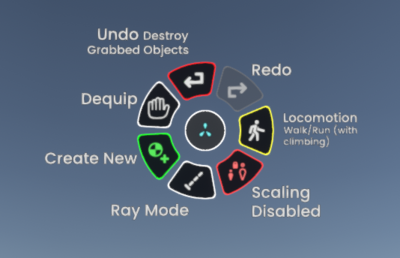
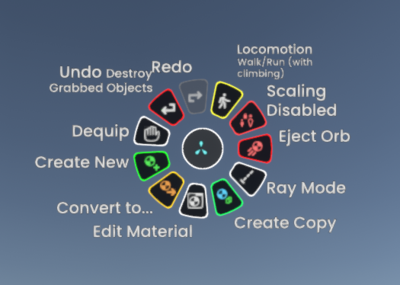
If the tool is empty, you can only create a new material.
With a material orb stored in the tool, you can also duplicate the material or pull up an inspector window to edit it. You can also convert the material into another type of material, producing a new material orb in front of the tool and replacing all instances of the original material. There is also an eject orb button to clear the Material Tool's current material, useful for desktop users.
Special Actions
- While this tool is equipped, you can also pull materials out of fields by grabbing the field and then while holding it pressing secondary.
- If you grab a slot and then open the context menu while holding the slot reference, you will get an option to Convert All to... which allows you to convert every single material underneath that slot to a new type.