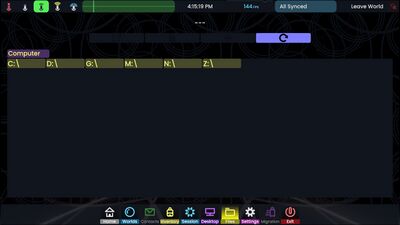
File Browser
The file browser is tab on the Dash that is used to import files from your PC to Resonite, and to export items from Resonite to your PC.
Resonite supports a wide range of file formats for import. Some file formats (Blender, CAD) may require external programs to be installed. If you are importing an avatar, be aware that Resonite requires a specific bone structure and names for the IK to work. For details about file formats and rig requirements, see Humanoid Rig Requirements for IK.
The file browser presents a regular file and directory listing. For each session in Resonite, it opens initially at the root of your PC showing all available drives, and will subsequently remember the last used directory. For convenience you may want to place assets to import in a folder that is not nested too deeply. Also, directory and file names are displayed on a fixed-size square, so use short files names to keep them legible in the file browser.
Features
Commonly used functions of the file browser are:
Opening a directory: double click with the trigger to open a directory.
Navigating to parent directory: double click the red '(back)' button with the trigger.
Creating a new directory: with no object held, clicking the green plus button will create a new directory. There is no way to delete a directory using the Resonite file browser.
Selecting a file: click on a file using the trigger to select. Note that the file name, size, and type are displayed at the top of the file browser.
Importing And Exporting
Importing
Importing a file: double click on a file using the trigger, or if a file is already selected, click the light blue button that shows an arrow pointing out of a box. Depending on the type of file you are importing, it may show up in-world immediately, or you may see a file import dialog showing further options.
Exporting
Exporting an item: while holding an item using the grip buttons, click the green plus button. This will present a dialog asking what format to use for exporting, then will save the item to the current directory. You can hold an item in one hand and click the '+' button with the other, or if the item doesn't block the laser pointer you can click the button with the same hand that is holding the item.
Other Controls
Refreshing the file browser: the Resonite file browser does not automatically refresh the contents of a folder while it's open. If you are changing files in a folder while the file browser is open, click the blue refresh button (circular arrow) to see the changes.