Introduction
Unlike most other VR social platforms, one of Resonite's true strengths is it's powerful in world creation tools that limit you only by what the game engine can do rather than what might be 'fun'. While the upside is that you can create just about anything you can imagine, the downside is a lot of complexity. Over time in game tools will improve and make this easier but even then it's a good idea to learn the basics of world creation.
Interestingly, while the target of this page is Resonite, a lot of the ideas here also apply to other game engines.
Notes:
- This page is intended to evolve into a 'how to make a world from start to finish IN GAME' It should promote the use of official tool and methods. While not intended as a step-by-step guides, it will include outlines of the process, links to tools and resources.
- An attempt has been made to prevent the problem of assumed knowledge while also covering points more experienced users might not know. The notes and text of this page are intended to contextualize the processes and what is required. As well as giving ideas.
- A lot of this page references Metaverse Academia's public folder and while was an invaluable resource when creating this page it's far from the only one.
While direct links will be provided further in, it can also be found from Resonite Essentials via the following path:

Initial world creation
For details on how to create and manage worlds, see: World#creating a world
The two most popular starting points for a new world is either Platform or Grid. Both provide a basic world setup with some ground, a simple procedural skybox, lighting and other core requirements such as the Component:CommonSpawnArea. Both worlds put the initial spawn point at [0,0,0]. Their main difference is the ground.
A Grid World is a great starting point for creating a world 'set on the ground', it is a 1km square plane(quad?) with a grid texture and a 0 thickness collider. You can either use the texture tool to change the ground to be something more interesting or treat it as a 'sound stage' to create on.

Platform
Want to create a space station, floating island or similar, this is for you. It's a flat(0.2m) by 30m cylinder with a matching collider floating in nothing.
World lighting/Skyboxes
The default worlds come with a Component:Skybox as other components set(Under Root->Skybox) up that give view of the 'sky' and the world reflections.
The Skybox component puts the viewer in the middle of a spherical bubble with the chosen texture projected on the inside, this effect is best seen on a Platform world where you can look over the edge and a detailed skybox image.
Basic
By default worlds come with a basic Component:ProceduralSkyMaterial that creates a sky with a sun. This can be edited using an inspector to select colour and other details.
It can however also be changed to a static image by loading any 360 degree texture orb into the Material Tool and clicking Primary on the sky. And while this will update the reflections, it won't change the angle of the light from the sun. This may need to be using the dev tool in Root -> Light.
A selection of CC0 Skybox textures can be found in the Metaverse Academia public folder linked at the end. (Direct link will be provided once others are found.)
Dawn Sky
The Resonite Cloud Home comes with a more advanced skybox system called Dawn Sky that includes elements such as night/day, adjustable sun, backgrounds and creatures. While visually impressive it can have some performance penalties compared to a simple procedural or static texture. A lot of this performance can be gained back by removing the elements you don't need.
An installable version is planned, however for now It can be copied from the cloud home by parenting the correct slot in the cloud home to something like a cube, saving it and in the new world re-parenting it into the hierarchy, being sure to press the "Set Active Skybox" button in the Skybox component. This is an Advanced Subject.
Terrain/Landscape
Unless you only want(or need) a large flat plane with a texture, or you plan to only use Fly or NoClip Locomotion Modules (Slot) in your world, you will want something to stand on.
In game the 'ground' is simply something with a Collider(that has the 'CharacterCollider' bool set) between you and whatever gravity the avatar is set to as 'down', so it can be just about anything.
Terrains are typically done in one of three ways:
Using Objects/3D meshes
This is by far the most flexible, easy to get started and fun method that can be done fully in game. While one of the most popular, it be hard work to cover larger areas with lots of details without also combining with other techniques to 'landscape' a terrain.
It's done by spawning in objects, from rocks or mountains from the many public folders or gathered from other worlds, to simple cubes or cones using the correct tool and setting the colliders as required.
Tools that could come in handy in this context:
- Character Collider Setter Tool This allows an object to become something you can stand or bump into. A floor or wall.
- Grabbable Setter Tool This will allow you to make an object 'Grabbable' so you can move it around or prevent it from being moved when you are done.
- Material Tool This lets you change the texture and material, to make a object into rock or gold or glass.
Some ideas:
- Using the Shape Tool, create basic shapes such as cones, cylinders and cubes and change materials to silver to create a spaceship.
- For an ground bound island, start with a grid world, add a mesh with a water material over it and spawn in some large rocks sticking up through it.
- Randomly stick pieces of building through a mesh covered by the Beans material to create art.
Displacement Mesh/Textures
A different but powerful method uses a greyscale image and creates areas of high and low ground from this. Typically black being low and white high. You can find many of these types of images online and import them, make your own with an external tool(such as GIMP or Paint) or use one of the in game drawing tools.
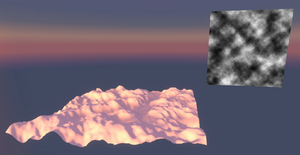
Use the Component:GridMesh and put a greyscale texture in DisplacementTexture to creates the modified 2D mesh. Setting the 'DisplacementMagnitude' for height, 'Points' for resolution and 'Size' for how large the lanscape is. Finally applying a Component:MeshCollider with Type:Static and CharacterCollider:True will allow it to be walk-able. See the GridMesh component page for more details and an example.
The performance of this method can be pretty good as most of calculations are done on initial loading or changes, with a compromise to be made between the size of the resulting mesh and detail of the result set by 'Points'. Once all the editing is done and if you want to improve the performance somewhat, you can 'Bake' the mesh to create a new 2D mesh without this overhead.
This method has the advantage that it can be easily edited and messed with by simply swapping out the texture(prior to baking) at any time or even dynamic/changing landscapes, however it can't be used to create through holes, overhangs, internal spaces or other complex 3D geometry. One way to get around this is to combine it with other methods such as adding jutting out rock objects or creating a steep valley under a house to create a basement and using the edges of the house to hide the gaps.
Some in game tools exist to allow editing of images, such as Neotoshop found under Asset Editing tools in the MA public folder. (include link)
2D Mesh
By far the most popular traditional method of creating terrain, it typically relies on external 3d modeling tools.
They can be as high or low performance as depending on optimization techniques as the size of the mesh can be changed to suit the required detail, allowing for the same number of triangles much higher detail in areas that need it, for example sharp slopes and valleys and much lower counts on large flat areas such as plans or open spaces.
Once imported, a mesh can be paired with a MeshCollider and set up as above.
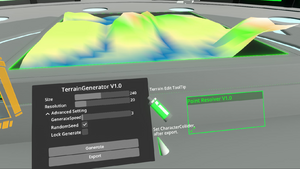
There exists at least one in game editor that is easy and fun to use, however it comes with some quirks.
Terrain Lab MMC22(rhenium): https://go.resonite.com/world/G-Shared-Project-rheni/R-59aa7484-032f-4068-a468-9e262b0ed814
Notes: Due to the meshes this creates they are not very optimized and use large, even geometry, resulting in a 'low poly' look depending on the density. This tool makes acceptable meshes for smaller spaces.
Texturing
For texturing of mesh based terrain, including displacement meshe, see: Color Splat Materials (Editor note: This needs to be filled out a lot more.)
An interesting option to create a high performance VISUAL 3D terrain that will NOT have anyone walking on it, for example ground below a suspended walkway or outside a window, is to use a Displacement Material, details of how to do this can be explored in ProbbablePrime's pre-Resonite demonstration of using an in game graphical editor and a texture with Displacement Map to create a Terrain:
resrec:///U-ProbablePrime/R-0776eec6-e4d1-46b0-9996-62428b1310b0
Related public folders
- Textures
- Rocks
- Trees (Resonite essentials)
Buildings/Structures
Basics
Using shapes and other stuff.
Module
Dawn Modular that uses the Module Snapping Tool
Dusk Modular that is a community addition to.
Kitbash
An amazing tool to build a house including importation tools and a large collection of prefabbed items.
resrec:///U-Crusher/R-3B3105CA14110C8E955083F2B1DA5CCFAD786424E7C15A9D5DAF5BDC7C2B9790
Kitbasher world link.
Furnishing/accessories
Softpoint has adorable items like plushies and things that could be used to decorate and make a world fun:
resrec:///G-1StJATqZXay/R-2387820050A6554644FFF4A2EE2A9A536E516300E61945D45F3D0CC305259874
Gearbells' Toyshop!: resrec:///G-1StJATqZXay/R-2387820050A6554644FFF4A2EE2A9A536E516300E61945D45F3D0CC305259874
Advanced topics
Indoor/vs outdoor lighting and switching between as you need to turn off the world lighting to have dark indoors with bright outside.
Joshtiger has great particles in his 'creations' folder: resrec:///G-1StJATqZXay/R-2387820050A6554644FFF4A2EE2A9A536E516300E61945D45F3D0CC305259874
Gravity systems.
Videos
Miss Molly explains how to create, save a world, spawn in objects and use some of the tools, including changing the skybox.
In game resources
| Title | Content | Link | License |
|---|---|---|---|
| Metaverse Academy Public | Many things! | resrec:///G-1StJATqZXay/R-2387820050A6554644FFF4A2EE2A9A536E516300E61945D45F3D0CC305259874 | |
| Creator Jam | world-building resources | resrec:///G-1StJATqZXay/R-2387820050A6554644FFF4A2EE2A9A536E516300E61945D45F3D0CC305259874 | CC-BY |
Team Lagoom has excellent assets in here: resrec:///G-1StJATqZXay/R-2387820050A6554644FFF4A2EE2A9A536E516300E61945D45F3D0CC30525987