GreaseMonkey (talk | contribs) Translate from Japanese and update links - please see talk page for original text |
GreaseMonkey (talk | contribs) Marked this version for translation |
||
| (One intermediate revision by the same user not shown) | |||
| Line 10: | Line 10: | ||
<translate> | <translate> | ||
<!--T:2--> | |||
== Fields == | |||
{{Table ComponentFields | {{Table ComponentFields | ||
|CanApply|Bool| | |CanApply|Bool| | ||
| Line 17: | Line 18: | ||
<translate> | <translate> | ||
<!--T:3--> | |||
== Usage == | |||
When this component is added to a [[Slot]] with a [[Component:SkinnedMeshRenderer|SkinnedMeshRenderer]] or [[Component:MeshRenderer|MeshRenderer]] attached, it allows one to limit the effects of the [[Material Tool]]. | When this component is added to a [[Slot]] with a [[Component:SkinnedMeshRenderer|SkinnedMeshRenderer]] or [[Component:MeshRenderer|MeshRenderer]] attached, it allows one to limit the effects of the [[Material Tool]]. | ||
<!--T:6--> | |||
Setting <code>CanApply</code> to false will prevent the Material Tool from applying materials to any SkinnedMeshRenderer/MeshRenderer components in the slot. | Setting <code>CanApply</code> to false will prevent the Material Tool from applying materials to any SkinnedMeshRenderer/MeshRenderer components in the slot. | ||
</translate> | </translate> | ||
<translate> | <translate> | ||
<!--T:4--> | |||
== Examples == | |||
On an avatar, you can try adding this component to the Slot of each SkinnedMeshRender, setting <code>CanApply</code> to false in each case. Doing this will ensure that the avatar's material cannot be changed by the Material Tool. | On an avatar, you can try adding this component to the Slot of each SkinnedMeshRender, setting <code>CanApply</code> to false in each case. Doing this will ensure that the avatar's material cannot be changed by the Material Tool. | ||
<!--T:7--> | |||
Adding this component to the Slot of a MeshRender and setting <code>CanApply</code> to true can allow one to explicitly change the material in specific places on small objects. | Adding this component to the Slot of a MeshRender and setting <code>CanApply</code> to true can allow one to explicitly change the material in specific places on small objects. | ||
</translate> | </translate> | ||
<translate> | <translate> | ||
<!--T:5--> | |||
* [[Components:MeshRenderer|MeshRenderer]] | == Related Components == | ||
* [[Components:SkinnedMeshRenderer|SkinnedMeshRenderer]] | * [[Components:MeshRenderer|MeshRenderer]] | ||
* [[Components:SkinnedMeshRenderer|SkinnedMeshRenderer]] | |||
</translate> | </translate> | ||
[[Category:ComponentStubs]] | [[Category:ComponentStubs]] | ||
[[Category:Components{{#translation:}}|Material Apply Policy]] | [[Category:Components{{#translation:}}|Material Apply Policy]] | ||
[[Category:Components:Assets:Tagging{{#translation:}}|Material Apply Policy]] | [[Category:Components:Assets:Tagging{{#translation:}}|Material Apply Policy]] | ||
Latest revision as of 00:07, 30 January 2024
This article or section is a Stub. You can help the Resonite Wiki by expanding it.
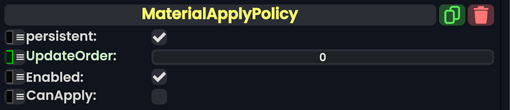
Fields
| Name | Type | Description |
|---|---|---|
persistent
|
Bool | Determines whether or not this item will be saved to the server. |
UpdateOrder
|
Int | Controls the order in which this component is updated. |
Enabled
|
Bool | Controls whether or not this component is enabled. |
CanApply
|
Bool |
Usage
When this component is added to a Slot with a SkinnedMeshRenderer or MeshRenderer attached, it allows one to limit the effects of the Material Tool.
Setting CanApply to false will prevent the Material Tool from applying materials to any SkinnedMeshRenderer/MeshRenderer components in the slot.
Examples
On an avatar, you can try adding this component to the Slot of each SkinnedMeshRender, setting CanApply to false in each case. Doing this will ensure that the avatar's material cannot be changed by the Material Tool.
Adding this component to the Slot of a MeshRender and setting CanApply to true can allow one to explicitly change the material in specific places on small objects.