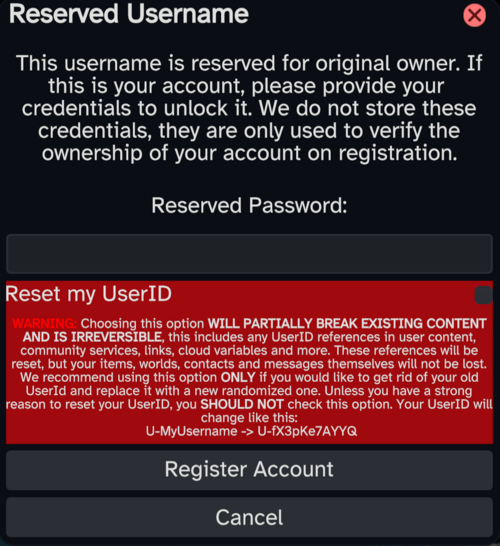improve wording |
add legacy feature tag (via SublimeText.Mediawiker) |
||
| (11 intermediate revisions by 2 users not shown) | |||
| Line 1: | Line 1: | ||
<languages /> | |||
<translate><!--T:1--> When registering a Resonite account, you might encounter the message "Reserved Username". This means you are able to migrate your data from other compatible platforms.</translate> | |||
<translate><!--T:2--> In most cases, migrating is a one-way process but will not delete any data from the previous platform.</translate> | |||
{{ note | The migration period has ended on November 8th 2024. This page is being kept up for historical reasons. | danger }} | |||
== <translate><!--T:3--> Migration Path</translate> == | |||
<translate><!--T:4--> As previously mentioned, registering with a reserved username will bring out the following prompt.</translate> | |||
<translate><!--T:5--> You will need to input the password of the account on the platform you are migrating from in order to claim that username.</translate> | |||
[[File:ReservedUsername.png | 500px | <translate><!--T:6--> Window showing a text saying that the username is reserved. There is a large red section allowing people to reset their user ID.</translate>]] | |||
=== <translate><!--T:7--> User ID reset</translate> === | |||
<translate><!--T:8--> Before registering the account and claiming the username, it is possible to choose to reset the [[User ID | user ID]] you had on the platform you are migrating from. '''In most cases, you will not need to check that option'''.</translate> | |||
<translate><!--T:9--> '''Doing this:'''</translate> | |||
* <translate><!--T:10--> '''Is irreversible''' as user IDs cannot be changed after registration</translate> | |||
* <translate><!--T:11--> '''Can and will break things''' (for instance, values stored in [[ValueUserOverride`1 (Component) | ValueUserOverride]] components will not match your user anymore, and previously made avatars using SimpleAvatarProtection will not work for you either)</translate> | |||
=== <translate><!--T:12--> Data migration</translate> === | |||
<translate><!--T:13--> Once you've successfully validated ownership of the username, you will be prompted to migrate data from the platform the account is from.</translate> | |||
<translate><!--T:14--> You are able to migrate:</translate> | |||
* <translate><!--T:15--> Favorited objects ([[Avatar | avatar]], [[Homes | home]], camera, [[Resonite Keyboard | keyboard]] and [[Facets | facets]]), '''those will overwrite your currently favorited objects'''</translate> | |||
* <translate><!--T:16--> Contacts</translate> | |||
** <translate><!--T:17--> Optionally message history</translate> | |||
* <translate><!--T:18--> Inventory and worlds</translate> | |||
* <translate><!--T:19--> [[Cloud Variables | Cloud variable]] definitions</translate> | |||
* <translate><!--T:20--> Cloud variable values</translate> | |||
* <translate><!--T:21--> Groups (if you had any on the platform you are migrating from)</translate> | |||
<translate><!--T:22--> You also may choose to set your old home as default.</translate> | |||
<translate><!--T:23--> Data migration might take up to a few hours to proceed. You can check on the status of your data migration in the [[Dash_Menu#Migration | migration tab of your dashboard]]. You will also receive an e-mail and a message from the [[Resonite Bot]] once it is finished.</translate> | |||
A recommended method to get rid of it is to start Resonite with the [[Command Line Arguments | command line argument]] <code>-resetDash</code>. '''Doing this will completely reset your dashboard and remove your existing facets.''' | : <translate><!--T:28--> Data migration will also grant you a '''temporary''' additional 1GB of storage that '''will be removed after a month'''.</translate> | ||
== <translate><!--T:24--> Tips & Tricks</translate> == | |||
=== <translate><!--T:25--> Second "Home" tab on dashboard</translate> === | |||
<translate><!--T:26--> After migrating, you might end up with a second "Home" tab on your dashboard.</translate> | |||
<translate><!--T:27--> A recommended method to get rid of it is to start Resonite with the [[Command Line Arguments | command line argument]] <code>-resetDash</code>. '''Doing this will completely reset your dashboard and remove your existing facets.'''</translate> | |||
[[Category:Legacy Features]] | |||
[[Category:Unsupported Features]] | |||
Latest revision as of 11:37, 5 June 2025
When registering a Resonite account, you might encounter the message "Reserved Username". This means you are able to migrate your data from other compatible platforms.
In most cases, migrating is a one-way process but will not delete any data from the previous platform.
Migration Path
As previously mentioned, registering with a reserved username will bring out the following prompt.
You will need to input the password of the account on the platform you are migrating from in order to claim that username.
User ID reset
Before registering the account and claiming the username, it is possible to choose to reset the user ID you had on the platform you are migrating from. In most cases, you will not need to check that option.
Doing this:
- Is irreversible as user IDs cannot be changed after registration
- Can and will break things (for instance, values stored in ValueUserOverride components will not match your user anymore, and previously made avatars using SimpleAvatarProtection will not work for you either)
Data migration
Once you've successfully validated ownership of the username, you will be prompted to migrate data from the platform the account is from.
You are able to migrate:
- Favorited objects ( avatar, home, camera, keyboard and facets), those will overwrite your currently favorited objects
- Contacts
- Optionally message history
- Inventory and worlds
- Cloud variable definitions
- Cloud variable values
- Groups (if you had any on the platform you are migrating from)
You also may choose to set your old home as default.
Data migration might take up to a few hours to proceed. You can check on the status of your data migration in the migration tab of your dashboard. You will also receive an e-mail and a message from the Resonite Bot once it is finished.
- Data migration will also grant you a temporary additional 1GB of storage that will be removed after a month.
Tips & Tricks
Second "Home" tab on dashboard
After migrating, you might end up with a second "Home" tab on your dashboard.
A recommended method to get rid of it is to start Resonite with the command line argument -resetDash. Doing this will completely reset your dashboard and remove your existing facets.