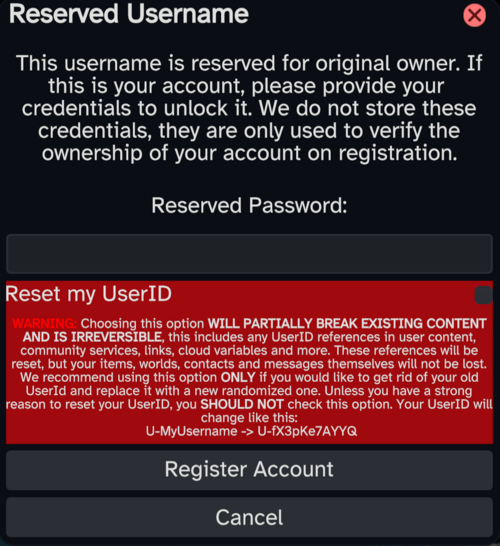add info about it being one-way |
m improve wording |
||
| Line 1: | Line 1: | ||
When registering a Resonite account, you might encounter the message "Reserved Username". This means you are able to migrate your data from other compatible platforms. | When registering a Resonite account, you might encounter the message "Reserved Username". This means you are able to migrate your data from other compatible platforms. | ||
In most cases, migrating is a one-way process. | In most cases, migrating is a one-way process but will not delete any data from the previous platform. | ||
== Migration Path == | == Migration Path == | ||
Revision as of 00:19, 15 January 2024
When registering a Resonite account, you might encounter the message "Reserved Username". This means you are able to migrate your data from other compatible platforms.
In most cases, migrating is a one-way process but will not delete any data from the previous platform.
Migration Path
As previously mentioned, registering with a reserved username will bring out the following prompt.
You will need to input the password of the account on the platform you are migrating from in order to claim that username.
User ID reset
Before registering the account and claiming the username, it is possible to choose to reset the user ID you had on the platform you are migrating from. In most cases, you will not need to check that option.
Doing this:
- Is irreversible as user IDs cannot be changed after registration
- Can and will break things (for instance, values stored in ValueUserOverride components will not match your user anymore)
Data migration
Once you've successfully validated ownership of the username, you will be prompted to migrate data from the platform the account is from.
You are able to migrate:
- Favorited objects ( avatar, home, camera, keyboard and facets), those will overwrite your currently favorited objects
- Contacts
- Optionally message history
- Inventory and worlds
- Cloud variable definitions
- Cloud variable values
- Groups (if you had any on the platform you are migrating from)
You also may choose to set your old home as default.
Data migration might take up to a few hours to proceed. You can check on the status of your data migration in the migration tab of your dashboard. You will also receive an e-mail and a message from the Resonite Bot once it is finished.
Tips & Tricks
Second "Home" tab on dashboard
After migrating, you might end up with a second "Home" tab on your dashboard.
A recommended method to get rid of it is to start Resonite with the command line argument -resetDash. Doing this will completely reset your dashboard and remove your existing facets.