small correction, other users cant really spawn items from here, but also added a note that this can be a small security issue as they can see your folder structure. |
Added desktop controls for this feature. |
||
| Line 7: | Line 7: | ||
* Go to the setting named "Use inventory & session gesture shortcut", then make sure that is on. | * Go to the setting named "Use inventory & session gesture shortcut", then make sure that is on. | ||
* When in VR mode, use your Left Grip then press your Dash Menu button, and this should show up in front of you. | * When in VR mode, use your Left Grip then press your Dash Menu button, and this should show up in front of you. | ||
* When in Desktop mode, use Ctrl + i, and this should show up in front of you. (This works, regardless of the setting you toggled) | |||
When opening this inventory window, it will go to your current location in your inventory, and when changing between folders in either your dash or legacy window, it will update for both of them. This however is not true when you make the window [[Legacy Inventory#Features|public]]. | When opening this inventory window, it will go to your current location in your inventory, and when changing between folders in either your dash or legacy window, it will update for both of them. This however is not true when you make the window [[Legacy Inventory#Features|public]]. | ||
Revision as of 01:42, 29 May 2024
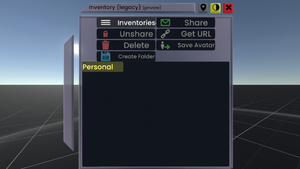
The Legacy Inventory is a special window pop-up in Resonite that shows your account's current Inventory. This differs from your main inventory in that you can access it in the world and not from your Dash.
To access this feature, you need to do the following steps:
- Go to the Dash, then to the Settings tab. Go to the "Misc" Section and scroll down to "Legacy Features".
- Go to the setting named "Use inventory & session gesture shortcut", then make sure that is on.
- When in VR mode, use your Left Grip then press your Dash Menu button, and this should show up in front of you.
- When in Desktop mode, use Ctrl + i, and this should show up in front of you. (This works, regardless of the setting you toggled)
When opening this inventory window, it will go to your current location in your inventory, and when changing between folders in either your dash or legacy window, it will update for both of them. This however is not true when you make the window public.
Features
Pin Button
This button is disabled when you first bring out this legacy inventory window, as it is already in your user space. But when this window becomes public (in world space), this pin button becomes available and this inventory window will follow you when toggled on.
Public Button
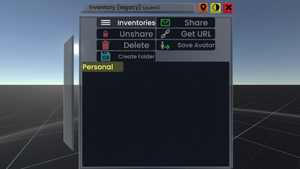
This button is used to bring your inventory into world space, this allows others to see within your inventory directly. To return this window back to your user space, toggle this button again. Users that are not the one that spawned out this legacy inventory window will not be able to navigate through your inventory nor spawn anything from it, no matter how many times they spam click on this window.
Close Button
Closes this pop-up inventory window.