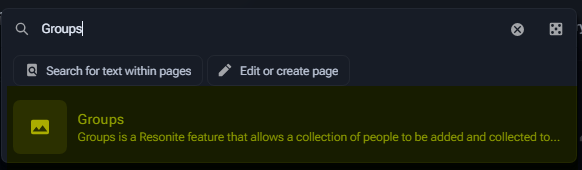No edit summary |
translate notice |
||
| Line 1: | Line 1: | ||
<languages/> | <languages/> | ||
{{Note|'''Everyone''' regardless of their status in Resonite can edit the wiki.|information}} | {{Note|<translate>'''Everyone''' regardless of their status in Resonite can edit the wiki.</translate>|information}} | ||
<!--T:1--> | <!--T:1--> | ||
Revision as of 01:02, 5 June 2024
The Resonite Wiki is a community project. Thank you for all your help and contributions! We are a tiny team and maintaining it wouldn't be possible without you.
Any contributions are welcome and wanted. Please edit away!
Wiki Moderation
For each user, their first few edits will be placed in a Moderation queue(which only Moderators can view) for review, these are usually approved quickly, but there can be delays due to moderator availability.
Once approved, users are usually added to the automoderated user group, which prevents subsequent edits from needing moderation.
If you have more questions about our wiki's moderation, ask in our Discord!
Editing guidelines
Before you get started, here are some guidelines on editing the wiki to keep in mind.
Drafts/Reviews etc
- Just edit it! You don't need any special status, approval or permission to edit the wiki.
- Don't send us drafts or WIPs. Just edit away. We'll work on content as we go. :)
- Don't use Google Docs or Word to draft documentation. Writing directly in the wiki helps you to think like a wiki.
- Follow the principle of "progressive enhancement." Good -> Better -> Best
Style
When writing for this wiki, there are a few guidelines to follow:
- Use American English.
- Link to other articles
- Avoid using "Click here", "here" or "page" when linking, use natural linking such as:
- "There's an article explaining more" or "You can send commands to the Resonite Bot."
- Avoid using "Click here", "here" or "page" when linking, use natural linking such as:
- Use headings to separate pages into sections, this helps readability
- Start headings at the second level (
== My heading ==) as the title of the page is already the first title
- Start headings at the second level (
- Make use of lists
- Use tables for data or small amounts of text
- Write proper sentences and use Wiki Style
- No over capitalization
- Write for the reader, don't use "I", use "we" and "you" instead
- Do not start a page with "Hello guys, today we're gonna see what is X"
- Avoid sentences in article names. "ProtoFlux" is better than "What is ProtoFlux" as the page "ProtoFlux" would contain what it is in the introduction
- Avoid having an "Introduction" heading, the first paragraphs of the page are the introduction
- Avoid using "Note" or "Please note", instead use the note template
When in doubt, visit Wikipedia and see how articles are written.
Formatting
Due to the ever changing nature of the wiki and its internationalization requirements, we'll need you to format things in a certain way.
You can find a quick guide to Wikitext formatting on the MediaWiki Formatting help page.
- MediaWiki doesn't supports Markdown, please use Wikitext instead.
- Avoid using ancient HTML tags.
<b>,<br>,<i>,<div> etc
should be avoided. Use the WikiText Equivalents wherever possible.- If you need a line break, add a literal line break.
- Avoid starting a page with a heading which is a copy of the page name. The title of the page is the page name, not the first heading.
Colors
- Avoid manually setting color related properties on wiki pages. This can break the light/dark mode switcher for elements you touch.
- Use the color variables defined in Mediawiki:Citizen.css
- We're researching a way to use our Skin's color theming instead, which would make items work with light and dark mode and ensure consistency.
Icons
Wherever you can use actual SVG files for these. They allow users to update them at a later date more easily.
Page Descriptions
In search results, we use the Short Description extension to allow a page to show a small description in the search.
To add a description to a page use: {{SHORTDESC:<description>}}
Finding content to edit
The Resonite Wiki is a very fast moving environment as the community tries to keep up with various Resonite changes and updates. To that end, it can be unclear what needs to be edited or tweaked.
Stubs
To help with this, we have a number of pages which list content that is in need of attention. These pages are called Stubs. You can find a list of stubs on these automatically generated pages:
Check these pages regularly for lists of pages that need help.
Components & Nodes
Resonite Users use a huge amount of ProtoFlux Nodes and Components to create in-game content. All of these need documentation!
Templates
Currently we do not have proper component/node templates. This will be updated once they are developed!
ProtoFlux Nodes
Check Category:ProtoFlux for a list of nodes. It resembles the in-game Node Browser. Any nodes could do with reviews, edits and updates but if you see a Node with a Red link, that means it is undocumented. Please feel free to type documentation for it!
Components
We have a list of components on Category:Components which can have gaps or missing pages. If you find a component that is missing documentation please go ahead and add it.
Making Larger Changes
When making changes to the wiki, the general principle is to go right ahead. However, when making changes to larger pages such as the Main Page or pages which are edited, touched or translated frequently, please be careful. There are sometimes subtleties and nuances that need to be covered when editing these pages. Please double check in the Wiki channel of the Resonite Discord before you make such changes. The community there will say yes a lot of the time, but sometimes a discussion may be required.
Editing Help
The Resonite Wiki uses Media Wiki as its wiki engine, and MediaWiki has extensive documentation on how to edit Wiki pages.
Everyone can make a wiki account to contribute to existing pages and create new ones.
Categories
A Category is a way to categorize pages that follow a certain theme or topic. You can use them to group together these pages, as a category page will create a table of pages within its category. For more information on categories, please see Media Wiki's guide on categories. However, here are some specific Resonite Wiki items of guidance:
- Category Pages can contain information and text. Use this to explain what the category is and what it does.
- Subcategories can exist.
- To Create one, put a Category page into another Category.
- For example, Category:Animals, Could contain Category:Animals:Mammals.
- To do this, make sure Category:Animals:Mammals is named exactly like that and then ensure it also has [[Category:Animals]] within it.
- A page can be in more than one category.
- Please try to avoid creating categories that have only one page within them.
- Be careful when nesting categories. Members of a category should not also be a category themselves. Category:Vegetables is fine. However, Potato being its own category is NOT ok.
Translating
For translating information read Help:Translating.
Citations
We use the MediaWiki Cite Extension to enable you to cite parts of an article. To use this extension you can refer to MediaWiki Cite help page.
For some added guidance for this wiki specifically:
- Citing is not mandatory but it is appreciated when suitable
- Be careful when linking to transient sources. For example, Twitch Vods may become unavailable.
- Examples of suitable sources:
- Discord Messages
- Youtube Videos
- GitHub Issues
- Social Media
- Patch Notes etc.
Accessibility
Images
Make sure your images are accessible. Our recommendations:
- Highlight relevant portions of the image with an image editor such as button pushes or input boxes the user should focus on
- Upload a large image, and use WikiText to shrink it down.
- Always specify a caption straight after the image name e.g. [[File:bunny.png|A photograph of a bunny]].
- When the caption is the first item after the image name, it will be automatically placed in the HTML image tag's alt attribute.
- If you need to make a separate alt-text from a caption, you can use the alt parameter.
Diagrams
See Help:Diagrams