Creation of Microphone Tool page |
m Initial Minor Edits |
||
| Line 2: | Line 2: | ||
The '''Microphone Tool''' is one of the official [[Tools]] used for recording audio clips. | The '''Microphone Tool''' is one of the official [[Tools]] used for recording audio clips. | ||
== | == Where to Get the Tool == | ||
The '''Microphone Tool''' can be found in the Resonite Essentials [[Public Folders|public folder]] that every new user starts with in their [[inventory]]. | |||
== Using the Tool == | |||
=== Primary === | === Primary === | ||
| Line 11: | Line 14: | ||
The '''Microphone Tool''' does not have a secondary action. | The '''Microphone Tool''' does not have a secondary action. | ||
== Context Menu == | == Context Menu Controls == | ||
The Context Menu for the '''Microphone Tool''' allows control of recording and generating audio clips in a few ways. | The Context Menu for the '''Microphone Tool''' allows control of recording and generating audio clips in a few ways. | ||
[[File:Microphone Context Menu.png|thumb|364x364px|Context Menu for the Microphone Tool]] | [[File:Microphone Context Menu.png|thumb|364x364px|Context Menu for the Microphone Tool]] | ||
Revision as of 05:14, 12 January 2024

The Microphone Tool is one of the official Tools used for recording audio clips.
Where to Get the Tool
The Microphone Tool can be found in the Resonite Essentials public folder that every new user starts with in their inventory.
Using the Tool
Primary
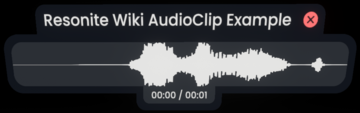
By holding your primary action key, any voice input from your microphone will be captured into an audio clip. Upon release of your primary key, an audio clip will be generated in the world.
Secondary
The Microphone Tool does not have a secondary action.
Context Menu Controls
The Context Menu for the Microphone Tool allows control of recording and generating audio clips in a few ways.
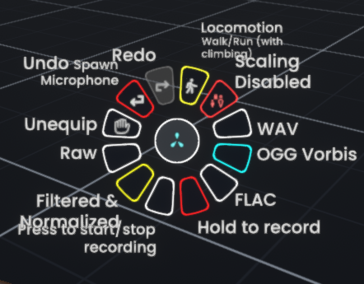
- Audio Input
- Raw disables all processing on incoming audio input.
- Filtered & Normalized processes incoming audio input to normalize input and help eliminate background sounds.
- Recording Control
- Hold To Record changes the recording method to only record while holding the primary action key.
- Press to Start/Stop Recording changes the recording method to start recording when the primary action key is pressed, and stop the recording when said key is pressed again.
- Audio File Format
- WAV will generate audio clips in the .wav file format.
- OGG Vorbis will generate audio clips in the .ogg file format.
- FLAC will generate audio clips in the .flac file format.