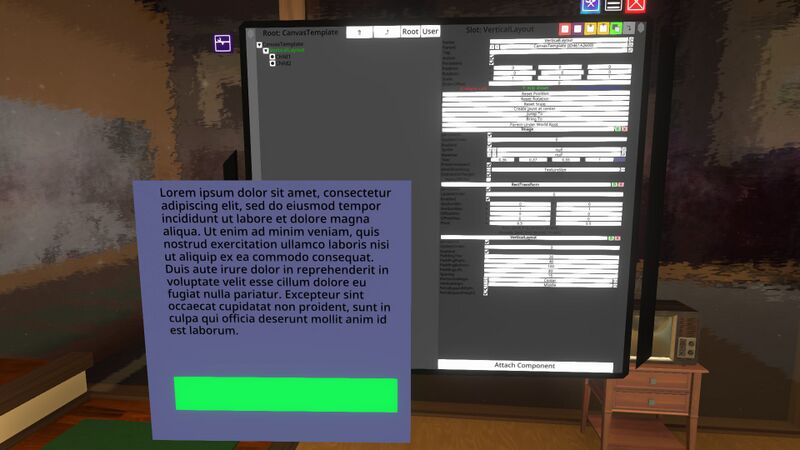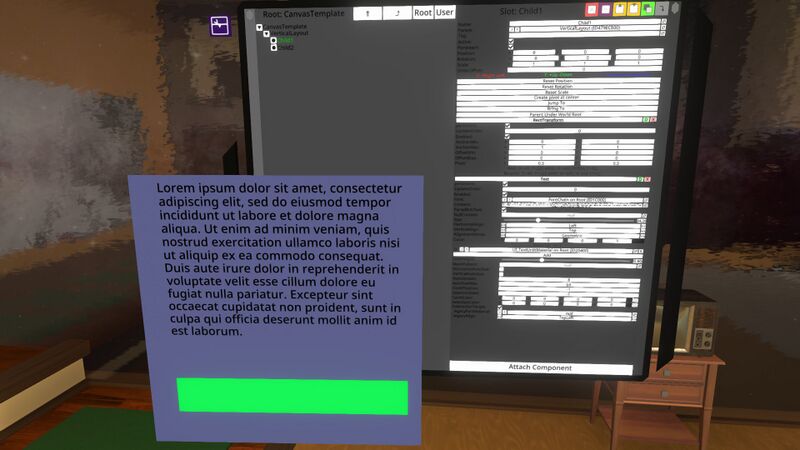Automated: update Fields, Categories |
Updated descriptions. No longer a stub. |
||
| Line 2: | Line 2: | ||
<translate> | <translate> | ||
<!--T:1--> | <!--T:1--> | ||
{{Infobox Component | {{Infobox Component | ||
|Image=TextComponent.png | |Image=TextComponent.png | ||
| Line 9: | Line 8: | ||
<!--T:2--> | <!--T:2--> | ||
The '''Text''' component displays text inside of a [[UIX]] element. It also supports [[Text Formatting|text formatting]]. | |||
<!--T:3--> | <!--T:3--> | ||
{{Table ComponentFields | {{Table ComponentFields | ||
|Font|{{RootFieldType|AssetRef`1|[[Type:FontSet|FontSet]]}}|TypeAdv0=true|The font to use | |Font|{{RootFieldType|AssetRef`1|[[Type:FontSet|FontSet]]}}|TypeAdv0=true|The font to use | ||
|Content|String|What to display | |Content|String|What [[Type:string|string]] of text to display | ||
|ParseRichText|Bool|Whether or not to interpret [[Text Formatting|text formatting]] | |ParseRichText|Bool|Whether or not to interpret [[Text Formatting|text formatting]] | ||
|NullContent|String|What to display if Content is empty | |NullContent|String|What to display if Content is empty | ||
| Line 27: | Line 23: | ||
|Materials|{{RootFieldType|SyncAssetList`1|[[Type:Material|Material]]}}|TypeAdv9=true|The Material(s) to render with | |Materials|{{RootFieldType|SyncAssetList`1|[[Type:Material|Material]]}}|TypeAdv9=true|The Material(s) to render with | ||
|LineHeight|Float|How high each line of text is | |LineHeight|Float|How high each line of text is | ||
|MaskPattern|String| | |MaskPattern|String|Text entered here will mask each character with this exact string (example for a password field: *) | ||
|HorizontalAutoSize|Bool|Automatically adjusts the text's size to fit in its horizontal space | |HorizontalAutoSize|Bool|Automatically adjusts the text's size to fit in its horizontal space | ||
|VerticalAutoSize|Bool|Automatically adjusts the text's size to fit in its vertical space | |VerticalAutoSize|Bool|Automatically adjusts the text's size to fit in its vertical space | ||
|AutoSizeMin|Float|The minimum size that can be reached via auto-sizing | |AutoSizeMin|Float|The minimum size that can be reached via auto-sizing | ||
|AutoSizeMax|Float|The maximum size that can be reached via auto-sizing | |AutoSizeMax|Float|The maximum size that can be reached via auto-sizing | ||
|CaretPosition|Int| | |CaretPosition|Int|The text cursor position on this text | ||
|SelectionStart|Int| | |SelectionStart|Int|The starting point for this text cursor | ||
|CaretColor|ColorX| | |CaretColor|ColorX|The text cursor color | ||
|SelectionColor|ColorX| | |SelectionColor|ColorX|The text selection/highlight color | ||
|InteractionTarget|Bool| | |InteractionTarget|Bool|Makes this text as the interaction target for this UIX. | ||
|_legacyFontMaterial|'''[[Component:FontMaterial|FontMaterial]]'''|TypeAdv21=true|Internal | |_legacyFontMaterial|'''[[Component:FontMaterial|FontMaterial]]'''|TypeAdv21=true|Internal | ||
|_legacyAlign|Alignment|Internal | |_legacyAlign|Alignment|Internal | ||
}} | }} | ||
== Usage == | |||
Text can be used to explain something, to be descriptive, to notify, and many other things text can be used for. When being effective with text, basic graphic design principles apply even to something simple as text. | |||
<!--T:4--> | <!--T:4--> | ||
| Line 64: | Line 63: | ||
</translate> | </translate> | ||
[[Category:Components{{#translation:}}|Text]] | [[Category:Components{{#translation:}}|Text]] | ||
[[Category:Components:UIX:Graphics{{#translation:}}|Text]] | [[Category:Components:UIX:Graphics{{#translation:}}|Text]] | ||
Revision as of 02:51, 22 July 2024
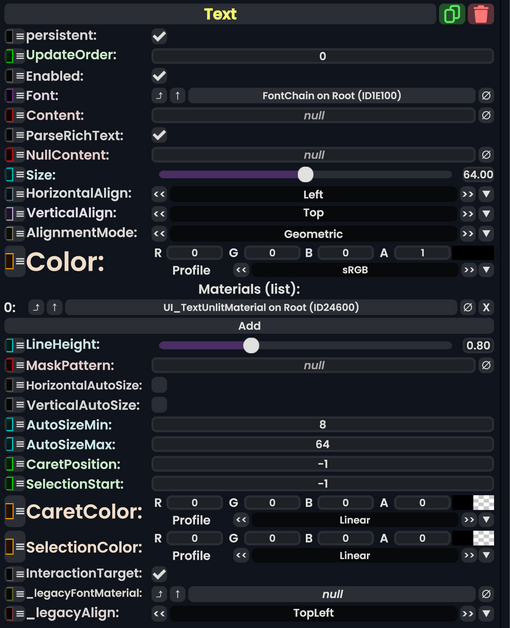
The Text component displays text inside of a UIX element. It also supports text formatting.
| Name | Type | Description |
|---|---|---|
persistent
|
Bool | Determines whether or not this item will be saved to the server. |
UpdateOrder
|
Int | Controls the order in which this component is updated. |
Enabled
|
Bool | Controls whether or not this component is enabled. Some components stop their functionality when this field is disabled, but some don't. |
Font
|
FontSet | The font to use |
Content
|
String | What string of text to display |
ParseRichText
|
Bool | Whether or not to interpret text formatting |
NullContent
|
String | What to display if Content is empty |
Size
|
Float | The size to render text at, in display units |
HorizontalAlign
|
TextHorizontalAlignment | How to align the text, horizontally |
VerticalAlign
|
TextVerticalAlignment | How to align the text, vertically |
AlignmentMode
|
AlignmentMode | How to compute alignment |
Color
|
ColorX | The color to render the text with |
Materials
|
list of Material | The Material(s) to render with |
LineHeight
|
Float | How high each line of text is |
MaskPattern
|
String | Text entered here will mask each character with this exact string (example for a password field: *) |
HorizontalAutoSize
|
Bool | Automatically adjusts the text's size to fit in its horizontal space |
VerticalAutoSize
|
Bool | Automatically adjusts the text's size to fit in its vertical space |
AutoSizeMin
|
Float | The minimum size that can be reached via auto-sizing |
AutoSizeMax
|
Float | The maximum size that can be reached via auto-sizing |
CaretPosition
|
Int | The text cursor position on this text |
SelectionStart
|
Int | The starting point for this text cursor |
CaretColor
|
ColorX | The text cursor color |
SelectionColor
|
ColorX | The text selection/highlight color |
InteractionTarget
|
Bool | Makes this text as the interaction target for this UIX. |
_legacyFontMaterial
|
FontMaterial | Internal |
_legacyAlign
|
Alignment | Internal |
Usage
Text can be used to explain something, to be descriptive, to notify, and many other things text can be used for. When being effective with text, basic graphic design principles apply even to something simple as text.
Examples
Here we start with a parent that has a VerticalLayout component with ForceExpandWidth and ForceExpandHeight set.
The first child contains text, with no LayoutElement.
The second child is an Image with a LayoutElement set to its defaults.
As we see, rather than having equally-weighted children, the image child is squashed. In part this is because the image child has no preferred height, but also the text seems to have a preferred height that includes some empty space underneath it.
Setting various values in the LayoutElement of the image child does expand that child. For example, setting its FlexibleHeight to 1 or its PreferredHeight to 100.