データディレクトリおよびキャッシュディレクトリは、既定の場所以外のディレクトリに移動することが可能です。これは、整理目的や、別のファイルシステムへ移動することで特定のファイルシステム上の容量を節約するために行う場合があります。
これらのディレクトリを移動せずに削除することもできます。キャッシュおよびデータディレクトリを削除する主な理由は以下の通りです:
- 予期せずキャッシュサイズが肥大化した場合に、空き容量を確保したいとき。
- ローカルデータベースが非常に大きくなると動作が遅くなるため、それを高速化したいとき。
- 予期せぬ問題を解決するため。もしこれが削除の理由である場合、根本的な問題が存在する可能性が高いため、本来はそちらを調査するべきですが、データベースの削除が最後の手段となる場合もあります。
注意事項
データディレクトリとキャッシュディレクトリは相互に関連しており、ローカルデータベースはキャッシュを参照する際に絶対パスを使用します。キャッシュのみを削除する場合でも、データベースのリンク切れを防ぐため、両方のディレクトリを削除する必要があります。データディレクトリを削除すると以下のような影響が生じます:
- ログアウト状態になります。パスワードを把握しておき、必要であれば二要素認証デバイスを手元に用意しておいてください。
- Your Local Home will be cleared. Ensure that everything in there that you wish to save is backed up to the cloud.
- Any local unsynced records will be deleted. If you are having sync issues and do not want to lose potential progress, see the sync errors page for help on resolving it before continuing.
- Your machine ID will be reset
- You will have to do the tutorial again. This can be skipped using the
-SkipIntroTutorialcommand line argument.
Deleting cache & data paths
Deleting your cache and data paths is a simple process:
- Locate your cache and data paths. Information on how to find them is found on the data and cache directories page.
- Delete the two folders.
Relocating cache & data paths
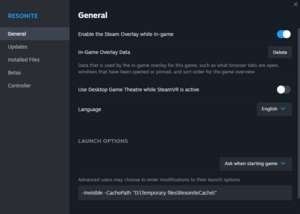
D:\Temporary files\ResoniteCache.For the Steam build, the relocation process is as follows:
- Navigate to Resonite in your Steam library
- Click the gear icon to the right underneath the banner, then choose "Properties..."
- In the "Launch options" section, there is a text box for custom launch options.
- To change the data path, add the text
-DataPath C:\Path\To\New\Data\Folder - To change the cache path, add the text
-CachePath C:\Path\To\New\Cache\Folder - If the path contains a space, it must be surrounded by double quotes, such as
-DataPath "D:\Example Path\With Spaces" - Both options can be specified in the same textbox so long as they are separated by a space.
- To change the data path, add the text
- Close the window to save changes.
- Delete the old cache and data directories. To find where these directories are, see the data and cache directories page.
If launching Resonite outside of Steam, then these options are appended to the command line of the Resonite.exe executable that you run.
These arguments must be present at all times or else Resonite will revert back to the default directories.