
A World Orb is a item that represents a world as a reference (not the world itself). It shows the name on top, a preview of the world inside the orb, and who created the world on the bottom (whether as a User or Group).
This can be saved as an item and can have its own resrec link due to that.
The world orb has different rim colors to represent what the world is and what it is doing:
| Color | What it means |
|---|---|
| Clear or Nothing | The world is not new and was opened before (and not focused in the world) |
| Yellow | A newly created world. |
| Orange | The world is open and you are not focused in it. |
| Purple | ... |
| Pink | ... |
Features
The world orb allows the user to interact with it, enacting different options based on the actions or selection in the context menu from it.
Opening And Joining Sessions
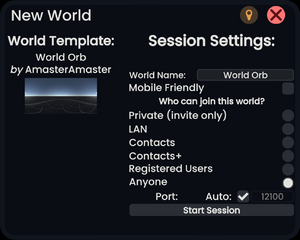
A world orb allows users to join sessions or to create and host one.
Click or use primary while aiming your laser on the world orb, this will open a context menu with options. Select "Start Session" or "Start Custom Session". Starting a session will open the world in the last known access level. Starting a custom session wil give you different options and settings before opening the world.
You can also double click with your laser (or physically touch it twice quickly) at the world orb and it will start a session.
Cloning Worlds
World Deletion
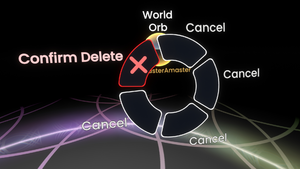
To delete a world, you must click or aim your laser on it and press primary, then select the "Delete World" option. This will open the context menu again asking if you really want to delete the world, and selecting delete from here will open one last menu (one that is more private and in your local user space) asking you if you really want to permanently delete this world. Pressing delete one last time will remove the world from your inventory and storage (and the world orb).
Overwriting Worlds
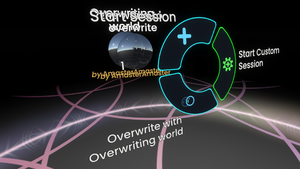
To overwrite a world, prepare 2 world orbs, one to overwrite, and another to overwrite with. Then use your laser and grab the world orb and drag it to the other one, then open your context menu. You should see the option "Overwrite with (World Name)".
Overwriting a world preserves the world record.