
A World Orb is a item that represents a world as a reference (not the world itself). It shows the name on top, a preview of the world inside the orb, and who created the world on the bottom (whether as a User or Group). These are normally created after creating a new world and getting the world orb afterwards. These world orbs are synonymous to session orbs, as both represent a world, but with restrictions to who can access and join one.
This can be saved as an item and can have its own resrec link due to that.
The world orb has different rim colors to represent what the world is and what it is doing:
| Color | What it means |
|---|---|
| Clear or Nothing | The world is not new and was opened before (and not focused in the world) |
| Yellow | A newly created world orb, in a ready state. |
| Orange | The world is open and you are not focused in it. |
| Purple | An open world hosted by a user. |
| Pink | A session orb hosting an instance of a world. |
| Cyan | Although rare to see, this color means you're joining the world currently or you focused back from the joining world (showing this color). |
| Red | An error has happened. Sometimes info will pop up above the orb, other times only in the logs. |
Features
The world orb allows the user to interact with it, enacting different options based on the actions or selection in the context menu from it.
Opening And Joining Sessions
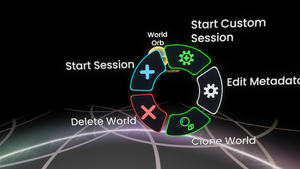
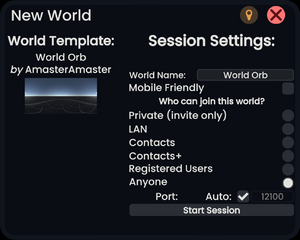
A world orb allows users to join sessions or to create and host one.
Click or use primary while aiming your laser on the world orb, this will open a context menu with options. Select "Start Session" or "Start Custom Session". Starting a session will open the world in the last known access level. Starting a custom session will give you different options and settings before opening the world.
You can also double click with your laser (or physically touch it twice quickly) at the world orb and it will start a session.
Cloning Worlds
To clone a world orb, click on it with your laser and a context menu will pop up. Select the option "Clone World". This will split the world orb into two, the original world orb, and another world orb of the same name but with "(Copy)" at the end of it.
What this will do:
- This will take up space in your storage.
- This will take another spot in the "My Worlds" tab in the Dash.
What this will not do:
- This does NOT duplicate the instance(s) itself (it is a copy of the world with everything in it, matching the original).
- This will NOT make a copy of the world orb in your Inventory. You may want to save the new orb to your inventory.
World Deletion
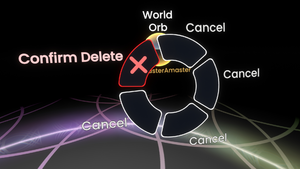
To delete a world, you must click or aim your laser on it and press primary, then select the "Delete World" option. This will open the context menu again asking if you really want to delete the world, and selecting delete from here will open one last menu (one that is more private and in your local user space) asking you if you really want to permanently delete this world. Pressing delete one last time will remove the world from your inventory and storage (and the world orb from the world your in).
Overwriting Worlds
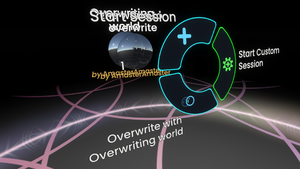
To overwrite a world, prepare 2 world orbs, one to overwrite, and another to overwrite with. Then use your laser and grab the world orb and drag it to the other one (the grabbed one is the one you want to keep/overwrite with), then click with your laser to open your context menu. You should see the option "Overwrite with (World Name)". You must let go of your grip of the world orb and select the overwrite button, then it will ask you if you really want to overwrite the world. Once you confirm, the world orb will show "Overwriting..." on the top, then a few moments later the world orb is ready to be interacted with once more.
Overwriting a world preserves the world record.
Editing World Metadata
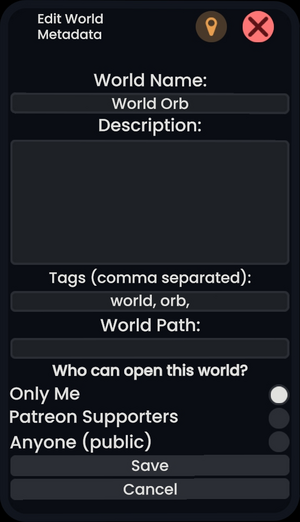
When you need to edit some metadata information, such as the world name, description, tags, and who can open the world, you can click on the world orb and select "Edit Metadata". A menu should pop up giving you the option to edit and update that information. After saving the change, give it a few minutes to update on the server side of Resonite for the changes to take effect.
The Read Only checkbox is useful for preventing the world from being edited and saved, useful for MMC to submit a world without the worry of someone making a change to a world during the judging phase.
This information can also be updated for using the 'Edit Metadata' button by selecting the world in the 'My Worlds' side option of the 'Worlds' tab and after selecting the world pressing the -> arrow to show more options. A limited subset of this can also be updated from the 'Settings' part of the 'Session' tabs if you are editing the world.
Publishing a world
Publishing a world requires the world publisher from the Resonite Essentials folder. Placing a world orb inside the publisher and pressing the submit button will send the world (and other important information) to the Resonite servers.
More information can be found in the Submitting Worlds page.
See Also
- Component:WorldOrb technical explanation of a world orb.