No edit summary |
m made name of unequip option accurate to the game |
||
| Line 17: | Line 17: | ||
* '''Undo''': Undoes the previous action (steps back one in history). | * '''Undo''': Undoes the previous action (steps back one in history). | ||
* '''Redo''': Redoes the previous undone action (moves forward one in history). | * '''Redo''': Redoes the previous undone action (moves forward one in history). | ||
* ''' | * '''Unequip''': Dequips the Tool. Since only one Tool at a time can be equipped in one hand, equipping a different Tool automatically dequips this Tool. | ||
* '''Create New''': Brings up a menu for creating a new object. | * '''Create New''': Brings up a menu for creating a new object. | ||
* '''Open [[Scene Inspector|Inspector]]''': Opens an inspector for the most recently selected object. If no objects are selected, an inspector for the [[Root]] object is opened. | * '''Open [[Scene Inspector|Inspector]]''': Opens an inspector for the most recently selected object. If no objects are selected, an inspector for the [[Root]] object is opened. | ||
Revision as of 04:56, 12 January 2024

The Dev Tool, also known as the Developer Tool is one of the most powerful Tools in Resonite, allowing you to access control gizmos for any object in Resonite, edit and interact with them, create new objects and invoke the scene inspector.
Where To Get The Tool
The Dev Tool may be found in the Resonite Essentials public folder that every user has in their inventory.
Using The Tool
The Dev Tool can be equipped like any standard tool.
While equipped, your secondary action button will select objects. While selected, objects can be edited using the gizmos.
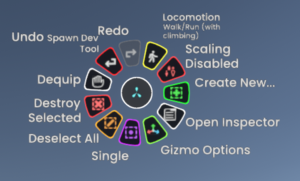
Your context menu will gain a number of functions:
- Undo: Undoes the previous action (steps back one in history).
- Redo: Redoes the previous undone action (moves forward one in history).
- Unequip: Dequips the Tool. Since only one Tool at a time can be equipped in one hand, equipping a different Tool automatically dequips this Tool.
- Create New: Brings up a menu for creating a new object.
- Open Inspector: Opens an inspector for the most recently selected object. If no objects are selected, an inspector for the Root object is opened.
- Selection: Sets the selection mode for the tool (select by using the secondary action):
- Single: Select single object. Selecting an unselected object deselects any other selected object. Selecting a selected object unselects that object.
- Multi: Select multiple objects. Selecting an unselected object adds that object to the selected objects. Selecting a selected object unselects that object.
- Deselect All: Deselects all selected objects.
- Destroy Selected: Destroys all selected objects.
- Gizmo Options: Change the mode of your most recent gizmo between translation, rotation and scale among other options.