m Removed irrelevant names |
m locomotion permissions guide |
||
| Line 18: | Line 18: | ||
<!--T:6--> | <!--T:6--> | ||
The settings take effect for newly joined users. To make them affect you, you need to close the experience and load it again, so your avatar gets respawned. | The settings take effect for newly joined users. To make them affect you, you need to close the experience and load it again, so your avatar gets respawned. | ||
== Limiting locomotion by permissions == | |||
=== Find Roles slot === | |||
You will need to first find the '''Roles''' slot, typically it is directly under the world's [[Root]]. Under the Roles slot there is a list of the roles you can select from. | |||
=== Find/attach the permission component === | |||
You will need to find the [[LocomotionPermissions]] component on the selected role slot, if the component is not there you can attach one with the component browser from the '''Permissions''' component folder. | |||
=== Configuration === | |||
[[File:Locomotion blacklist.webp|thumb|A locomotion blacklist]] | |||
The LocomotionPermissions component can be switched between Blacklisting and Whitelisting the locomotions supplied in the Locomotions list. Valid LocomotionTypes you can enter are: | |||
* FrooxEngine.NoclipLocomotion | |||
* FrooxEngine.PhysicalLocomotion | |||
* FrooxEngine.TeleportLocomotion | |||
* FrooxEngine.GrabWorldLocomotion | |||
* FrooxEngine.SlideLocomotion | |||
Revision as of 08:46, 12 January 2024
There are two basic permissions per user:
- Transferring objects (via dragging them or as equipped tooltips and item shelves)
- Saving own copy of the world
And additionally each user can be configured with allowed locomotion modes (this sits on the CommonTool component).
All of these are configured by the CommonAvatarBuilder component, which usually sits on the User Spawner slot in the Root of the world.
Open inspector for this component to configure these settings. To restrict locomotion modes, disable "AllowAnyLocomotionForXYZ" (where XYZ is Owner/Host/Guest) and then add new items to the "AllowedLocomotionModes" list.
If the list is empty, no locomotion will be available.
The settings take effect for newly joined users. To make them affect you, you need to close the experience and load it again, so your avatar gets respawned.
Limiting locomotion by permissions
Find Roles slot
You will need to first find the Roles slot, typically it is directly under the world's Root. Under the Roles slot there is a list of the roles you can select from.
Find/attach the permission component
You will need to find the LocomotionPermissions component on the selected role slot, if the component is not there you can attach one with the component browser from the Permissions component folder.
Configuration
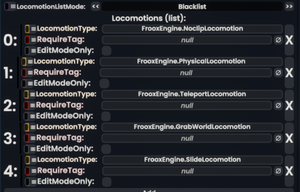
The LocomotionPermissions component can be switched between Blacklisting and Whitelisting the locomotions supplied in the Locomotions list. Valid LocomotionTypes you can enter are:
- FrooxEngine.NoclipLocomotion
- FrooxEngine.PhysicalLocomotion
- FrooxEngine.TeleportLocomotion
- FrooxEngine.GrabWorldLocomotion
- FrooxEngine.SlideLocomotion