New draft for translating Basic Controls to French later. |
Translation progress. |
||
| Line 9: | Line 9: | ||
[[File:Cosmos Controls.png|right|thumb|HTC Vive Cosmos Controllers]] | [[File:Cosmos Controls.png|right|thumb|HTC Vive Cosmos Controllers]] | ||
== | == Contrôles sur bureau == | ||
Cette liste peut être incomplète mais devrait couvrir la plupart des commandes. | |||
* ''' | * '''Interface utilisateur''' | ||
** ''' | ** '''Echap''' - Ouvrir/Fermer le Dash, unfocus text field | ||
** ''' | ** '''Bouton clic gauche de la souris''' - Primary action - Interact with UI/use equipped tool | ||
** ''' | ** '''Bouton clic droite de la souris''' - Attraper - Déplacer des objets | ||
** '''T''' | ** Touche '''T''' ou '''bouton clic milieu de la souris''' - Menu contextuel | ||
*** | *** Maintenir la touche '''T''' ou le '''bouton clic milieu de la souris''' - Ouvrir/Fermer le Dash | ||
** '''R''' | ** Touche '''R''' ou '''bouton 4 de la souris''' - Action secondaire | ||
** '''Ctrl + Scroll | ** '''Ctrl + Scroll''' - Scale self (si activé) | ||
* ''' | * '''Mouvement''' | ||
** ''' | ** '''Mouvement de la souris''' - Viser le curseur / Regarder autour | ||
** '''WASD''' - | ** '''WASD''' - Se déplacer (devant/gauche/derrière/droite) | ||
*** | *** Taper 2 fois la touche '''W''' - Courir | ||
** '''C''' - | ** '''C''' - S'accroupir (tap to toggle or hold for momentary) in walk mode, move down for fly & noclip modes | ||
** '''Space''' - | ** '''Space''' - Sauter in walk move, move up in fly & noclip modes | ||
** '''Shift''' - | ** '''Shift''' - Maintenir pour courir | ||
** '''Z''' - Toggle slow movement | ** '''Z''' - Toggle slow movement | ||
** '''Page Up''' - Switch to next locomotion | ** '''Page Up''' - Switch to next locomotion | ||
** '''Page Down''' - Switch to previous locomotion | ** '''Page Down''' - Switch to previous locomotion | ||
* ''' | * '''Interaction avec un item''' | ||
** '''Y''' - Primary interaction / | ** '''Y''' - Primary interaction / Toucher | ||
** ''' | ** '''Bouton clic droite de la souris''' - Attraper | ||
** ''' | ** '''Bouton clic gauche de la souris''' - Align rotation of grabbed item to nearest local axis | ||
** '''E + | ** '''E + mouvement de la souris''' - Rotate grabbed item around X and Y axes | ||
** '''Shift + E + mouse movement''' - Rotate grabbed item around vertical axis | ** '''Shift + E + mouse movement''' - Rotate grabbed item around vertical axis | ||
** '''Shift + mouse wheel''' - Scale grabbed item | ** '''Shift + mouse wheel''' - Scale grabbed item | ||
** '''Ctrl + S''' - | ** '''Ctrl + S''' - Sauvegarder l'item attrapé | ||
** '''Ctrl + Shift + D''' | ** '''Ctrl + Shift + D''' ou '''Suppr''' - Détruire l'item attrapé | ||
** '''Ctrl + D''' - | ** '''Ctrl + D''' - Dupliquer l'item attrapé | ||
** '''I''' - Open scene inspector to object under cursor (with Dev Tool equipped) | ** '''I''' - Open scene inspector to object under cursor (with Dev Tool equipped) | ||
** '''Ctrl + I''' - Opens the [[Legacy Inventory]], regardless of the [[Settings]] in your [[Dash]]. | ** '''Ctrl + I''' - Opens the [[Legacy Inventory]], regardless of the [[Settings]] in your [[Dash]]. | ||
* ''' | * '''Raccourcis de l'outil''' | ||
** '''1''' - Dequip | ** '''1''' - Dequip | ||
** '''2''' - Developer Tool | ** '''2''' - Developer Tool | ||
| Line 57: | Line 57: | ||
** '''0''' - Glue Tool | ** '''0''' - Glue Tool | ||
* ''' | * '''Contrôles de la caméra''' | ||
** '''F5''' - Toggle 3rd person camera | ** '''F5''' - Toggle 3rd person camera | ||
** '''F6''' - Toggle freeform camera | ** '''F6''' - Toggle freeform camera | ||
| Line 76: | Line 76: | ||
** '''Ctrl + Shift + S''' - Save World As... (if your permission is "Admin")[https://discord.com/channels/1040316820650991766/1154514007479287942/1243421172478246962] | ** '''Ctrl + Shift + S''' - Save World As... (if your permission is "Admin")[https://discord.com/channels/1040316820650991766/1154514007479287942/1243421172478246962] | ||
** '''Ctrl + P''' or '''Ctrl + Print Screen''' - Start photo timer | ** '''Ctrl + P''' or '''Ctrl + Print Screen''' - Start photo timer | ||
** '''Ctrl + C''' - | ** '''Ctrl + C''' - Copier | ||
** '''Ctrl + V''' - | ** '''Ctrl + V''' - Coller | ||
** '''Ctrl + Shift + V''' - Paste without special file handling | ** '''Ctrl + Shift + V''' - Paste without special file handling | ||
** '''Ctrl + Z''' - | ** '''Ctrl + Z''' - Défaire | ||
** '''Ctrl + Y''' - | ** '''Ctrl + Y''' - Refaire | ||
** '''F2''' - Toggle Edit Mode | ** '''F2''' - Toggle Edit Mode | ||
** '''F3''' - Print a debug line in the log (useful for reporting bugs) | ** '''F3''' - Print a debug line in the log (useful for reporting bugs) | ||
| Line 93: | Line 93: | ||
** '''F11''' - Cleanup broken local assets (Destroys static asset provider components in the focused world with local URI schemes that don't have a corresponding database entry or a file on disk) | ** '''F11''' - Cleanup broken local assets (Destroys static asset provider components in the focused world with local URI schemes that don't have a corresponding database entry or a file on disk) | ||
** '''M''' - Toggles Mute and current voice state | ** '''M''' - Toggles Mute and current voice state | ||
** '''V''' - | ** '''V''' - Appuyer pour parler (quand muted) | ||
** '''Ctrl + Tab''' - Switch between open sessions | ** '''Ctrl + Tab''' - Switch between open sessions | ||
** '''Shift + Double Press Esc''' or '''Ctrl + Shift + Q''' - Leave current session/close Resonite (if focused in local home) | ** '''Shift + Double Press Esc''' or '''Ctrl + Shift + Q''' - Leave current session/close Resonite (if focused in local home) | ||
== SteamVR | == Contrôles SteamVR == | ||
* ''' | * '''Bouton système + Left Trigger''' - Prendre une capture d'écran | ||
== Quick/Emergency Shortcuts == | == Quick/Emergency Shortcuts == | ||
There are quick or emergency shorts you can use to speed up your workflow or protect yourself. | There are quick or emergency shorts you can use to speed up your workflow or protect yourself. | ||
* ''' | * '''Ouvrir/Fermer le Dash''' - Put left controller near your head and press the Context Menu button | ||
* ''' | * '''Ouvrir/Fermer World Switcher''' - Put the right controller near your head and press the Context Menu button | ||
* ''' | * '''Ouvrir/Fermer Inventory''' - Put the left controller near your head, hold grip and press the Context Menu button | ||
* ''' | * '''Ouvrir/Fermer Session Control''' - Put the right controller near your head, hold grip and press the Context Menu button | ||
* '''Emergency Disconnect''' - Put both controllers near your head and hold Context Menu buttons on both for a few seconds | * '''Emergency Disconnect''' - Put both controllers near your head and hold Context Menu buttons on both for a few seconds | ||
* '''Emergency Respawn''' - Put both controllers near your head, hold grip on either of them and hold Context Menu buttons on both for a few seconds | * '''Emergency Respawn''' - Put both controllers near your head, hold grip on either of them and hold Context Menu buttons on both for a few seconds | ||
| Line 130: | Line 130: | ||
== Switching Between Desktop & VR == | == Switching Between Desktop & VR == | ||
*Currently Resonite supports the functionality of switching between Desktop Mode and VR, to do this press F8 on your keyboard. | *Currently Resonite supports the functionality of switching between Desktop Mode and VR, to do this press F8 on your keyboard. | ||
** | **Vous devez charger Resonite en mode VR pour que ceci fonctionne. | ||
Revision as of 13:22, 10 March 2025
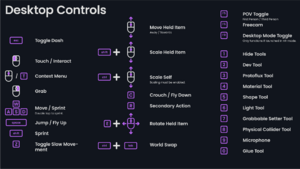
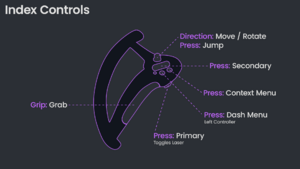
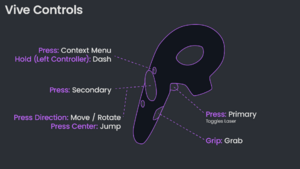
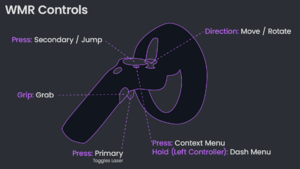
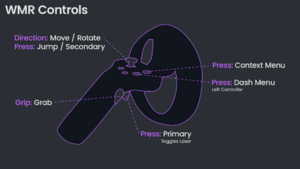
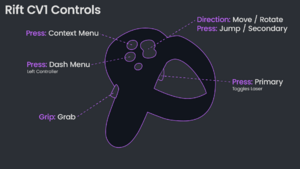
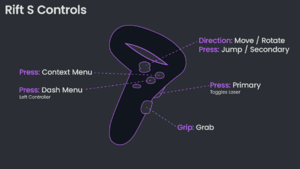
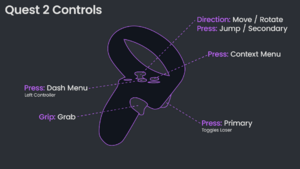
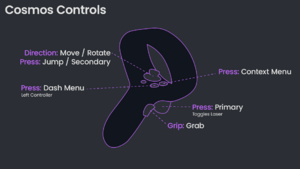
Contrôles sur bureau
Cette liste peut être incomplète mais devrait couvrir la plupart des commandes.
- Interface utilisateur
- Echap - Ouvrir/Fermer le Dash, unfocus text field
- Bouton clic gauche de la souris - Primary action - Interact with UI/use equipped tool
- Bouton clic droite de la souris - Attraper - Déplacer des objets
- Touche T ou bouton clic milieu de la souris - Menu contextuel
- Maintenir la touche T ou le bouton clic milieu de la souris - Ouvrir/Fermer le Dash
- Touche R ou bouton 4 de la souris - Action secondaire
- Ctrl + Scroll - Scale self (si activé)
- Mouvement
- Mouvement de la souris - Viser le curseur / Regarder autour
- WASD - Se déplacer (devant/gauche/derrière/droite)
- Taper 2 fois la touche W - Courir
- C - S'accroupir (tap to toggle or hold for momentary) in walk mode, move down for fly & noclip modes
- Space - Sauter in walk move, move up in fly & noclip modes
- Shift - Maintenir pour courir
- Z - Toggle slow movement
- Page Up - Switch to next locomotion
- Page Down - Switch to previous locomotion
- Interaction avec un item
- Y - Primary interaction / Toucher
- Bouton clic droite de la souris - Attraper
- Bouton clic gauche de la souris - Align rotation of grabbed item to nearest local axis
- E + mouvement de la souris - Rotate grabbed item around X and Y axes
- Shift + E + mouse movement - Rotate grabbed item around vertical axis
- Shift + mouse wheel - Scale grabbed item
- Ctrl + S - Sauvegarder l'item attrapé
- Ctrl + Shift + D ou Suppr - Détruire l'item attrapé
- Ctrl + D - Dupliquer l'item attrapé
- I - Open scene inspector to object under cursor (with Dev Tool equipped)
- Ctrl + I - Opens the Legacy Inventory, regardless of the Settings in your Dash.
- Raccourcis de l'outil
- 1 - Dequip
- 2 - Developer Tool
- 3 - ProtoFlux Tool
- 4 - Material Tool
- 5 - Shape Tool
- 6 - Light Tool
- 7 - Grabbable Setter Tool
- 8 - Character Collider Setter Tool
- 9 - Microphone
- 0 - Glue Tool
- Contrôles de la caméra
- F5 - Toggle 3rd person camera
- F6 - Toggle freeform camera
- Ctrl + Left click UI - Activate UI aligned camera and focus on clicked UI
- Ctrl + Left click empty space (or press F5) - Deactivate UI aligned camera
- Ctrl + Right mouse button - Pan camera
- Ctrl + Scroll wheel - Zoom camera
- Ctrl + WASD - Move freeform camera
- Ctrl + Space - Move freeform camera up
- Ctrl + C - Move freeform camera down
- Hover over object in freeform camera mode + Ctrl + F (just press F while using DevTip) - Focus object
- Hold Alt + Hold Right mouse button - Orbit freeform camera view around focused object
- Scroll wheel while orbiting focused object with freeform camera - Zoom on orbited object
- Alt + F - Unfocus freeform camera
- Miscellaneous
- Shift + P or Shift + Print Screen - Capture instant photo/screenshot
- Ctrl + Shift + S - Save World As... (if your permission is "Admin")[1]
- Ctrl + P or Ctrl + Print Screen - Start photo timer
- Ctrl + C - Copier
- Ctrl + V - Coller
- Ctrl + Shift + V - Paste without special file handling
- Ctrl + Z - Défaire
- Ctrl + Y - Refaire
- F2 - Toggle Edit Mode
- F3 - Print a debug line in the log (useful for reporting bugs)
- Specifically adds the following for easy searching.
------------------------------------------ DEBUG_TEST ------------------------------------------
- Specifically adds the following for easy searching.
- F8 - Toggle between desktop and VR mode (only when started in VR mode)
- F9 - Print a background worker snapshot to the log
- F10 - Generate a static asset report and copy it to the clipboard
- F11 - Cleanup broken local assets (Destroys static asset provider components in the focused world with local URI schemes that don't have a corresponding database entry or a file on disk)
- M - Toggles Mute and current voice state
- V - Appuyer pour parler (quand muted)
- Ctrl + Tab - Switch between open sessions
- Shift + Double Press Esc or Ctrl + Shift + Q - Leave current session/close Resonite (if focused in local home)
Contrôles SteamVR
- Bouton système + Left Trigger - Prendre une capture d'écran
Quick/Emergency Shortcuts
There are quick or emergency shorts you can use to speed up your workflow or protect yourself.
- Ouvrir/Fermer le Dash - Put left controller near your head and press the Context Menu button
- Ouvrir/Fermer World Switcher - Put the right controller near your head and press the Context Menu button
- Ouvrir/Fermer Inventory - Put the left controller near your head, hold grip and press the Context Menu button
- Ouvrir/Fermer Session Control - Put the right controller near your head, hold grip and press the Context Menu button
- Emergency Disconnect - Put both controllers near your head and hold Context Menu buttons on both for a few seconds
- Emergency Respawn - Put both controllers near your head, hold grip on either of them and hold Context Menu buttons on both for a few seconds
Edit Mode
Build Edit Mode
Build Edit Mode is typically used in worlds where you are a builder and need elevated permissions to interact with it
- In VR: Hold both controllers near your head, hold the Context Menu button on one controller and double-tap the Context Menu on the other controller.
- On Desktop: Press F2 to toggle.
- Edit mode can also be toggled on the Session tab of the Dash Menu
UI Edit Mode
UI Edit Mode is used when you wanted to Remove/Change Facets, or manually adjust a Tooltips position.
- On Index/Oculus hold one of the dedicated userspace buttons (that opens/closes the dash) and double tap the other.
- On Vive/WMR, hold down both menu buttons at the same time until both rings fill.
UI Edit Mode is also useful to adjust the grip position of an object you expect to hold in your hand. See Component:GripPoseReference
- Enable UI Edit Mode.
- Grab or equip the object in one hand. You should see a ghost robot hand interposed on the hand you're gripping with.
- With the other hand, grab the object and adjust its position and rotation until it looks good.
- You can repeat the process with the other hand.
- Once you've adjusted the grip positions, you can exit UI Edit mode and save the object to your inventory. The grip positions are valid for your avatar. Using the object with another avatar or for another user will require altering the grip pose again.
Switching Between Desktop & VR
- Currently Resonite supports the functionality of switching between Desktop Mode and VR, to do this press F8 on your keyboard.
- Vous devez charger Resonite en mode VR pour que ceci fonctionne.