Facets are a modular system made from UIX allowing the user to customize the user interface of the Dash Menu, including the Facet Anchors.
Basic functionality
UI Edit Mode
To be able to move, remove, and place facets onto your Dash Menu, you will need to enable UI Edit Mode.
You can toggle UI Edit Mode in several ways:
- This can be done in the "User Interface" section of the settings.
- Using your controllers, hold down the dash menu button on one side of the controllers, and the other side you double tap the dash button.
- Using a community-made facets to toggle this mode (there are several out there).
- Using a the 3D Dash On Screen Mod made by rampa3, pressing the
F4key will allow you to toggle UI Edit Mode.
Basic Facets
By default, the Dash Menu comes with a variety of facets in the home, worlds, settings, migration tabs.
You can find those default facets in the Resonite Essentials public folder.
Creating facets from settings
While having UI Edit Mode enabled, you can grab the six dots at the right of any setting to transform it into a facet you can place onto your Dash Menu or Facet Anchors.
Facet Anchors
Added in the version Beta 2024.5.28.94, facet anchors allow users to snap facets to their hands, forearms, and in front of their view, to create quick shortcuts to certain settings and other facets.
When enabled in the User Interface section of the settings, facet anchors can be toggled via the dash button on the controller of choice of the user (set in the same setting category).
Creating Facets
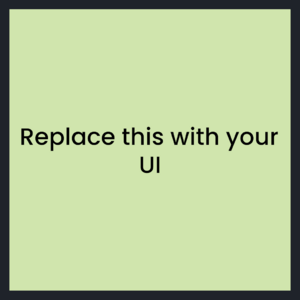
Facets are created using UIX. There is a sample facet to get you started. Use the Dev Tool and open the Create New Wizard and select Object -> Facet.