Bunch of inital detail, still exploring what the 'feel' of this page will be. |
Link to Miss Moly's new video, minor other changes. |
||
| (40 intermediate revisions by the same user not shown) | |||
| Line 1: | Line 1: | ||
====== Notes: ====== | {{Note| This page is under heavy construction. Please check back often for updates. If you notice anything is wrong, either message Electra or edit it directly.|warning}} | ||
* This page is intended to evolve into a 'how to make a world from start to finish '''IN'''<nowiki/> '''GAME'''' | |||
== Introduction == | |||
* The notes and text of this page are intended to contextualize the | Unlike most other VR social platforms, one of Resonite's true strengths is it's powerful in game world creation tools that limit you only by what the game engine can do rather than what might be 'fun'. While the upside is that you can create just about anything you can imagine, the downside is a lot of complexity. Over time in game tools will improve and make this easier but even then it's a good idea to learn the basics of world creation. Interestingly, while the target of this page is Resonite, a lot of the basics here(and linked) also apply to other game engines. | ||
It is suggested that you at least skim through this page before you start building to try and prevent frustration. Or you can dive right in and learn as you go, Resonite is a platform for all types. | |||
====== <sub>Notes:</sub> ====== | |||
* <sub>This page is intended to evolve into a 'how to make a world from start to finish '''IN'''</sub><nowiki/> <sub>'''GAME'''' It should promote the use of official tool and methods. While not intended as a step-by-step guides, it will include outlines of the process, links to tools and resources.</sub> | |||
* <sub>It is not to be considered a comprehensive guide and but a solid starting point th</sub><nowiki/><sub>at covers a few ways to do each step. Resonite allows a nearly infinite way to do most things.</sub> <sub>Follow the links to get more detail.</sub> | |||
* <sub>An attempt has been made to prevent the problem of assumed knowledge while also touching on more advanced subjects. The notes and text of this page are intended to contextualize the processes and what is required. As well as giving ideas.</sub> | |||
* <sub>A lot of this page references [[Metaverse Academia]]'<small>s [[Public folders]] and</small> while was an invaluable resource when creating this page it's far from the only one.</sub> | |||
While direct links will be provided further in or [[World creation basics#In game resources|here]], it can also be found from Resonite Essentials via the following path: | |||
[[File:MAInventory2.png|left|border|782x782px|How to get to Metaverse Academia's public folder from Resonite Essentials. ]] | |||
<div style="clear: both"></div> | |||
== Initial world creation == | == Initial world creation == | ||
For details on how to create and manage worlds, | What even IS a 'world'? At a high level, a [[World]] is a saved asset that contains everything needed for a Resonite Host to start, setup and run an environment along with a way to reference everything inside. With the exception of a few hidden elements, everything about a world can be edited via the [[Scene Inspector]]. Despite it's power, this page will try and avoid using it as much as possible due to the complexity. | ||
A new world can be created using "Create New World" button in your Dash. For more details, check out on how to create: [[World#Creating A World]] and manage: [[World orb]]. | |||
=== Default worlds === | |||
The two most popular starting points for a new world is either Platform or Grid. They are both Both provide a basic world setup with some ground, a simple procedural skybox, world lighting and other core requirements such as the [[Component:CommonSpawnArea]] and [[Locomotion Modules (Slot)|Locomotion Modules]]. Both these worlds put the initial spawn point at [0,0,0]. Their main difference is the ground. | |||
==== Grid ==== | |||
[[File:Grid World.png|alt=Grid World|thumb|The start of something wonderful?]] | |||
A [[Grid World]] is a great starting point for creating a world 'set on the ground', it is a 1km square quad mesh with a grid texture and a 0 thickness collider. You can use the texture tool to change the ground to be something more interesting, replace it with a different mesh or treat it as a 'sound stage' to create on. | |||
==== Platform ==== | |||
Want to create a space station, floating island or similar? This is for you. It's a flat 0.2 by 30m cylinder with a matching collider floating in nearly nothing. | |||
=== Blank === | |||
No ground and you are left floating. If you really want to start from nothing, this is as close as you can get. | |||
The | == Skyboxes/World lighting == | ||
The default worlds come with a [[Component:Skybox]] as other components set(Under Root-> Skybox) up that give view of the 'sky' and the world reflections. | |||
The Skybox component puts the viewer in the middle of a spherical bubble with the chosen texture projected a full 360 degrees on the inside. This effect is best seen on a Platform where you can look over the edge combined with a detailed skybox image. | |||
=== | === Basic === | ||
By default worlds come with a basic [[Component:ProceduralSkyMaterial]] that creates a sky with a sun. This can be edited using an inspector to select colour and other details. | |||
It can however also be changed to a static image by loading any 360 degree texture orb into the Material Tool and clicking Primary on the sky. And while this will update the reflections, it won't change the angle of the light from the sun, to do this, use the [[Light Tool]] in 'Sun' mode and aim where in the sky you wish the sun to be. | |||
A selection of CC0 or CC-BY Skybox textures can be found in the following places: | |||
* Resonite Essentials -> Assets -> Resonite Assets -> Skyboxes | |||
* Metaverse Academia Public -> Public Folders -> World-Building Public Assets -> CC0 Skyboxes | |||
* Creator Jam Public -> Skyboxes | |||
=== | === Dawn Sky === | ||
[[File:DawnSkyV2+Inspector.png|thumb|They don't need to be this complicated, but you can go as nuts with your skybox as you can the rest of the world.]] | |||
The [[Resonite Cloud Home|Cloud Home]] comes with a more advanced skybox system called [[Dawn Sky]] that includes elements such as night/day, more adjustable sun, backgrounds and flying creatures. While visually impressive it can have some performance penalties compared to a simple procedural or static texture. A lot of this performance can be gained back by removing the elements you don't need. To change the Dawn Sky's sun position, you need to use the [[The Sun Gun]] instead of the Light Tool. | |||
An installable version is planned, however while it's an advanced subject, instructions can be found at [[Dawn Sky#Copying to new World]] and Mentors may be able to help if you get stuck. | |||
== Terrain/Landscape == | |||
Unless you only want(or need) a large flat plane with a texture, or you plan to only use Fly or NoClip [[Locomotion Modules (Slot)]] in your world, you will want something to stand on. In game the 'ground' is simply something with a [[Collider]](that has the 'CharacterCollider' bool set) between you and whatever gravity the avatar is set to as 'down', so it can be just about anything. | |||
Terrains are typically done in one of three ways: | |||
=== | === Using Objects/3D meshes === | ||
This is by far the most flexible and fun | [[File:RockWithGizmos.png|thumb|A great building block for any world. Use gizmos to move with ease.]] | ||
This is by far the most flexible, easy to get started and often fun method that can be done fully '''<u>in game.</u>''' While one of the most popular, it be hard work to cover larger areas with lots of details without also combining with other techniques to 'landscape' a terrain. | |||
It | It's done by spawning in objects, from rocks or mountains from the many public folders or gathered from other worlds, to simple cubes or cones using the correct tool and setting the colliders as required. | ||
Tools that could come in handy in this context: | Tools that could come in handy in this context: | ||
* [[Grabbable Setter Tool]] This will allow you to make an object 'Grabbable' so you can move it around or prevent it from being moved when you are done. | * [[Grabbable Setter Tool]] This will allow you to make an object 'Grabbable' so you can move it around or prevent it from being moved when you are done. | ||
* [[ | * [[Character Collider Setter Tool]] This allows an object to become something you can stand or bump into. A floor or wall. | ||
* [[Dev Tool]] While it can do and just about anything, in this context Secondary to select will give you a [[Gizmo]] to allow precision movement. | |||
Some ideas: | Some ideas: | ||
* Using the [[Shape Tool]], create basic shapes such as cones, cylinders and cubes and change materials to silver to create a spaceship. | * Using the [[Shape Tool]], create basic shapes such as cones, cylinders and cubes and change materials to silver to create a spaceship. | ||
* For an ground bound island, start with a grid world, add a mesh with a water | * For an ground bound island, start with a grid world, add a mesh with a water material over it and spawn in some large rocks sticking up through it. | ||
* Randomly stick pieces of building through a mesh covered by the Beans material to create art. | * Randomly stick pieces of building through a mesh covered by the Beans material to create art. | ||
=== Displacement Mesh/Textures === | |||
[[File:DplacementMapTerrain.png|thumb|Some semi-rolling hills and the greyscale image that was used to generate it.]] | |||
A different but powerful method uses a greyscale image and creates areas of high and low ground from this. Typically black being low and white high. You can find many of these types of images online and import them, make your own with an external tool(such as GIMP or Paint) or use one of the in game drawing tools. | |||
Use the [[Component:GridMesh]] and put a greyscale texture in DisplacementTexture to creates the modified 2D mesh. Setting the 'DisplacementMagnitude' for height, 'Points' for resolution and 'Size' for how large the lanscape is. Finally applying a [[Component:MeshCollider]] with Type:Static and CharacterCollider:True will allow it to be walk-able. See the GridMesh component page for more details and an example. | |||
* | The performance of this method can be pretty good as most of calculations are done on initial loading or changes, with a compromise to be made between the size of the resulting mesh and detail of the result set by 'Points'. On large maps it can take a few moments to process. Once all the editing is done and if you want to improve the performance on load, you can 'Bake' the mesh to create a new 2D mesh without this overhead at the expense of editability. | ||
This method has the advantage that it can be easily edited and messed with by simply swapping out the texture(prior to baking) at any time or even dynamic/changing landscapes, however it can't be used to create through holes, overhangs, internal spaces or other complex 3D geometry. One way to get around this is to combine it with other methods such as adding jutting out rock objects or creating a steep valley under a house to create a basement and using the edges of the house to hide the gaps. | |||
Some in game tools exist to allow editing of images, such as Neotoshop found under Asset Editing tools in the MA public folder. (include link) | |||
=== 2D Mesh === | |||
By far the most popular '''<u>traditional</u>''' method of creating terrain, it typically relies on external 3d modeling tools. | |||
They can be as high or low performance as depending on optimization techniques as the size of the mesh can be changed to suit the required detail, allowing for the same number of triangles much higher detail in areas that need it, for example sharp slopes and valleys and much lower counts on large flat areas such as plans or open spaces. [[File:TerrainLab.png|thumb|Don't let it's age fool you, it's a fun way to get started.]] | |||
Once imported, a mesh can be paired with a MeshCollider and set up as above. | |||
There exists at least one in game editor that is easy and fun to use, however it comes with some quirks. | |||
Terrain Lab MMC22(rhenium): https://go.resonite.com/world/G-Shared-Project-rheni/R-59aa7484-032f-4068-a468-9e262b0ed814 | |||
<small>Note: Due to the meshes this creates they are not very optimized and use large, even geometry, resulting in a 'low poly' look depending on the density. This tool makes acceptable meshes for smaller spaces.</small> | |||
=== Texturing === | |||
The simplest way to texture a terrain is to use the [[Material Tool]]. | |||
For texturing of mesh based terrain, including displacement meshe, see: [[Color Splat Materials]] (Editor note: This needs to be filled out a lot more.) | |||
=== Installing === | |||
Whatever method you decide, you can at this point either replace the world's existing ground with your new one or place it elsewhere in the world. If you are replacing, It's best to set the new ground mesh to the [0,0,0] point of the world using an inspector. Remember to disable Grabbable once you are done. See [[World creation basics#Advanced topics]] for moving the spawn point. | |||
=== Bonus === | |||
An interesting option to create a high performance VISUAL 3D terrain that will NOT have anyone walking on it, for example ground below a suspended walkway or outside a window, is to use a Displacement Material, details of how to do this can be explored in ProbbablePrime's pre-Resonite demonstration of using an in game graphical editor and a texture with Displacement Map to create a Terrain: | |||
ProbbablePrime's public folder: <code>resrec:///U-ProbablePrime/R-0776eec6-e4d1-46b0-9996-62428b1310b0</code> | |||
=== Related public folders === | |||
* Textures | |||
* Rocks | * Rocks | ||
* Trees | * Trees (Resonite essentials) | ||
== | == Buildings/Structures == | ||
=== Basics === | |||
Using shapes and other stuff. | |||
== | === Snappable === | ||
[[File:Dawn Modular with Dusk at Dawn.jpg|thumb|Dawn Modular has a lot of versatility, is easy to use and looks very good. Combine with Dusk Modular if you get stuck.]] | |||
[[Dawn Modular]] is a building set that uses the [[Module Snapping Tool]], it's used in nearly all of the [[:Category:Official Worlds|Official Worlds]] and is CC-BY licensed. It's a handy way to build a quick starting point or tie some of the Resonite design language into a new world. | |||
[[Dusk Modular]] that is a CC0 licensed fully compatible community addition to the Dawn set, it has a simpler, higher performance styling that still matches and is useful both fully on it's own and as a place to find 'missing pieces' for creations using the Dawn set. | |||
They are both easy to find: | |||
* Resonite Essentials -> Assets -> Resonite Assets -> 3D Models -> Dawn Assets | |||
* Resonite Essentials -> Assets -> CC0 Assets -> DuskModular | |||
=== Kitbash === | |||
An amazing tool to build a house including importation tools and a large collection of prefabbed items. | |||
<code>resrec:///U-Crusher/R-3B3105CA14110C8E955083F2B1DA5CCFAD786424E7C15A9D5DAF5BDC7C2B9790</code> | |||
[[Kitbasher]] world link. | |||
== Furnishing/accessories == | == Furnishing/accessories == | ||
Softpoint has adorable items like plushies and things that could be used to decorate and make a world fun: | |||
<code>resrec:///U-SoftPoint/R-3426de08-2321-4cff-82a8-0f308a6fbd7f</code> | |||
Gearbells' Toyshop! Many fun and games: <code>resrec:///U-GearBell/R-d8cf5ff8-cf57-4325-a7b3-feb5dc1cd966</code> | |||
== Saving == | |||
How to save the and making your new world your home: [[Homes]] | |||
== Advanced topics == | == Advanced topics == | ||
Indoor/vs outdoor lighting and switching between. | These subjects will be filled out and covered over time. Most will be linked to other pages covering their own subjects. | ||
* Moving stuff around with inspectors([[Gizmo]]<nowiki/>s)and transforms. | |||
* move the Spawn Point if it's no longer in the best location for your design. | |||
* Indoor/vs outdoor lighting and switching between as you need to turn off the world lighting to have dark indoors with bright outside. | |||
* Joshtiger has great particles in his 'creations' folder: <code>resrec:///U-Joshtiger/R-E43F7F9064B3BF6D72634B6EF398835BFBBD6774B3400203F0280E4B742082F0</code> | |||
* Gravity systems. Basics on how to make them. | |||
* [[Tutorial:WorldOptimization]] | |||
* Organizing the world hierarchy | |||
== Further reading == | |||
A lot of links to more dedicated and advanced topics can be found at the [[World Creation Hub]]. | |||
== Videos == | |||
Miss Molly explains how to create a world, start to finish.<youtube>KZ1ov-2LcWU</youtube> | |||
== In game resources == | |||
Exploring around Resonite's published worlds will give you lots of ideas of what you can do with worlds, once you become more comfortable poking around with a dev tool and scene inspectors to learn how things are done is typically welcomed and a great way to learn. Many worlds have amazing and clever systems that are well worth looking at. | |||
Do however be careful of copying assets from worlds you don't know the licences for or haven't gotten permissions from the world publisher for. For some it's easier than others. For example, worlds made for [[MMC]] or [[Creator Jam]] for example typically have a 'credits' somewhere showing what was used and where they came from. | |||
Below is a list of [[Public folders]] with known licenses or at ones that the owner welcome sharing and use: | |||
{| class="wikitable" | |||
|+ | |||
!Title | |||
!Content | |||
!Link | |||
!License | |||
|- | |||
|[[Metaverse Academia|Metaverse Academy]] Public | |||
|Many things! | |||
|resrec:///G-1StJATqZXay/R-2387820050A6554644FFF4A2EE2A9A536E516300E61945D45F3D0CC305259874 | |||
|Assorted | |||
|- | |||
|[[Creator Jam]] | |||
|world-building resources | |||
|resrec:///U-Medra/R-671603aa-4805-4c2b-bcce-3c9cca675626 | |||
|CC-BY | |||
|- | |||
|Resonite Assets | |||
|Team created assets | |||
|[[Resonite Essentials]] -> Assets -> Resonite Assets | |||
|CC-BY 4.0 | |||
|- | |||
|[[Team Lagom]] Public | |||
|TBA | |||
|resrec:///G-1Vx8VZmrF8S/R-117FF8B6F31A6A9ECCACDEF863F9AF7246B99A3F2CEEEAA2FE7649E42FA9461A | |||
| | |||
|} | |||
===== RedX/UniPocket ===== | |||
It's worth mentioning these here. They are both searching tools with different indexes. Beware you may not know the license or legitimacy of the assets. | |||
* [[RedX]] Searches through public folders, it has both a web and in game [[Facets|facet]] is a very handy tool to have. Use the 'fork' version. | |||
* [[UniPocket]] A Japanese asset publishing and searching tool. | |||
[[Category:Tutorial]] | |||
[[Category:World|*]] | |||
Latest revision as of 08:13, 4 December 2025
Introduction
Unlike most other VR social platforms, one of Resonite's true strengths is it's powerful in game world creation tools that limit you only by what the game engine can do rather than what might be 'fun'. While the upside is that you can create just about anything you can imagine, the downside is a lot of complexity. Over time in game tools will improve and make this easier but even then it's a good idea to learn the basics of world creation. Interestingly, while the target of this page is Resonite, a lot of the basics here(and linked) also apply to other game engines.
It is suggested that you at least skim through this page before you start building to try and prevent frustration. Or you can dive right in and learn as you go, Resonite is a platform for all types.
Notes:
- This page is intended to evolve into a 'how to make a world from start to finish IN GAME' It should promote the use of official tool and methods. While not intended as a step-by-step guides, it will include outlines of the process, links to tools and resources.
- It is not to be considered a comprehensive guide and but a solid starting point that covers a few ways to do each step. Resonite allows a nearly infinite way to do most things. Follow the links to get more detail.
- An attempt has been made to prevent the problem of assumed knowledge while also touching on more advanced subjects. The notes and text of this page are intended to contextualize the processes and what is required. As well as giving ideas.
- A lot of this page references Metaverse Academia's Public folders and while was an invaluable resource when creating this page it's far from the only one.
While direct links will be provided further in or here, it can also be found from Resonite Essentials via the following path:

Initial world creation
What even IS a 'world'? At a high level, a World is a saved asset that contains everything needed for a Resonite Host to start, setup and run an environment along with a way to reference everything inside. With the exception of a few hidden elements, everything about a world can be edited via the Scene Inspector. Despite it's power, this page will try and avoid using it as much as possible due to the complexity.
A new world can be created using "Create New World" button in your Dash. For more details, check out on how to create: World#Creating A World and manage: World orb.
Default worlds
The two most popular starting points for a new world is either Platform or Grid. They are both Both provide a basic world setup with some ground, a simple procedural skybox, world lighting and other core requirements such as the Component:CommonSpawnArea and Locomotion Modules. Both these worlds put the initial spawn point at [0,0,0]. Their main difference is the ground.
Grid

A Grid World is a great starting point for creating a world 'set on the ground', it is a 1km square quad mesh with a grid texture and a 0 thickness collider. You can use the texture tool to change the ground to be something more interesting, replace it with a different mesh or treat it as a 'sound stage' to create on.
Platform
Want to create a space station, floating island or similar? This is for you. It's a flat 0.2 by 30m cylinder with a matching collider floating in nearly nothing.
Blank
No ground and you are left floating. If you really want to start from nothing, this is as close as you can get.
Skyboxes/World lighting
The default worlds come with a Component:Skybox as other components set(Under Root-> Skybox) up that give view of the 'sky' and the world reflections.
The Skybox component puts the viewer in the middle of a spherical bubble with the chosen texture projected a full 360 degrees on the inside. This effect is best seen on a Platform where you can look over the edge combined with a detailed skybox image.
Basic
By default worlds come with a basic Component:ProceduralSkyMaterial that creates a sky with a sun. This can be edited using an inspector to select colour and other details.
It can however also be changed to a static image by loading any 360 degree texture orb into the Material Tool and clicking Primary on the sky. And while this will update the reflections, it won't change the angle of the light from the sun, to do this, use the Light Tool in 'Sun' mode and aim where in the sky you wish the sun to be.
A selection of CC0 or CC-BY Skybox textures can be found in the following places:
- Resonite Essentials -> Assets -> Resonite Assets -> Skyboxes
- Metaverse Academia Public -> Public Folders -> World-Building Public Assets -> CC0 Skyboxes
- Creator Jam Public -> Skyboxes
Dawn Sky
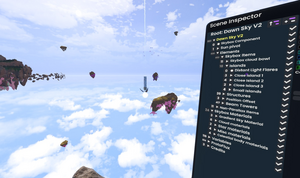
The Cloud Home comes with a more advanced skybox system called Dawn Sky that includes elements such as night/day, more adjustable sun, backgrounds and flying creatures. While visually impressive it can have some performance penalties compared to a simple procedural or static texture. A lot of this performance can be gained back by removing the elements you don't need. To change the Dawn Sky's sun position, you need to use the The Sun Gun instead of the Light Tool.
An installable version is planned, however while it's an advanced subject, instructions can be found at Dawn Sky#Copying to new World and Mentors may be able to help if you get stuck.
Terrain/Landscape
Unless you only want(or need) a large flat plane with a texture, or you plan to only use Fly or NoClip Locomotion Modules (Slot) in your world, you will want something to stand on. In game the 'ground' is simply something with a Collider(that has the 'CharacterCollider' bool set) between you and whatever gravity the avatar is set to as 'down', so it can be just about anything.
Terrains are typically done in one of three ways:
Using Objects/3D meshes
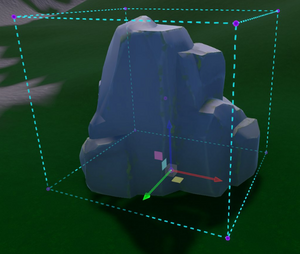
This is by far the most flexible, easy to get started and often fun method that can be done fully in game. While one of the most popular, it be hard work to cover larger areas with lots of details without also combining with other techniques to 'landscape' a terrain.
It's done by spawning in objects, from rocks or mountains from the many public folders or gathered from other worlds, to simple cubes or cones using the correct tool and setting the colliders as required.
Tools that could come in handy in this context:
- Grabbable Setter Tool This will allow you to make an object 'Grabbable' so you can move it around or prevent it from being moved when you are done.
- Character Collider Setter Tool This allows an object to become something you can stand or bump into. A floor or wall.
- Dev Tool While it can do and just about anything, in this context Secondary to select will give you a Gizmo to allow precision movement.
Some ideas:
- Using the Shape Tool, create basic shapes such as cones, cylinders and cubes and change materials to silver to create a spaceship.
- For an ground bound island, start with a grid world, add a mesh with a water material over it and spawn in some large rocks sticking up through it.
- Randomly stick pieces of building through a mesh covered by the Beans material to create art.
Displacement Mesh/Textures
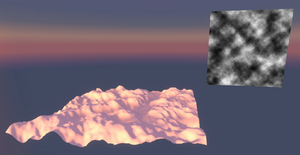
A different but powerful method uses a greyscale image and creates areas of high and low ground from this. Typically black being low and white high. You can find many of these types of images online and import them, make your own with an external tool(such as GIMP or Paint) or use one of the in game drawing tools.
Use the Component:GridMesh and put a greyscale texture in DisplacementTexture to creates the modified 2D mesh. Setting the 'DisplacementMagnitude' for height, 'Points' for resolution and 'Size' for how large the lanscape is. Finally applying a Component:MeshCollider with Type:Static and CharacterCollider:True will allow it to be walk-able. See the GridMesh component page for more details and an example.
The performance of this method can be pretty good as most of calculations are done on initial loading or changes, with a compromise to be made between the size of the resulting mesh and detail of the result set by 'Points'. On large maps it can take a few moments to process. Once all the editing is done and if you want to improve the performance on load, you can 'Bake' the mesh to create a new 2D mesh without this overhead at the expense of editability.
This method has the advantage that it can be easily edited and messed with by simply swapping out the texture(prior to baking) at any time or even dynamic/changing landscapes, however it can't be used to create through holes, overhangs, internal spaces or other complex 3D geometry. One way to get around this is to combine it with other methods such as adding jutting out rock objects or creating a steep valley under a house to create a basement and using the edges of the house to hide the gaps.
Some in game tools exist to allow editing of images, such as Neotoshop found under Asset Editing tools in the MA public folder. (include link)
2D Mesh
By far the most popular traditional method of creating terrain, it typically relies on external 3d modeling tools.
They can be as high or low performance as depending on optimization techniques as the size of the mesh can be changed to suit the required detail, allowing for the same number of triangles much higher detail in areas that need it, for example sharp slopes and valleys and much lower counts on large flat areas such as plans or open spaces.
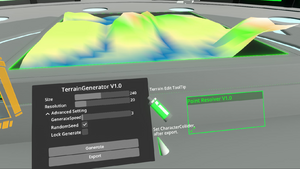
Once imported, a mesh can be paired with a MeshCollider and set up as above.
There exists at least one in game editor that is easy and fun to use, however it comes with some quirks.
Terrain Lab MMC22(rhenium): https://go.resonite.com/world/G-Shared-Project-rheni/R-59aa7484-032f-4068-a468-9e262b0ed814
Note: Due to the meshes this creates they are not very optimized and use large, even geometry, resulting in a 'low poly' look depending on the density. This tool makes acceptable meshes for smaller spaces.
Texturing
The simplest way to texture a terrain is to use the Material Tool.
For texturing of mesh based terrain, including displacement meshe, see: Color Splat Materials (Editor note: This needs to be filled out a lot more.)
Installing
Whatever method you decide, you can at this point either replace the world's existing ground with your new one or place it elsewhere in the world. If you are replacing, It's best to set the new ground mesh to the [0,0,0] point of the world using an inspector. Remember to disable Grabbable once you are done. See World creation basics#Advanced topics for moving the spawn point.
Bonus
An interesting option to create a high performance VISUAL 3D terrain that will NOT have anyone walking on it, for example ground below a suspended walkway or outside a window, is to use a Displacement Material, details of how to do this can be explored in ProbbablePrime's pre-Resonite demonstration of using an in game graphical editor and a texture with Displacement Map to create a Terrain:
ProbbablePrime's public folder: resrec:///U-ProbablePrime/R-0776eec6-e4d1-46b0-9996-62428b1310b0
Related public folders
- Textures
- Rocks
- Trees (Resonite essentials)
Buildings/Structures
Basics
Using shapes and other stuff.
Snappable

Dawn Modular is a building set that uses the Module Snapping Tool, it's used in nearly all of the Official Worlds and is CC-BY licensed. It's a handy way to build a quick starting point or tie some of the Resonite design language into a new world.
Dusk Modular that is a CC0 licensed fully compatible community addition to the Dawn set, it has a simpler, higher performance styling that still matches and is useful both fully on it's own and as a place to find 'missing pieces' for creations using the Dawn set.
They are both easy to find:
- Resonite Essentials -> Assets -> Resonite Assets -> 3D Models -> Dawn Assets
- Resonite Essentials -> Assets -> CC0 Assets -> DuskModular
Kitbash
An amazing tool to build a house including importation tools and a large collection of prefabbed items.
resrec:///U-Crusher/R-3B3105CA14110C8E955083F2B1DA5CCFAD786424E7C15A9D5DAF5BDC7C2B9790
Kitbasher world link.
Furnishing/accessories
Softpoint has adorable items like plushies and things that could be used to decorate and make a world fun:
resrec:///U-SoftPoint/R-3426de08-2321-4cff-82a8-0f308a6fbd7f
Gearbells' Toyshop! Many fun and games: resrec:///U-GearBell/R-d8cf5ff8-cf57-4325-a7b3-feb5dc1cd966
Saving
How to save the and making your new world your home: Homes
Advanced topics
These subjects will be filled out and covered over time. Most will be linked to other pages covering their own subjects.
- Moving stuff around with inspectors(Gizmos)and transforms.
- move the Spawn Point if it's no longer in the best location for your design.
- Indoor/vs outdoor lighting and switching between as you need to turn off the world lighting to have dark indoors with bright outside.
- Joshtiger has great particles in his 'creations' folder:
resrec:///U-Joshtiger/R-E43F7F9064B3BF6D72634B6EF398835BFBBD6774B3400203F0280E4B742082F0 - Gravity systems. Basics on how to make them.
- Tutorial:WorldOptimization
- Organizing the world hierarchy
Further reading
A lot of links to more dedicated and advanced topics can be found at the World Creation Hub.
Videos
Miss Molly explains how to create a world, start to finish.
In game resources
Exploring around Resonite's published worlds will give you lots of ideas of what you can do with worlds, once you become more comfortable poking around with a dev tool and scene inspectors to learn how things are done is typically welcomed and a great way to learn. Many worlds have amazing and clever systems that are well worth looking at.
Do however be careful of copying assets from worlds you don't know the licences for or haven't gotten permissions from the world publisher for. For some it's easier than others. For example, worlds made for MMC or Creator Jam for example typically have a 'credits' somewhere showing what was used and where they came from.
Below is a list of Public folders with known licenses or at ones that the owner welcome sharing and use:
| Title | Content | Link | License |
|---|---|---|---|
| Metaverse Academy Public | Many things! | resrec:///G-1StJATqZXay/R-2387820050A6554644FFF4A2EE2A9A536E516300E61945D45F3D0CC305259874 | Assorted |
| Creator Jam | world-building resources | resrec:///U-Medra/R-671603aa-4805-4c2b-bcce-3c9cca675626 | CC-BY |
| Resonite Assets | Team created assets | Resonite Essentials -> Assets -> Resonite Assets | CC-BY 4.0 |
| Team Lagom Public | TBA | resrec:///G-1Vx8VZmrF8S/R-117FF8B6F31A6A9ECCACDEF863F9AF7246B99A3F2CEEEAA2FE7649E42FA9461A |
RedX/UniPocket
It's worth mentioning these here. They are both searching tools with different indexes. Beware you may not know the license or legitimacy of the assets.