mNo edit summary |
Stuff about creating and saving. |
||
| (2 intermediate revisions by the same user not shown) | |||
| Line 5: | Line 5: | ||
== Creating A World == | == Creating A World == | ||
[[File:CreateNewWorldButton.png|thumb|New worlds start here.]] | |||
A full guide to the aspects of creating a world can be found in [[World creation basics]], however to get started, users can create new worlds from the [[Dash Menu]] by pressing the 'Create New World' button, it will present the user with an option of what type of world before creating and dropping the user in the new world. | |||
However, this [[World Orb]] is just a link to the world; the world itself is stored in the "My Worlds" category of the | To save a newly created world, make sure you are in a part of your Inventory you can save to, then press 'Save As..' from 'Settings' page of the 'Session' tab in your Dash. This will spawn a [[World Orb]] and you can select 'Save to Inventory'. However, this [[World Orb]] is just a link to the world; the world itself is stored in the "My Worlds" category of the the 'Worlds' tab of the Dash. | ||
== Publishing A World == | == Publishing A World == | ||
| Line 18: | Line 17: | ||
== Recovery Of Assets == | == Recovery Of Assets == | ||
When a world crashes and throws and exception, the world gets dumped to a [[ | When a world crashes and throws and exception, the world gets dumped to a file in the [[Data and cache directories|cache]] that contains the [[Asset|assets]] from that world. The reference to this is in the [[Log Files|log file]]. | ||
In the event this happens, you can often recover your items and assets by going to that log file(Typically '<computername> - <date>.log') and finding the line that may include 'dumped to:' and a file location, getting the <code>.brson or .lz4bson</code> entrie(s) to then after opening a new world, pasteing with ^C/^V, dragging the file directly into the resonite window or importing using the file browser. | |||
[[Category:World|*]] | [[Category:World|*]] | ||
Latest revision as of 05:47, 4 November 2025
A World is a playable environment in Resonite. It is equivalent to a level or a map in other game engines. A world is made up of a single Slot -- the Root slot -- and metadata, like the name and owner of the world.
There is also hidden neighboring slots and configuration files next to the root slot, but this is not normally seen to a regular user without a mod or using Ref Hacking.
Creating A World
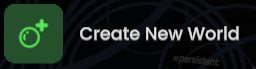
A full guide to the aspects of creating a world can be found in World creation basics, however to get started, users can create new worlds from the Dash Menu by pressing the 'Create New World' button, it will present the user with an option of what type of world before creating and dropping the user in the new world.
To save a newly created world, make sure you are in a part of your Inventory you can save to, then press 'Save As..' from 'Settings' page of the 'Session' tab in your Dash. This will spawn a World Orb and you can select 'Save to Inventory'. However, this World Orb is just a link to the world; the world itself is stored in the "My Worlds" category of the the 'Worlds' tab of the Dash.
Publishing A World
Worlds can be published using the World Publisher. To learn more, see Submitting Worlds
Other Features
Users can use a technique called Grab Smuggling, a way to transfer items across worlds.
Recovery Of Assets
When a world crashes and throws and exception, the world gets dumped to a file in the cache that contains the assets from that world. The reference to this is in the log file.
In the event this happens, you can often recover your items and assets by going to that log file(Typically '<computername> - <date>.log') and finding the line that may include 'dumped to:' and a file location, getting the .brson or .lz4bson entrie(s) to then after opening a new world, pasteing with ^C/^V, dragging the file directly into the resonite window or importing using the file browser.