Automated: update Fields, Categories |
Grammar and spellcheck. Added links. Updated Links. |
||
| (9 intermediate revisions by 3 users not shown) | |||
| Line 8: | Line 8: | ||
}} | }} | ||
A [https://en.wikipedia.org/wiki/Lookup_table LUT (Lookup Table)] is a way of mapping input values to output values via sampling a [[Texture3D]] with the [[Component:StaticTexture3D|StaticTexture3D]] component. This 3D table of values allows for any arbitrary function to be applied to an input. | |||
How the sampling works is that it takes a color behind it (for example, a magenta color) and maps it's RGB values to a 0-1 [[Type:Float3|Float3]] as XYZ, it then samples the provided 3D texture at point XYZ multiplied by the texture's size, and uses the pixel's color as the result which is applied to what the user sees through this material. | |||
For more info on how pixels are arranged on a 3D texture and can be retrieved using an [[Type:Int3|Int3]], see [[3D Texture Import]]. | |||
<!--T:2--> | <!--T:2--> | ||
== Fields == | == Fields == | ||
{{Table ComponentFields | {{Table ComponentFields | ||
|HighPriorityIntegration|Bool| | |HighPriorityIntegration|Bool|{{Asset HighPriorityIntegration Field}} | ||
|Rect|Rect| | |Rect|Rect| {{Template:Material_Rect}} | ||
|RectClip|Bool| | |RectClip|Bool| {{Template:Material_RectClip}} | ||
|ColorMask|ColorMask| | |ColorMask|ColorMask| {{Template:Material_ColorMask}} | ||
|StencilComparison|StencilComparison| | |StencilComparison|StencilComparison|{{Template:Material_StencilComparison_Desc}} | ||
|StencilOperation|StencilOperation| | |StencilOperation|StencilOperation|{{Template:Material_StencilOperation_Desc}} | ||
|StencilID|Byte| | |StencilID|Byte|{{Template:Material_StencilID_Desc}} | ||
|StencilWriteMask|Byte| | |StencilWriteMask|Byte|{{Template:Material_StencilWriteMask_Desc}} | ||
|StencilReadMask|Byte| | |StencilReadMask|Byte|{{Template:Material_StencilReadMask_Desc}} | ||
|RenderQueue|Int| | |RenderQueue|Int|{{Template:Material_RenderQueue_Desc}} | ||
|_shader|{{RootFieldType|AssetRef`1|[[Type:Shader|Shader]]}}|TypeAdv10=true| | |_shader|{{RootFieldType|AssetRef`1|[[Type:Shader|Shader]]}}|TypeAdv10=true|{{Template:Material__shader}} | ||
|LUT|{{RootFieldType|AssetRef`1|[[Type:Texture3D|Texture3D]]}}|TypeAdv11=true| | |LUT|{{RootFieldType|AssetRef`1|[[Type:Texture3D|Texture3D]]}}|TypeAdv11=true|{{Template:Material_LUT}} | ||
|SecondaryLUT|{{RootFieldType|AssetRef`1|[[Type:Texture3D|Texture3D]]}}|TypeAdv12=true| | |SecondaryLUT|{{RootFieldType|AssetRef`1|[[Type:Texture3D|Texture3D]]}}|TypeAdv12=true|{{Template:Material_SecondaryLUT}} | ||
|UseSRGB|Bool| | |UseSRGB|Bool|{{Template:Material_UseSRGB}} | ||
|Lerp|Float| | |Lerp|Float|{{Template:Material_Lerp}} | ||
|BlendMode|BlendMode| | |BlendMode|BlendMode|{{Template:Material_BlendMode_Desc}} | ||
|Sidedness|Sidedness| | |Sidedness|Sidedness|{{Template:Material_Sidedness_Desc}} | ||
|ZWrite|ZWrite| | |ZWrite|ZWrite|{{Template:Material_ZWrite_Desc}} | ||
|ZTest|ZTest| | |ZTest|ZTest|{{Template:Material_ZTest_Desc}} | ||
}} | }} | ||
<!--T:3--> | <!--T:3--> | ||
== Usage == | == Usage == | ||
The mapping function of an LUT takes an input RGB value and then samples the 3D Texture at that corresponding coordinate to find the output RGB value, using the [[StaticTexture3D_(Component)|3D Texture]]'s [[Type:TextureFilterMode|Filter Mode]] and [[Type:TextureWrapMode|Wrap Mode]] to resolve how intermediate values work. | The mapping function of an LUT takes an input RGB value and then samples the 3D Texture at that corresponding coordinate to find the output RGB value, using the [[StaticTexture3D_(Component)|3D Texture]]'s [[Type:TextureFilterMode|Filter Mode]] and [[Type:TextureWrapMode|Wrap Mode]] to resolve how intermediate values work. | ||
<!--T:4--> | <!--T:4--> | ||
== Examples == | == Examples == | ||
{{stub}} | |||
We need (an image of a scene behind a plane as well as the cube of the 3d texture being used): | |||
* an example of an LUT material making a Gameboy effect of materials behind it | |||
* an example of an LUT making a grayscale effect of materials behind it | |||
* an example of an LUT that inverts materials behind it | |||
* an example of an LUT that makes materials behind it that have shades of red in their surface spit out random nonsensical colors depending on brightness (yes this is possible with an LUT) | |||
<!--T:5--> | <!--T:5--> | ||
== | == See Also == | ||
</translate> | </translate> | ||
[[Category:Components{{#translation:}}|LUT Material]] | [[Category:Components{{#translation:}}|LUT Material]] | ||
[[Category:Materials:Filters{{#translation:}}|LUT Material]] | [[Category:Materials:Filters{{#translation:}}|LUT Material]] | ||
[[Category:Materials{{#translation:}}|LUT Material]] | [[Category:Materials{{#translation:}}|LUT Material]] | ||
[[Category:Components:Assets:Materials:Filters{{#translation:}}|LUT Material]] | [[Category:Components:Assets:Materials:Filters{{#translation:}}|LUT Material]] | ||
Latest revision as of 22:11, 19 October 2025
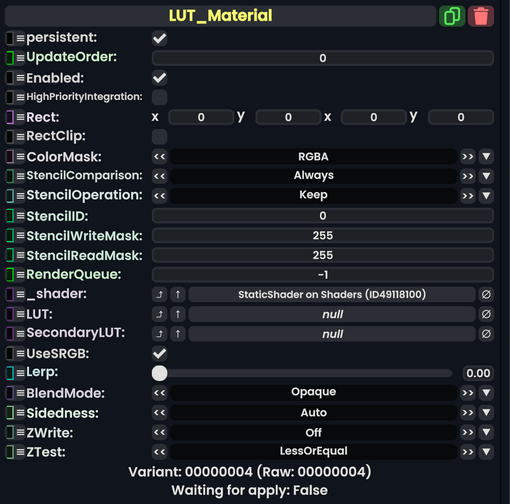
A LUT (Lookup Table) is a way of mapping input values to output values via sampling a Texture3D with the StaticTexture3D component. This 3D table of values allows for any arbitrary function to be applied to an input.
How the sampling works is that it takes a color behind it (for example, a magenta color) and maps it's RGB values to a 0-1 Float3 as XYZ, it then samples the provided 3D texture at point XYZ multiplied by the texture's size, and uses the pixel's color as the result which is applied to what the user sees through this material.
For more info on how pixels are arranged on a 3D texture and can be retrieved using an Int3, see 3D Texture Import.
Fields
| Name | Type | Description |
|---|---|---|
persistent
|
Bool | Determines whether or not this item will be saved to the server. |
UpdateOrder
|
Int | Controls the order in which this component is updated. |
Enabled
|
Bool | Controls whether or not this component is enabled. Some components stop their functionality when this field is disabled, but some don't. |
HighPriorityIntegration
|
Bool | If true, integrating this asset (e.g. processing procedural assets) gets higher priority than assets with this flag off. An example is user laser procedural meshes. |
Rect
|
Rect | See RectClip on Materials. |
RectClip
|
Bool | Toggles if the material should use Rect
|
ColorMask
|
ColorMask | What colors behind the material should make it through the filter. |
StencilComparison
|
StencilComparison | See Type:StencilComparison for an in depth explanation on what this does. |
StencilOperation
|
StencilOperation | See Type:StencilOperation for an in depth explanation on what this does. |
StencilID
|
Byte | The Stencil ID of this material. This is sometimes written to the frame buffer's Stencil mask, or used to determine whether this material should render for a particular pixel. |
StencilWriteMask
|
Byte | does a Bitwise AND with this number for every pixel in the frame buffer this is rendering on top of when this object is drawn, after reading from the buffer. |
StencilReadMask
|
Byte | is bitwise ANDed with the Stencil in the frame buffer before the test compares them. |
RenderQueue
|
Int | changes at which point a material renders on the render stack |
_shader
|
Shader | Internal. |
LUT
|
Texture3D | The 3D texture to use as a lookup table |
SecondaryLUT
|
Texture3D | A secondary 3D texture to use to lerp between |
UseSRGB
|
Bool | Whether to use the SRGB color space when spitting out colors. |
Lerp
|
Float | The value to use to transition between the first and second texture and value sets in absence of LerpTexture.
|
BlendMode
|
BlendMode | How to blend this material's colors vs what it rendered on top of. |
Sidedness
|
Sidedness | Render on both sides of the mesh, front, or back. |
ZWrite
|
ZWrite | whether this material should respect the distance it is from the camera. |
ZTest
|
ZTest | Determines whether this object should render when it is in front of or behind other objects that respect depth from the camera |
Usage
The mapping function of an LUT takes an input RGB value and then samples the 3D Texture at that corresponding coordinate to find the output RGB value, using the 3D Texture's Filter Mode and Wrap Mode to resolve how intermediate values work.
Examples
We need (an image of a scene behind a plane as well as the cube of the 3d texture being used):
- an example of an LUT material making a Gameboy effect of materials behind it
- an example of an LUT making a grayscale effect of materials behind it
- an example of an LUT that inverts materials behind it
- an example of an LUT that makes materials behind it that have shades of red in their surface spit out random nonsensical colors depending on brightness (yes this is possible with an LUT)