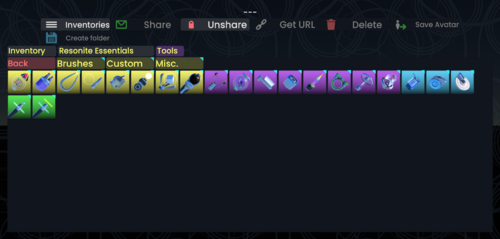mNo edit summary |
m Added geometry line brush and hopefully made ProtoFlux Tool's link work correctly |
||
| Line 15: | Line 15: | ||
* [[Shape Tool]] - Create primitive shapes such as cubes and spheres. | * [[Shape Tool]] - Create primitive shapes such as cubes and spheres. | ||
* [[Microphone]] - Record your voice to create audio clips. | * [[Microphone]] - Record your voice to create audio clips. | ||
* [[Geometry Line Brush]] - Draw strokes in 3D space. | |||
For a list of official tools see: [[:Category:Tools]] | For a list of official tools see: [[:Category:Tools]] | ||
Revision as of 07:24, 12 January 2024
In Resonite, a lot of actions require using some form of tool. A tool can be really any object within Resonite that you use to achieve some goal. There are various types which are listed below.
Common Tools
Most common officially-supported tools can be found in the Resonite Essentials > Tools folder in your inventory.
Some of these tools include:
- Dev Tool - Inspect objects in the world and interact with their gizmos.
- ProtoFlux Tool - Create and edit ProtoFlux scripting to add advanced functionality.
- Component Clone Tool - Store components in a tool to be copied onto new slots as needed.
- Material Tool - Extract, edit, and apply materials to meshes in the world.
- Glue Tool - Glue items together under a common grabbable parent or bake multiple meshes into a single mesh.
- Light Tool - Place light sources into the world.
- Shape Tool - Create primitive shapes such as cubes and spheres.
- Microphone - Record your voice to create audio clips.
- Geometry Line Brush - Draw strokes in 3D space.
For a list of official tools see: Category:Tools
Equipping
Equipping a tool allows you to use it without constantly needing to hold it with your grip button. To equip a tool first grab it, then open your context menu and select the fist icon with the word "Equip". Alternatively you may grab the tool with your laser and draw it in all the way by holding back on that hand's joystick. When the tool reaches the hand it will equip.
The tool will now remain mounted to your hand, even if you release grab. To dequip the tool simply open the context menu again and select the hand hand releasing an object icon labeled "Dequip".
Effects
While a tool is equipped your context menu will change to new actions inherent to the tool. See tutorials and documentation on the individual tools to see what actions the tools have. Also your primary and secondary action buttons may gain new functions based on the tool that you have equipped.
Tool Shelf
Located on both wrists of most avatars is a shiny rectangular plate known as the tool shelf. Tools may be placed on the tool shelf for quick access. This can be particularly handy when a task requires you to juggle multiple tools.
There are two ways of place a tool on a tool shelf. First, you may grab a tool that is not equipped and simply move it until it is positioned against a tool shelf and release. it will stick to the tool shelf. Secondly, you may simply point your targeting laser at the shelf directly while a tool is equipped. When you do that, the laser will change to a bluish hue. Click primary action button while this is happening and your tool will instantly transfer to the tool shelf. The second option is faster since you do not have to dequip the tool.
You may access a tool from a tool shelf by either grabbing it and equipping it, or you may point your laser at it until the beam turns green and click primary action. The later option will equip it automatically and is the faster option.
If you have a tool equipped and you point at another tool on your tool shelf you will swap tools instantly.
Be aware that tools on your tool shelf can be swiped by anyone who has permissions to grab items in the current scene.
MultiTools
MultiTools are special tools that combine the features of two or more tools into a single, convenient, multi-purpose tool. An officially supported MultiTool that combines all common tools into one can be found in Resonite Essentials > Tools > Misc. However, there are many more MultiTools created by the community and not managed by the official development team; these tools may be error-prone and not work as expected so use at your own risk.