
The Proto Flux Tool is one of the most useful tools in Resonite, allowing you to create, connect, and pack ProtoFlux nodes.
Where to get the tool
The Proto Flux Tool can be found in the Resonite Essentials public folder that every new user starts with in their inventory.
Using the tool
The Proto Flux Tool can be equipped like any other standard tool.
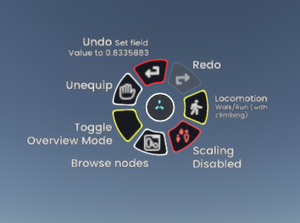
While the Proto Flux Tool is equipped, your context menu will gain a number of extra functions depending on context:
- Browse nodes: Summon a ProtoFlux node browser.
- Toggle Overview mode: Changes the visual complexity of the nodes.
- Unequip: Unequip the tool.
To view a list of nodes, go to ProtoFlux Browser Version for a style like in game, or go to Alphabetical list of all nodes to see a comprehensive list. Every node page links back to both lists.
Connecting wires
To connect ProtoFlux wires the user must point their laser at a node's input or output and hold primary. While holding primary the wire will connect to the tip of the ProtoFlux tool, the user can than point their laser at another nodes input or output and release primary to connect the nodes. While dragging a wire a user can also hit secondary to create a display or an input.
Cutting wires
To cut ProtoFlux wires the user must hold primary, holding primary will create a red beam that when crossing wires will highlight them red. If you release the cut beam while it is highlighting a wire, the wire will be destroyed breaking the node's connection.
If you're in desktop mode, you can easily cut the wires while in UI focus mode by Ctrl+Left-clicking the nodes.
Copying ProtoFlux nodes
ProtoFlux nodes can be copied by selecting the nodes you want to copy and then press the secondary.
Selecting a group of nodes
The user can select a group of nodes by pointing their laser at the node and holding secondary[1], this will cause their packing indicator circle to fill before turning the group of nodes blue. While selected the user can move, destroy, duplicate and pack the group, in this state the user will get additional context menu options:
- Clear Selection: Clears the player's currently selected nodes
Packing ProtoFlux nodes
ProtoFlux nodes can be packed using the Proto Flux Tool. You will need to select the group of nodes that you want to pack and than grab the slot you want to pack from the scene inspector, if you open your context menu while holding the slot reference you will get two additional options in your context menu.
- Pack Into: Pack Into will pack the currently selected nodes into the slot reference you are currently holding.
- Unpack: Unpack will unpack the nodes from the slot reference you are currently holding, this will allow you to continue editing the Flux that has been previously packed.
If you open your context menu while hovering your laser over a node you get the additional option:
- Pack In Place: Packs the nodes to their current parent
Accidental Pack In Place
In case Pack In Place targets world Root, or any parent where unpacking all children would result in disaster. Find any one node that part of that node group and unpack it, in either cases, if one or multiple nodes unpack, you can select any of them which should bring back the entire group.