m add alt text to images |
Additional context on topic and consistency with capitalization |
||
| Line 2: | Line 2: | ||
The Proto Flux Tool is one of the most useful [[tools]] in Resonite, allowing you to create, connect, and pack [[ProtoFlux]] nodes. | The Proto Flux Tool is one of the most useful [[tools]] in Resonite, allowing you to create, connect, and pack [[ProtoFlux]] nodes. | ||
== Where | == Where to get the tool == | ||
The Proto Flux Tool can be found in the Resonite Essentials [[Public Folders|public folder]] that every new user starts with in their [[inventory]]. | The Proto Flux Tool can be found in the Resonite Essentials [[Public Folders|public folder]] that every new user starts with in their [[inventory]]. | ||
== Using | == Using the tool == | ||
The Proto Flux Tool can be equipped like any other standard tool. | The Proto Flux Tool can be equipped like any other standard tool. | ||
[[File:Protoflux tool Context Menu.webp|thumb|The Proto Flux Tool context menu|alt=Context menu showing protoflux-specific options being described below]] | [[File:Protoflux tool Context Menu.webp|thumb|The Proto Flux Tool context menu|alt=Context menu showing protoflux-specific options being described below]] | ||
| Line 13: | Line 13: | ||
* '''Toggle Overview mode''': Changes the visual complexity of the nodes. | * '''Toggle Overview mode''': Changes the visual complexity of the nodes. | ||
* '''Unequip''': Unequip the tool. | * '''Unequip''': Unequip the tool. | ||
=== Connecting wires === | |||
To connect ProtoFlux wires the user must point their laser at a node's input or output and hold primary. While holding primary the wire will connect to the tip of the ProtoFlux tool, the user can than point their laser at another nodes input or output and release primary to connect the nodes. While dragging a wire a user can also hit secondary to create a display or an input. | |||
=== Cutting wires === | === Cutting wires === | ||
To cut ProtoFlux wires the user must hold primary, holding primary will create a red beam that when crossing wires will highlight them red. If you release the cut beam while it is highlighting a wire, the wire will be destroyed breaking the node's connection. | To cut ProtoFlux wires the user must hold primary, holding primary will create a red beam that when crossing wires will highlight them red. If you release the cut beam while it is highlighting a wire, the wire will be destroyed breaking the node's connection. | ||
=== Selecting a | === Selecting a group of nodes === | ||
The user can select a group of nodes by pointing their laser at the node and holding secondary<ref>Secondary changes between controllers, you can find secondary for your controller on the [[Basic Controls|controls]] pages</ref>, this will cause their packing indicator circle to fill before turning the group of nodes blue. While selected the user can move, destroy, duplicate and pack the group, in this state the user will get additional context menu options: | The user can select a group of nodes by pointing their laser at the node and holding secondary<ref>Secondary changes between controllers, you can find secondary for your controller on the [[Basic Controls|controls]] pages</ref>, this will cause their packing indicator circle to fill before turning the group of nodes blue. While selected the user can move, destroy, duplicate and pack the group, in this state the user will get additional context menu options: | ||
| Line 23: | Line 26: | ||
* '''Pack In Place''': Packs the nodes to their current parent | * '''Pack In Place''': Packs the nodes to their current parent | ||
=== Packing ProtoFlux | === Packing ProtoFlux nodes === | ||
ProtoFlux nodes can be packed using the Proto Flux Tool. You will need to select the group of nodes that you want to pack and than grab the slot you want to pack from the [[Scene Inspector Dialog|scene inspector]], if you open your context menu while holding the slot reference you will get two additional options in your context menu. | ProtoFlux nodes can be packed using the Proto Flux Tool. You will need to select the group of nodes that you want to pack and than grab the slot you want to pack from the [[Scene Inspector Dialog|scene inspector]], if you open your context menu while holding the slot reference you will get two additional options in your context menu. | ||
Revision as of 07:30, 13 January 2024

The Proto Flux Tool is one of the most useful tools in Resonite, allowing you to create, connect, and pack ProtoFlux nodes.
Where to get the tool
The Proto Flux Tool can be found in the Resonite Essentials public folder that every new user starts with in their inventory.
Using the tool
The Proto Flux Tool can be equipped like any other standard tool.
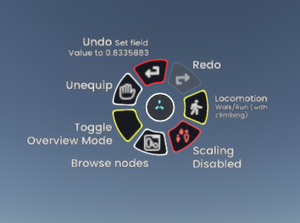
While the Proto Flux Tool is equipped, your context menu will gain a number of extra functions depending on context:
- Browse nodes: Summon a ProtoFlux node browser.
- Toggle Overview mode: Changes the visual complexity of the nodes.
- Unequip: Unequip the tool.
Connecting wires
To connect ProtoFlux wires the user must point their laser at a node's input or output and hold primary. While holding primary the wire will connect to the tip of the ProtoFlux tool, the user can than point their laser at another nodes input or output and release primary to connect the nodes. While dragging a wire a user can also hit secondary to create a display or an input.
Cutting wires
To cut ProtoFlux wires the user must hold primary, holding primary will create a red beam that when crossing wires will highlight them red. If you release the cut beam while it is highlighting a wire, the wire will be destroyed breaking the node's connection.
Selecting a group of nodes
The user can select a group of nodes by pointing their laser at the node and holding secondary[1], this will cause their packing indicator circle to fill before turning the group of nodes blue. While selected the user can move, destroy, duplicate and pack the group, in this state the user will get additional context menu options:
- Clear Selection: Clears the player's currently selected nodes
- Pack In Place: Packs the nodes to their current parent
Packing ProtoFlux nodes
ProtoFlux nodes can be packed using the Proto Flux Tool. You will need to select the group of nodes that you want to pack and than grab the slot you want to pack from the scene inspector, if you open your context menu while holding the slot reference you will get two additional options in your context menu.
- Pack Into: Pack Into will pack the currently selected nodes into the slot reference you are currently holding.
- Unpack: Unpack will unpack the nodes from the slot reference you are currently holding, this will allow you to continue editing the Flux that has been previously packed.