m added ProtoFlux_Tool to the tools category |
m info on what secondary is |
||
| Line 15: | Line 15: | ||
=== Selecting a Group of Nodes === | === Selecting a Group of Nodes === | ||
The user can select a group of nodes by pointing their laser at the node and holding secondary, this will cause their packing indicator circle to fill before turning the group of nodes blue. While selected the user can move, destroy, duplicate and pack the group, in this state the user will get additional context menu options: | The user can select a group of nodes by pointing their laser at the node and holding secondary<ref>Secondary changes between controllers, you can find secondary for your controller on the [[Basic Controls|controls]] pages</ref>, this will cause their packing indicator circle to fill before turning the group of nodes blue. While selected the user can move, destroy, duplicate and pack the group, in this state the user will get additional context menu options: | ||
* '''Clear Selection''': Clears the player's currently selected nodes | * '''Clear Selection''': Clears the player's currently selected nodes | ||
| Line 21: | Line 21: | ||
=== Packing ProtoFlux Nodes === | === Packing ProtoFlux Nodes === | ||
ProtoFlux nodes can be packed using the Proto Flux Tool. You will need to select the group of nodes that you want to pack and than grab the slot you want to pack from | ProtoFlux nodes can be packed using the Proto Flux Tool. You will need to select the group of nodes that you want to pack and than grab the slot you want to pack from the [[Scene Inspector Dialog|scene inspector]], if you open your context menu while holding the slot reference you will get two additional options in your context menu. | ||
* '''Pack Into''': Pack Into will pack the currently selected nodes into the slot reference you are currently holding. | * '''Pack Into''': Pack Into will pack the currently selected nodes into the slot reference you are currently holding. | ||
Revision as of 05:42, 12 January 2024

The Proto Flux Tool is one of the most useful tools in Resonite, allowing you to create, connect, and pack ProtoFlux nodes.
Where To Get The Tool
The Proto Flux Tool can be found in the Resonite Essentials public folder that every new user starts with in their inventory.
Using The Tool
The Proto Flux Tool can be equipped like any other standard tool.
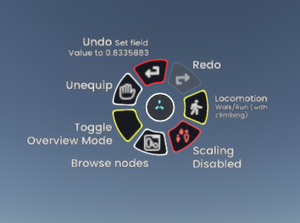
While the Proto Flux Tool is equipped, your context menu will gain a number of extra functions depending on context:
- Browse nodes: Summon a ProtoFlux node browser.
- Toggle Overview mode: Changes the visual complexity of the nodes.
- Unequip: Unequip the tool.
Selecting a Group of Nodes
The user can select a group of nodes by pointing their laser at the node and holding secondary[1], this will cause their packing indicator circle to fill before turning the group of nodes blue. While selected the user can move, destroy, duplicate and pack the group, in this state the user will get additional context menu options:
- Clear Selection: Clears the player's currently selected nodes
- Pack In Place: Packs the nodes to their current parent
Packing ProtoFlux Nodes
ProtoFlux nodes can be packed using the Proto Flux Tool. You will need to select the group of nodes that you want to pack and than grab the slot you want to pack from the scene inspector, if you open your context menu while holding the slot reference you will get two additional options in your context menu.
- Pack Into: Pack Into will pack the currently selected nodes into the slot reference you are currently holding.
- Unpack: Unpack will unpack the nodes from the slot reference you are currently holding, this will allow you to continue editing the Flux that has been previously packed.