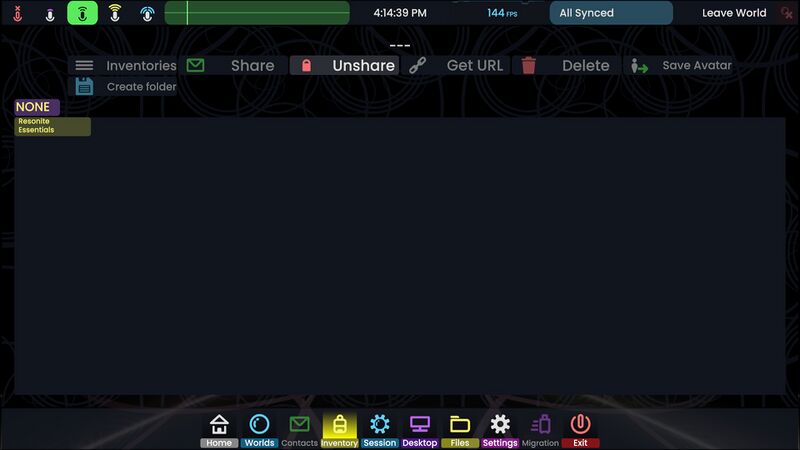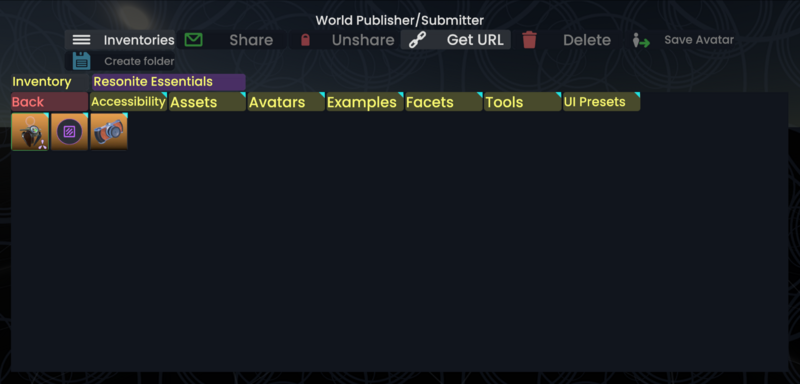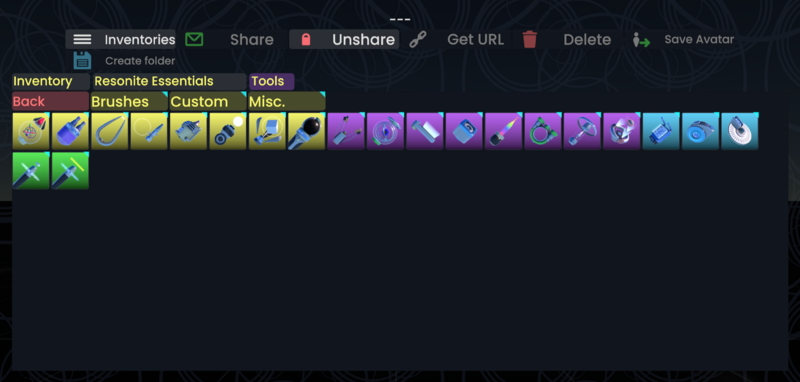add alt text to images |
|||
| Line 1: | Line 1: | ||
== The Inventory == <!--T:1--> | == The Inventory == <!--T:1--> | ||
[[File:Dash Inventory.jpeg|800x800px]] | [[File:Dash Inventory.jpeg|800x800px|Dashboard on the "inventory" tab, showing a single folder named "Resonite essentials". On the top of the page, multiple buttons described below are available.]] | ||
The inventory menu is essential to the Resonite experience. It allows you to save and browse objects, including tools, avatars, decorations, and so forth. You can also manage your favorites, such as your default avatar and your home world. | The inventory menu is essential to the Resonite experience. It allows you to save and browse objects, including tools, avatars, decorations, and so forth. You can also manage your favorites, such as your default avatar and your home world. | ||
| Line 17: | Line 17: | ||
|Button||Name||Use | |Button||Name||Use | ||
|- | |- | ||
|[[File:Equip Button.png|250x250px]] | |[[File:Equip Button.png|250x250px|Button with the "Equip text" having a small icon of a purple person walking icon]] | ||
|Equip Avatar | |Equip Avatar | ||
|Equips the selected avatar instantly, destroying your old avatar in the process | |Equips the selected avatar instantly, destroying your old avatar in the process | ||
|- | |- | ||
|[[File:Open World Button.png|250x250px]] | |[[File:Open World Button.png|250x250px|Button with hthe "Open World" text with a small white circle and green arrow pointing up icon]] | ||
|Open World | |Open World | ||
|With a saved world orb selected, this button will open that world using default settings. | |With a saved world orb selected, this button will open that world using default settings. | ||
|- | |- | ||
|[[File:Spawn Facet Button.png|250x250px]] | |[[File:Spawn Facet Button.png|250x250px|Button with the text "Spawn Facet" and a small icon of an open cardboard box having a green arrow coming out of it icon]] | ||
|Spawn Facet | |Spawn Facet | ||
|Spawns the selected [[Facets|Facet]] into your userspace, allowing you to place it into your [[Dash Menu]]. This cannot be done from a public folder; the item must be in your own inventory or in Resonite Essentials. | |Spawns the selected [[Facets|Facet]] into your userspace, allowing you to place it into your [[Dash Menu]]. This cannot be done from a public folder; the item must be in your own inventory or in Resonite Essentials. | ||
|- | |- | ||
|[[File:Set Avatar Button.png|250x250px]][[File:Set Home Button.png|250x250px]] | |[[File:Set Avatar Button.png|250x250px|Button with the text "Set Avatar" with an orange pin icon]][[File:Set Home Button.png|250x250px|Button with the text "Set Home" with an orange pin icon]] | ||
|Set Default Avatar / Set Default Home | |Set Default Avatar / Set Default Home | ||
|For an avatar, makes it your default whenever you spawn in a world. For a world, makes it your Cloud Home. You can also set defaults for other items such as keyboards, cameras, and even media players with similar buttons. | |For an avatar, makes it your default whenever you spawn in a world. For a world, makes it your Cloud Home. You can also set defaults for other items such as keyboards, cameras, and even media players with similar buttons. | ||
|- | |- | ||
|[[File:Inventories Button.png|250x250px]] | |[[File:Inventories Button.png|250x250px|Button with the text "Inventories" with a three white lines icon]] | ||
|Show Accessible Inventories | |Show Accessible Inventories | ||
|Displays the inventories you have access to, specifically any shared groups. Choose "Personal" to return to your own inventory. | |Displays the inventories you have access to, specifically any shared groups. Choose "Personal" to return to your own inventory. | ||
|- | |- | ||
|[[File:Share Button.png|250x250px]] | |[[File:Share Button.png|250x250px|Button with the text "Share" with a green post letter icon]] | ||
|Share Folder | |Share Folder | ||
|Spawns a physical link to the selected folder and marks any items inside it as public; see [[Public Folders]]. | |Spawns a physical link to the selected folder and marks any items inside it as public; see [[Public Folders]]. | ||
|- | |- | ||
|[[File:Unshare Button.png|250x250px]] | |[[File:Unshare Button.png|250x250px|Button with the text "Unshare" with a red lock icon]] | ||
|Make Private | |Make Private | ||
|"Unshares" anything that has been made public (folders or items) | |"Unshares" anything that has been made public (folders or items) | ||
|- | |- | ||
|[[File:Get URL Button.png|250x250px]] | |[[File:Get URL Button.png|250x250px|Button with the text "Get Url" with a chain icon]] | ||
|Get Item URL | |Get Item URL | ||
|Copies the resrec url for an item to your clipboard. If the item is public (due to being shared in a Public Folder) other users can paste this url in-game to spawn the item. | |Copies the resrec url for an item to your clipboard. If the item is public (due to being shared in a Public Folder) other users can paste this url in-game to spawn the item. | ||
|- | |- | ||
|[[File:Delete Button.png|250x250px]] | |[[File:Delete Button.png|250x250px|Button with the text "Delete" with a red trash bin icon]] | ||
|Delete Item/Folder | |Delete Item/Folder | ||
|Destroys the selected item after a double-press. | |Destroys the selected item after a double-press. | ||
|- | |- | ||
|[[File:Save Avatar Button.png|250x250px]] | |[[File:Save Avatar Button.png|250x250px|Button with the text "Save avatar" having an icon of a person near a green arrow]] | ||
|Save Current Avatar | |Save Current Avatar | ||
|Saves your currently-worn avatar to the folder you're currently in. | |Saves your currently-worn avatar to the folder you're currently in. | ||
|- | |- | ||
|[[File:Create Folder Button.png|250x250px]][[File:Save Held Button.png|250x250px]] | |[[File:Create Folder Button.png|250x250px|Button with the text "Create folder" with a blue floppy icon]][[File:Save Held Button.png|250x250px|Button with the text "Save Held" with a blue floppy icon]] | ||
|Create Folder / Save Held Item | |Create Folder / Save Held Item | ||
|Without an item held, this creates a new folder. With an item held, this button saves the item you're holding to the current folder. | |Without an item held, this creates a new folder. With an item held, this button saves the item you're holding to the current folder. | ||
| Line 65: | Line 65: | ||
<!--T:21--> | <!--T:21--> | ||
[[File:World Publisher in Essentials.png|800x800px]] | [[File:World Publisher in Essentials.png|800x800px|Dashboard "Inventory" tab displaying an in-folder view with a red "back" button. The contents of the folder are described below.]] | ||
<!--T:22--> | <!--T:22--> | ||
| Line 74: | Line 74: | ||
== Resonite Tools == <!--T:3--> | == Resonite Tools == <!--T:3--> | ||
[[File:Resonite Tools.png|800x800px]] | [[File:Resonite Tools.png|800x800px|Dashboard "Inventory" tab displaying an in-folder view of the "Tools" folder. Its contents are described below.]] | ||
These are some of the default tools you will need, want, or use when your trying to interact or build things within Resonite. There is a separate page on [[Tools]] for further information. | These are some of the default tools you will need, want, or use when your trying to interact or build things within Resonite. There is a separate page on [[Tools]] for further information. | ||
Revision as of 09:55, 12 January 2024
The Inventory
The inventory menu is essential to the Resonite experience. It allows you to save and browse objects, including tools, avatars, decorations, and so forth. You can also manage your favorites, such as your default avatar and your home world.
Your inventory is a lot like your computer's filesystem. Items can be organized into folders, and folders can contain other folders. To spawn an item or enter a folder, double click it with your laser. Single-clicking will select the item, allowing you to do various things with it:
Currently you are unable to move items between folders; you can achieve this by spawning an item and saving it again in the new folder, then deleting it from the old.
Controls
| Button | Name | Use |
| Equip Avatar | Equips the selected avatar instantly, destroying your old avatar in the process | |
| Open World | With a saved world orb selected, this button will open that world using default settings. | |
| Spawn Facet | Spawns the selected Facet into your userspace, allowing you to place it into your Dash Menu. This cannot be done from a public folder; the item must be in your own inventory or in Resonite Essentials. | |
| Set Default Avatar / Set Default Home | For an avatar, makes it your default whenever you spawn in a world. For a world, makes it your Cloud Home. You can also set defaults for other items such as keyboards, cameras, and even media players with similar buttons. | |
| Show Accessible Inventories | Displays the inventories you have access to, specifically any shared groups. Choose "Personal" to return to your own inventory. | |
| Share Folder | Spawns a physical link to the selected folder and marks any items inside it as public; see Public Folders. | |
| Make Private | "Unshares" anything that has been made public (folders or items) | |
| Get Item URL | Copies the resrec url for an item to your clipboard. If the item is public (due to being shared in a Public Folder) other users can paste this url in-game to spawn the item. | |
| Delete Item/Folder | Destroys the selected item after a double-press. | |
| Save Current Avatar | Saves your currently-worn avatar to the folder you're currently in. | |
| Create Folder / Save Held Item | Without an item held, this creates a new folder. With an item held, this button saves the item you're holding to the current folder. |
Resonite Essentials
The Resonite essentials public folder is maintained by the Resonite Team and has folders for things like assets (3D models, textures, materials, and the Dawn modular building set), avatars, facets, tools, and more.
The world-submission pedestal, a mirror, and the default camera are found in the top level of the folder.
Resonite Tools
These are some of the default tools you will need, want, or use when your trying to interact or build things within Resonite. There is a separate page on Tools for further information.
You may come across more tools while exploring Resonite such as various MultiTools that combine multiple tools into one; these are community tools made by various groups or individuals in the community and are not officially supported by the Resonite Team.