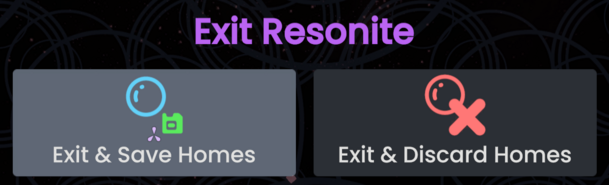When you start Resonite by default, you'll open two worlds referred to as homes:
In addition if you are part of a group, you'll have access to a Group Home.
Cloud Home
Your Cloud Home, is your "home" in Resonite. You'll load into it by default once you're logged in. Feel free to customize it to your liking with items, furniture etc that you find around Resonite.
The Cloud Home, is synced to the Resonite Cloud and will be available on any computer you log into your Resonite account with.
By default, you will load into the Cloud Home template provided and maintained by the Resonite Team.
Technically, this world is the same as a normal world, this means you can set your Cloud Home to any world you have saved in your Inventory, by selecting the world orb and clicking the "Set Home" button.
If you do not want to load the Cloud Home, you can go to Settings inside the "Profile" tab and toggling the "Load cloud home on startup", or use this argument: -DoNotAutoLoadHome
Local Home
Your Local Home is a built-in world which is not connected to the Resonite cloud. It is stored only on your local machine.
Using the Local Home for storage
Any item, including worlds, may be stored there. These stored items will only be available locally; if you log in to Resonite from another machine, your Local Home's contents will be unavailable.
As it is not synced, compared to items saved in synced areas (Your Cloud Home, Cloud Inventory, etc.), items and worlds saved in your Local Home may risk data loss in the following situations:
- You delete your local database. You shouldn't be doing this often.
- You lose access to your computer.
- The hard drive, used for your local database is lost, corrupt, or damaged.
- You re-install your operating system.
- Your local database is corrupted.
Please ensure any work here that you might not want to lose has been backed up elsewhere.
Creating Avatars in your Local Home
While in the Local Home, you will not be logged into the Resonite platform, and your user account will not be available.
As a result of this, when using the avatar creator in your Local Home, the "Protect Avatar" option cannot be selected. This is as the protection systems for avatars require access to your user account.
If you wish to create a protected avatar, please create it in a cloud synced world (such as your Cloud Home).
Submitting a world in your local home
All world submissions while in your Local Home will remain stuck on a Publishing... status. This is a result of the above-mentioned user account limitations.
If you wish to submit a world, please submit it in a cloud synced world (such as your Cloud Home).
Alternative ways of focusing into the Local Home
By using the URL resrec:///M-<Machine ID>/R-Home on the Focus World node, then calling said node, you can focus into your own Local Home.
Group Home
- Help needed: this section needs more information!
Resonite has a Group system, if you are a member of any Groups, you'll also have access to a Group Home. The group home can be edited and opened by any member of the group.
In theory, opening the URL resrec:///<group ID>/R-Home using ProtoFlux, editing an existing world orb or pasting the URL into Resonite using Ctrl+V would create a group home from a template.
This method is currently not working and displays the following line in the logs Creating a new Group Home from the template URL: resrec:///G-Resonite/Worlds/HomeTemplates/Group to then fail. Issue #1144 on GitHub has been created to hopefully resolve this issue.
Saving homes
All of your Homes, will save when:
- You manually save them, in the session menu using "Save Changes"
- You exit Resonite using the "Exit and Save Homes" button in the Exit Menu