The Avatar Creator is a spawnable object you can spawn from your Dash Menu to create an Avatar, or anything that has IK or named bones on some object or Slot.
For a guide on how to create an avatar, that can be found in Avatar Creation.
Parts Of The Creator
Avatar Creator Panel
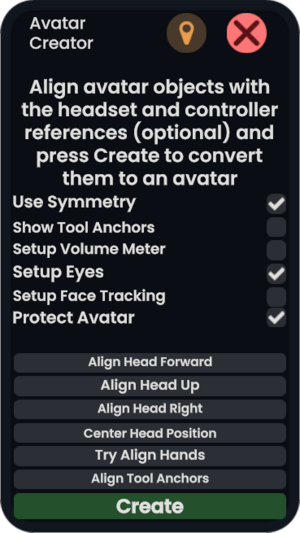
The avatar creator's main interface gives access to multiple options. These include:
| Option | Description |
|---|---|
| Use Symmetry | Will force the aligned hands to be placed symmentrically, this is useful for avatars that are in a T or A-Pose upon importing |
| Show Tool Anchors | Displays the Toolshelf Anchor, Grab area anchor and the Tool anchor |
| Setup Volume Meter | Will attach a volume meter component onto the Head Proxy slot. |
| Setup Eyes | Will automatically try to set up the avatar's eyes and attach an Eye Manager to a slot (called Eye Manager) underneath the Head bone |
| Setup Face Tracking | Will automatically try to set up face tracking on the avatar, given it has the relevant visemes |
| Protect Avatar | Attaches Simple Avatar Protection to the root and meshes of the avatar, making it so only the person who clicks "Create" can wear, export and open the Avatar's assets. |
There are also some buttons attached to make creating the avatar easier.
| Button | Function |
|---|---|
| Align Head Forward | Will try to align the head reference target's rotation with the avatar's head rotation |
| Align Head Up | |
| Align Head Right | |
| Center Head Position | Will try to align the head reference target's position with the avatar's head position |
| Try Align Hands | Will try to align the hand proxies with the avatar's hands. This often leads to the correct position but incorrect rotation. There is a trick to keep the position perfect while rotating though. |
| Align Tool Anchors | Will try to align the tool anchors properly with the hands, but manual tweaking is usually required. It is helpful to check the box for Show Tool Anchors to see what this is doing though.
|
Avatar Creator Pieces
Hands: these represent where the hands are on your avatar, and the large black ball at wrist Determines the rotation point of your hand. This is best kept near the wrist of your model.
Anchors: There are 3 anchors for your avatar.
The tool anchor (purple cone) determines where your tooltip is positioned on your avatar. There is a lot of argument in the community on where this should be. For best practice, use official content like the default head and hands avatar as a reference to where the tooltip anchor should be on your avatar's hand.
The Grab Sphere (Purple sphere) determines the area objects need to be touching to be grabbed. Of course this behavior can be changed in the Context menu, but this is the general reference for grabbing items or climbing. This can be placed based on whatever personal preference the user has. And the placement is not critical.
The tool shelf (Purple Wedge) is used as a spot to place small items and can be clicked on with a tool to place the tool on it. The placement of this anchor isn't critical
Tips And Tricks
Adjusting proxies with the dev tool
You can adjust the proxies using the dev tool for fine-grain control over the position and rotation of the alignment. However, you must ensure you are moving the root of the reference, not the visual hand.
See Also
- Component:AvatarCreator for an explanation on component fields specifically.