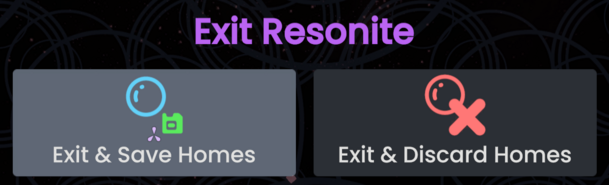Add more ways of opening the group world URL |
→Focusing into the Local Home via ProtoFlux: I genuinely don't know how to feel about putting a link in a heading. It feels cursed but it reads okay |
||
| (40 intermediate revisions by 7 users not shown) | |||
| Line 1: | Line 1: | ||
<languages/> | |||
<translate><!--T:1--> By default, when you start [[Resonite]] and are logged in, you'll open two [[World|worlds]] referred to as '''homes''':</translate> | |||
* <translate><!--T:2--> [[Resonite Cloud Home|Cloud Home]]</translate> | |||
* <translate><!--T:3--> [[Local Home]]</translate> | |||
<translate><!--T:4--> If you are part of a group, you'll also have access to a Group Home.</translate> | |||
== <translate><!--T:5--> Cloud Home</translate> == | |||
<translate>Your '''Cloud Home''' is the home most similar to a "home world" on other social VR platforms. You'll load into it by default once you're logged in. It is synced to the Resonite cloud and will be available on any computer after logging in to your Resonite account.</translate> | |||
<translate>Unlike other platforms, your Cloud Home is freely editable. Feel free to customize it to your liking with items, furniture, and anything else you find around Resonite!</translate> | |||
<translate><!--T:38--> By default, you will load into the [[Resonite Cloud Home|Cloud Home template]] provided and maintained by the [[Special:MyLanguage/Resonite Team|Resonite Team]]. You may set your Cloud Home to any world you have saved to your [[Inventory|Inventory]] by selecting the world orb, then clicking on the <strong>Set Home</strong> button.</translate> | |||
<translate><!--T:39--> If you would rather not load into the Cloud Home, you may disable it by: | |||
* Disabling the <strong>Load cloud home on startup</strong> setting under <strong>[[Settings]] -> Profile</strong>. | |||
* | * Launching Resonite with the <code>-DoNotAutoLoadHome</code> [[Command_line_arguments|launch parameter]].</translate> | ||
* | |||
== | == <translate><!--T:9--> Local Home</translate> == | ||
<translate>Your [[Local Home]] is a built-in world which is not connected to the Resonite cloud. It is stored <strong>only</strong> on your local machine.</translate> | |||
== | === <translate><!--T:12--> Using the Local Home for storage</translate> === | ||
: | {{Note|<translate><!--T:13--> The limitations of the Local Home may suggest it is not recommended for storage. If, however, you understand these limitations, <strong>it is perfectly acceptable - and a valuable tool - for saving work and content</strong>.</translate>|information}} | ||
<translate>Any item, including worlds, may be stored in the Local Home. These stored items will only be available locally; if you log in to Resonite from another machine, your Local Home's contents will be unavailable.</translate> | |||
<translate>As it is not synced, compared to items saved in synced areas (Your Cloud Home, Cloud Inventory, etc.), items and worlds saved in your Local Home may risk data loss in the following situations:</translate> | |||
* <translate><!--T:15--> You delete your local database. [[Clear_your_Cache#Regularly_doing_this?|You shouldn't be doing this often.]]</translate> | |||
* <translate><!--T:16--> You lose access to your computer.</translate> | |||
* <translate><!--T:17--> The hard drive used for your local database is lost, corrupt, or damaged.</translate> | |||
* <translate><!--T:18--> You re-install your operating system.</translate> | |||
* <translate><!--T:19--> Your local database is corrupted.</translate> | |||
<translate>Please ensure any work here that you might not want to lose has been backed up elsewhere.</translate> | |||
[[File:Resonite Exit.png|left|thumb|609x609px|The exit screen, with the "Save Changes" option highlighted.|alt=Purple text saying "Exit Resonite" with two buttons. "Exit & Save Homes" with a blue circle and green floppy disk icon on the left being highlited and "Exit & Discard Homes" with a red circle and X mark icon on the right.]] | === <translate><!--T:20--> Creating Avatars in your Local Home</translate> === | ||
<translate><!--T:21--> While in the Local Home, you will not be logged into the Resonite platform. As such, your user account will not be available. | |||
As a result of this, when using the [[Avatar_creation#Avatar Creator|avatar creator]] in your Local Home, the "Protect Avatar" option cannot be selected. This is as the protection systems for avatars require access to your user account. | |||
If you wish to create a protected avatar, please create it in a cloud synced world (such as your Cloud Home).</translate> | |||
=== <translate><!--T:33--> Submitting a world in your Local Home</translate> === | |||
<translate><!--T:34--> All [[Submitting Worlds|world submissions]] while in your Local Home will remain stuck on a <strong>Publishing...</strong> status. This is a result of the above-mentioned user account limitations.</translate> | |||
<translate><!--T:35--> If you wish to submit a world, please submit it in a cloud synced world (such as your Cloud Home).</translate> | |||
=== <translate><!--T:36--> Focusing into the Local Home via [[ProtoFlux]]</translate> === | |||
{{Note|<translate> This method is currently non-functional for some users. Investigation into this issue is ongoing.</translate>|warning}}<!-- (TODO: Figure out why some users are unable to use this alternative method). --> | |||
<translate><!--T:37--> By using the URL <code>resrec:///M-<Machine ID>/R-Home</code> with the [[ProtoFlux:Focus World|Focus World]] node, then calling said node, you may focus into the Local Home.</translate> | |||
== <translate><!--T:22--> Group Home</translate> == | |||
{{Stub}} | |||
{{Note|1=<translate> This method is currently non-functional and will fail with the log message <code>Creating a new Group Home from the template URL: resrec:///G-Resonite/Worlds/HomeTemplates/Group</code>. Issue [https://github.com/Yellow-Dog-Man/Resonite-Issues/issues/1144 #1144] on GitHub has been created for this issue.</translate>|2=warning}} | |||
<translate><!--T:24--> If you are a member of any [[Group|Groups]], you'll also have access to a '''Group Home'''. The Group Home may be edited and opened by any member of the group.</translate> | |||
<translate><!--T:25--> Opening the URL <code>resrec:///<Group ID>/R-Home</code> using [[Special:MyLanguage/ProtoFlux|ProtoFlux]], editing an existing [[WorldOrb|world orb]], or pasting the URL into Resonite using <code>Ctrl+V</code> will create a group home from a template.</translate> | |||
== <translate><!--T:27--> Saving homes</translate> == | |||
<translate><!--T:28--> All of your homes will save when:</translate> | |||
* <translate><!--T:29--> You manually save them in the [[Dash_menu#Session_Menu|Session Menu]] using the '''Save Changes''' button.</translate> | |||
* <translate><!--T:30--> | |||
You exit Resonite using the '''Exit and Save Homes''' button in the '''Exit Menu'''. | |||
</translate> | |||
[[File:Resonite Exit.png|left|thumb|609x609px|<translate><!--T:31--> The exit screen, with the "Save Changes" option highlighted.</translate>|alt=<translate><!--T:32--> Purple text saying "Exit Resonite" with two buttons. "Exit & Save Homes" with a blue circle and green floppy disk icon on the left being highlited and "Exit & Discard Homes" with a red circle and X mark icon on the right.</translate>]] | |||
[[Category:World]] | |||
[[Category:Home|*]] | |||
Latest revision as of 16:20, 10 September 2025
By default, when you start Resonite and are logged in, you'll open two worlds referred to as homes:
If you are part of a group, you'll also have access to a Group Home.
Cloud Home
Your Cloud Home is the home most similar to a "home world" on other social VR platforms. You'll load into it by default once you're logged in. It is synced to the Resonite cloud and will be available on any computer after logging in to your Resonite account.
Unlike other platforms, your Cloud Home is freely editable. Feel free to customize it to your liking with items, furniture, and anything else you find around Resonite!
By default, you will load into the Cloud Home template provided and maintained by the Resonite Team. You may set your Cloud Home to any world you have saved to your Inventory by selecting the world orb, then clicking on the Set Home button.
If you would rather not load into the Cloud Home, you may disable it by:
- Disabling the Load cloud home on startup setting under Settings -> Profile.
- Launching Resonite with the
-DoNotAutoLoadHomelaunch parameter.
Local Home
Your Local Home is a built-in world which is not connected to the Resonite cloud. It is stored only on your local machine.
Using the Local Home for storage
Any item, including worlds, may be stored in the Local Home. These stored items will only be available locally; if you log in to Resonite from another machine, your Local Home's contents will be unavailable.
As it is not synced, compared to items saved in synced areas (Your Cloud Home, Cloud Inventory, etc.), items and worlds saved in your Local Home may risk data loss in the following situations:
- You delete your local database. You shouldn't be doing this often.
- You lose access to your computer.
- The hard drive used for your local database is lost, corrupt, or damaged.
- You re-install your operating system.
- Your local database is corrupted.
Please ensure any work here that you might not want to lose has been backed up elsewhere.
Creating Avatars in your Local Home
While in the Local Home, you will not be logged into the Resonite platform. As such, your user account will not be available.
As a result of this, when using the avatar creator in your Local Home, the "Protect Avatar" option cannot be selected. This is as the protection systems for avatars require access to your user account.
If you wish to create a protected avatar, please create it in a cloud synced world (such as your Cloud Home).
Submitting a world in your Local Home
All world submissions while in your Local Home will remain stuck on a Publishing... status. This is a result of the above-mentioned user account limitations.
If you wish to submit a world, please submit it in a cloud synced world (such as your Cloud Home).
Focusing into the Local Home via ProtoFlux
By using the URL resrec:///M-<Machine ID>/R-Home with the Focus World node, then calling said node, you may focus into the Local Home.
Group Home
If you are a member of any Groups, you'll also have access to a Group Home. The Group Home may be edited and opened by any member of the group.
Opening the URL resrec:///<Group ID>/R-Home using ProtoFlux, editing an existing world orb, or pasting the URL into Resonite using Ctrl+V will create a group home from a template.
Saving homes
All of your homes will save when:
- You manually save them in the Session Menu using the Save Changes button.
- You exit Resonite using the Exit and Save Homes button in the Exit Menu.